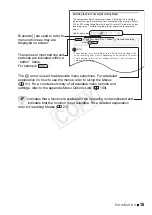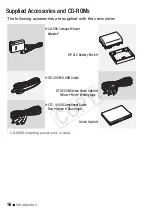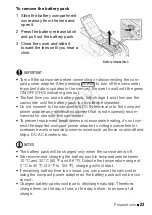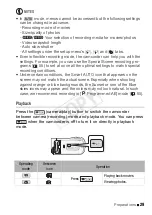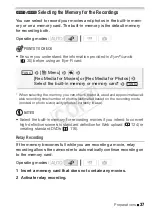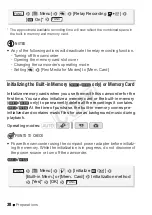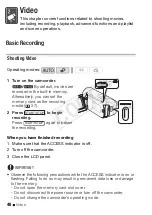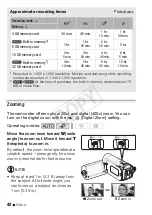Preparations
29
NOTES
• In
mode,
menu
s
cannot be acce
ss
ed but the following
s
etting
s
can be changed in advance.
- Recording mode of movie
s
-
S
i
z
e/quality of photo
s
-
/
Your
s
election of recording media for movie
s
/photo
s
- Video
s
nap
s
hot length
- Auto
s
low
s
hutter
- All
s
etting
s
under the
s
etup menu’
s
,
and
tab
s
.
• Even in flexible recording mode, the camcorder can help you with the
s
etting
s
. For example, you can u
s
e the
S
pecial
S
cene recording pro-
gram
s
(
55) to
s
et at once all the optimal
s
etting
s
to match
s
pecial
recording condition
s
.
• Under certain condition
s
, the
S
mart AUTO icon that appear
s
on the
s
creen may not match the actual
s
cene. E
s
pecially when
s
hooting
again
s
t orange or blue bac
k
ground
s
, the
S
un
s
et or one of the Blue
sk
ie
s
icon
s
may appear and the color
s
may not loo
k
natural. In
s
uch
ca
s
e, we recommend recording in [
Programmed AE] mode (
Playback
Press the
(camera/play) button to switch the camcorder
between camera (recording) mode and playbac
k
mode. You can press
when the camcorder is off to turn it on directly in playbac
k
mode.
Operating
mode
Onscreen
icon
Operation
Press
Playing back movies.
Viewing photos.
CO
PY