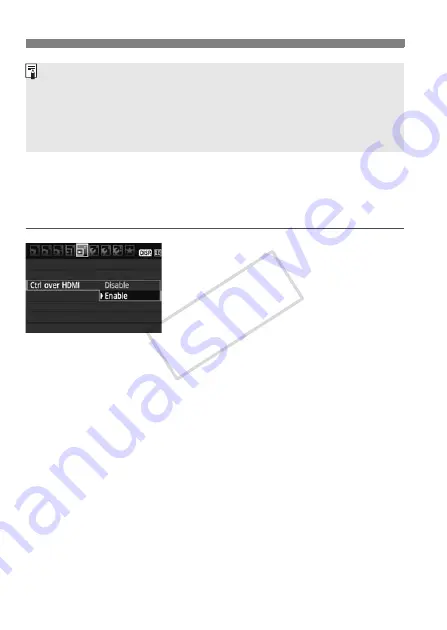
Viewing the Images on TV
168
For HDMI CEC TV sets
When a TV set compatible with HDMI CEC* is connected to the camera with the
HDMI cable, you can use the TV set’s remote control for playback operations.
* A function enabling you to control multiple HDMI devices with one remote control unit.
1
Select [Ctrl over HDMI].
Under the [
4
] tab, select [
Ctrl over HDMI
], then
press <
0
>. Select [
Enable
], then press <
0
>.
X
When the camera is connected to a TV
set, the TV set’s input will automatically
switch to the HDMI port connected to the
camera. When you press the camera’s
<
x
> button, you can use the TV set’s
remote control for playback operations.
2
Select the image.
Point the remote control to the TV set
and press the
/
button to select the
image. Then press the Enter button.
X
The menu will appear. The menu displayed
will differ for still photos and movies.
Press the
/
button to select an
option, then press the Enter button.
X
For a slide show, press the remote
control’s
/
button to select an
option, then press the Enter button.
Select [
Return
] and press the Enter
button. The menu will disappear and you
can use the
/
button to select an image.
Do not connect any other device’s output to the camera’s <
D
>
terminal. Doing so may cause a malfunction.
Some TVs might not be able to display the captured images. In such a
case, use the provided AV cable to connect to the TV.
The camera’s <
q
/
C
> terminal and <
D
>
terminal cannot be used at the same time.
COP
Y
Summary of Contents for 4462B005
Page 259: ...COPY ...
















































