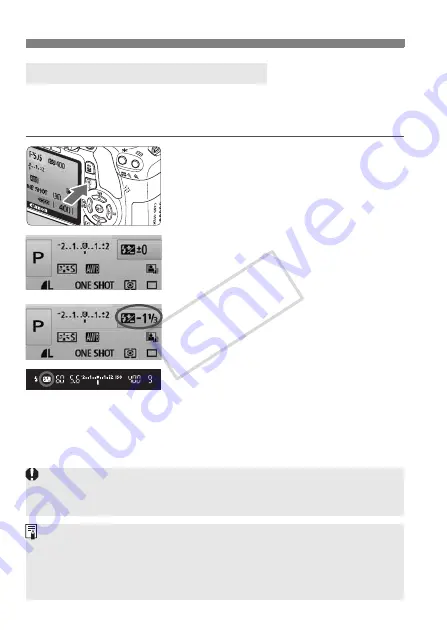
Setting Exposure Compensation
N
88
Set flash exposure compensation if the flash exposure of the subject
does not come out as desired. You can set the flash exposure
compensation up to ±2 stops in 1/3-stop increments.
1
Display the Quick Control screen.
With the shooting settings displayed,
press the <
Q
> button (p.38).
X
The Quick Control screen will activate
(
7
).
2
Select [
y
].
Press the <
S
> key to select [
y
*].
X
[
Flash exposure comp.
] will be
displayed at the bottom.
3
Set the flash exposure
compensation amount.
To make the flash exposure brighter, turn the
<
6
> dial to the right. (Increased exposure)
Or to make it darker, turn the <
6
> dial to
the left. (Decreased exposure)
X
When you press the shutter button halfway, the <
y
> will appear in
the viewfinder.
After taking the picture, do steps 1 to 3 to return the flash
exposure compensation amount to zero.
y
Flash Exposure Compensation
N
If the [
2
Auto Lighting Optimizer
] (p.103) is set to anything other than
[
Disable
], the image may look bright even if a decreased exposure
compensation or flash exposure compensation has been set.
You can also set and cancel the flash exposure compensation with the
[
1
Flash control
] menu’s [
Built-in flash func. setting
] option. Select
[
Flash exp. comp
] (p.149).
The exposure compensation can also be set with the [
2
Expo. comp./
AEB
] menu (p.89).
COP
Y
Summary of Contents for 4462B005
Page 259: ...COPY ...














































