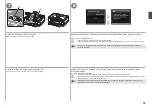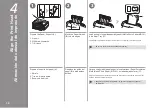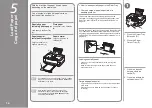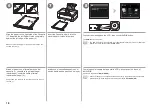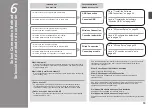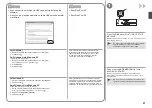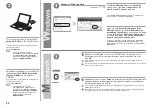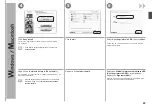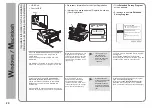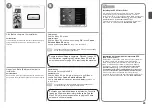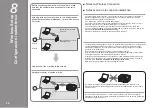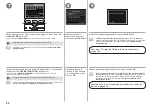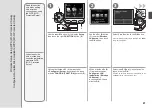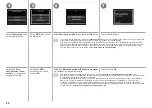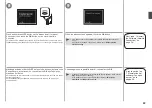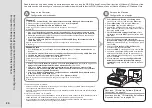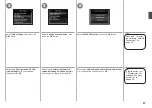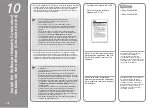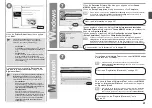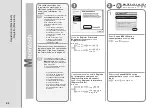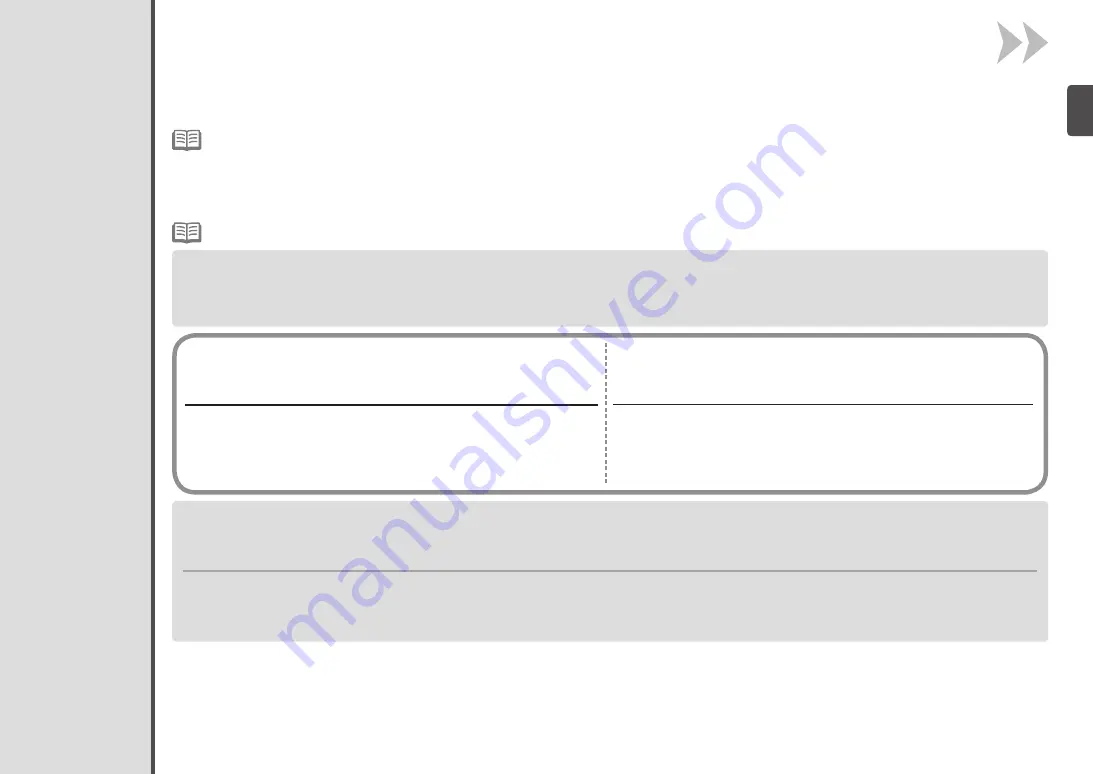
Configuración inalámbrica mediante Configuración fácil (Easy Setup)
Nombre de punto de acceso/nombre de red:
* También se conoce como SSID.
Identificador del punto de acceso específico.
Comprobación de la información para la conexión inalámbrica
■
* También se conoce como clave de codificación, clave WEP o contraseña WPA/WPA2,
clave previamente compartida.
Contraseña que se debe establecer para evitar el acceso no autorizado a las
comunicaciones.
Clave de red:
En la mayoría de los casos se utilizará "Configuración fácil (Easy Setup)" para conectar el equipo al punto de acceso o router. Antes de continuar,
se debe reunir la información siguiente que se necesitará durante la instalación. Para su comodidad, puede anotar la información en los espacios
proporcionados y continuar después con la página 28.
Para obtener todos los detalles sobre cómo consultar la información siguiente, consulte el manual de instrucciones del punto de acceso
o router, o póngase en contacto con el fabricante.
Se puede recuperar la clave de red utilizando el Asistente de configuración inalámbrica de Canon PIXMA o las instrucciones que se pueden
descargar desde la página web de soporte de Canon (www.usa.canon.com/downloadlibrary).
Si no puede recuperar la clave de red u otros ajustes, consulte el manual del punto de acceso o del router y póngase en contacto con el fabricante.
Para obtener información sobre otros métodos de conexión, consulte la página 28.
•
Wireless Setup Using Easy Setup
Check the Information for Wireless Connection
■
Access Point Name/Network Name:
* Also referred to as SSID.
An identifier to identify the specific access point.
* Also referred to as encryption key, WEP key or WPA/WPA2 passphrase, Pre-Shared key.
A password required to set to prevent unauthorized access to communication.
Network Key:
For details on how to check the following information, refer to the manual of your access point or router, or contact its manufacturer.
In most cases, “Easy Setup” will be used to connect the machine to your access point or router. Before you continue, you must gather the
information below which will be required during the installation. For your convenience, you may record the information in the provided spaces
and then proceed to page 28.
You can retrieve your network key by using the Canon PIXMA Wireless Setup Assistant or the instructions which can be downloaded from the
Canon support webpage (www.usa.canon.com/downloadlibrary).
If you are unable to retrieve the network key or other settings, refer to the manual of your access point or router, or contact its manufacturer.
For other connection methods, please refer to page 28.
•