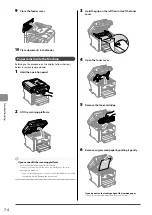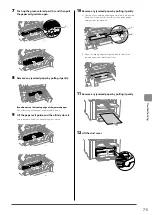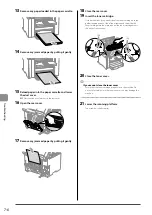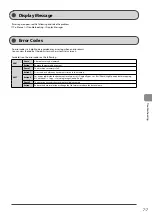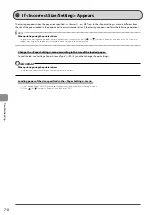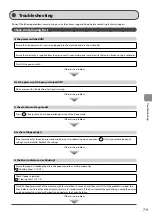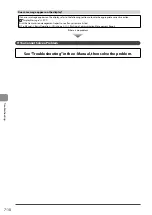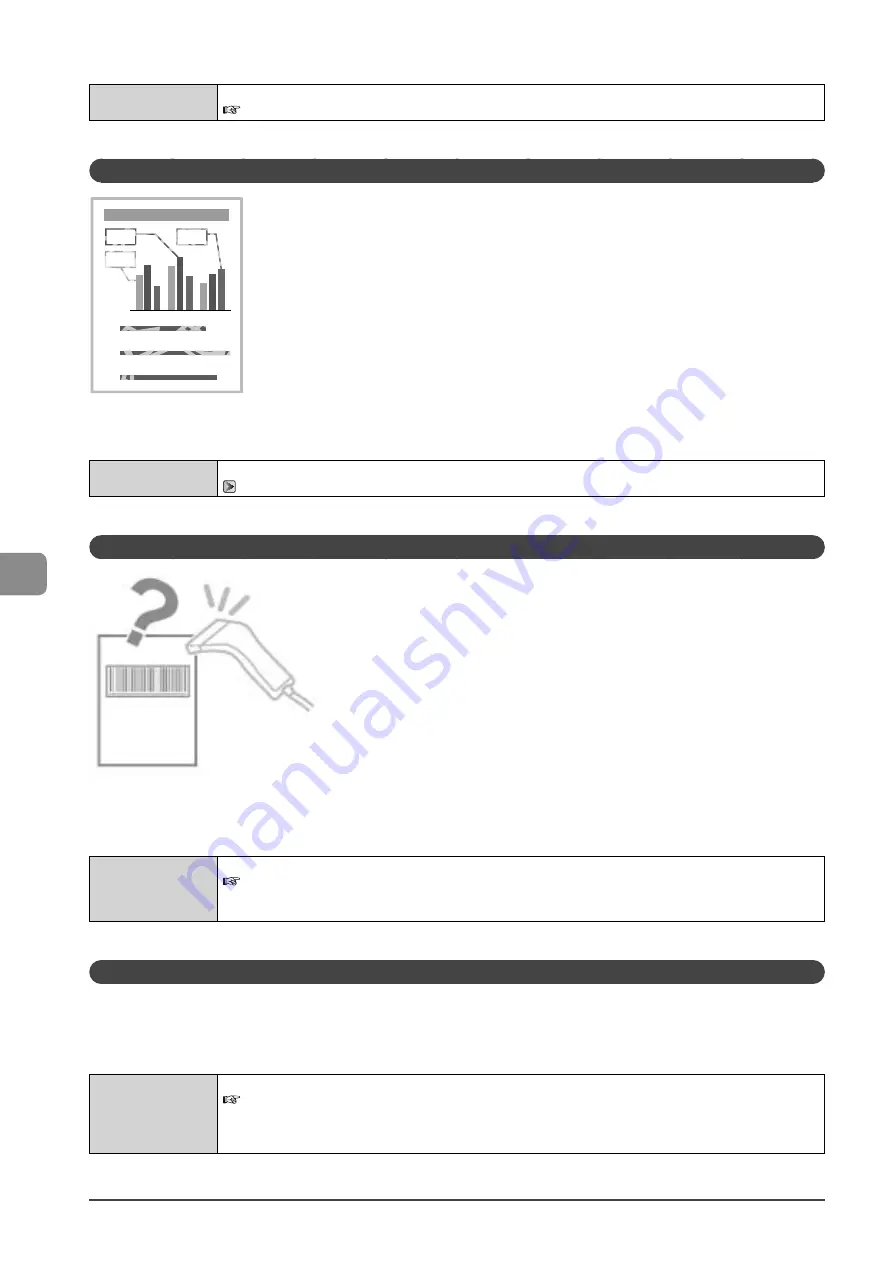
7-18
Tr
oubleshooting
<Cause 2> The machine is exposed to direct sunlight or strong light .
Solution
Move the machine.
e-Manual
→
Maintenance
→
Transporting the Machine
Copied Lines and Text Appear Faded
A
B
C
A
B
C
C
A
B
C
A
B
C
C
Perform the following procedure.
<Cause> <Original Type> is set to <Text/Photo (High Speed)> (default).
Solution
Set <Original Type> to <Text>, and then try to copy again.
“Selecting Image Quality (Copy)” (
→
Printed Bar Codes Cannot Be Scanned
Perform the following procedure.
<Cause> When printing a bar code with the default printing preferences, the bar code may not be able to
be scanned.
Solution
Change the [Special Print Mode] setting to [Special Settings 1] from the print driver.
e-Manual
→
Maintenance
→
Special Mode
* When [Special Settings 1] is selected, printing density is lower than when [Off ] is selected. Also, text or lines may be
less clear.
Paper Jams Occur Frequently When Performing 2-Sided Printing
Perform the following procedure.
<Cause> Depending on the paper type (especially for thin paper or curled paper), paper jams occur frequently when
performing 2-sided printing.
Solution
Change the <Special Mode I> settings from the operation panel.
e-Manual
→
Maintenance
→
Special Mode
* Maintain this setting <Off> in normal conditions. Change the setting only when the problems mentioned above
occur.
* If you use this mode when you are not using thin paper, images may become white.
Summary of Contents for 4509B061
Page 18: ...xv ...
Page 30: ...1 12 Before Using the Machine ...
Page 48: ...2 18 Document and Paper Handling ...
Page 58: ...3 10 Copying ...
Page 64: ...4 6 Printing from a Computer ...
Page 68: ...5 4 Using the Scan Functions ...
Page 86: ...6 18 Maintenance ...
Page 115: ......