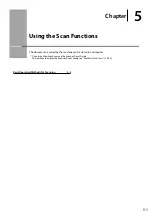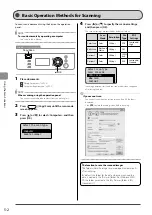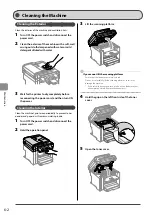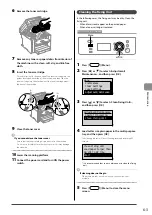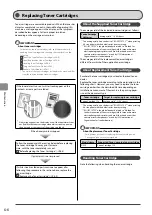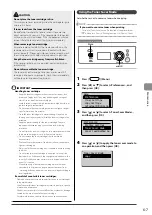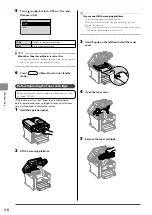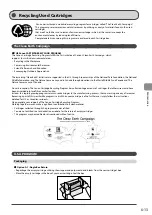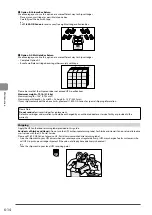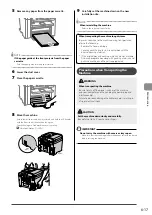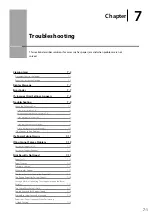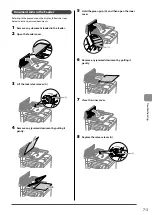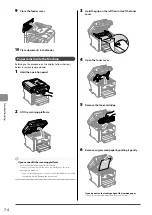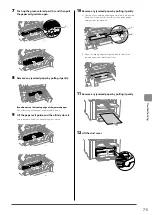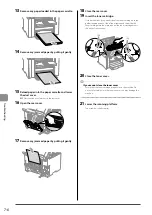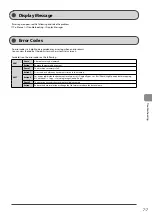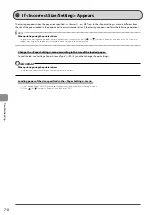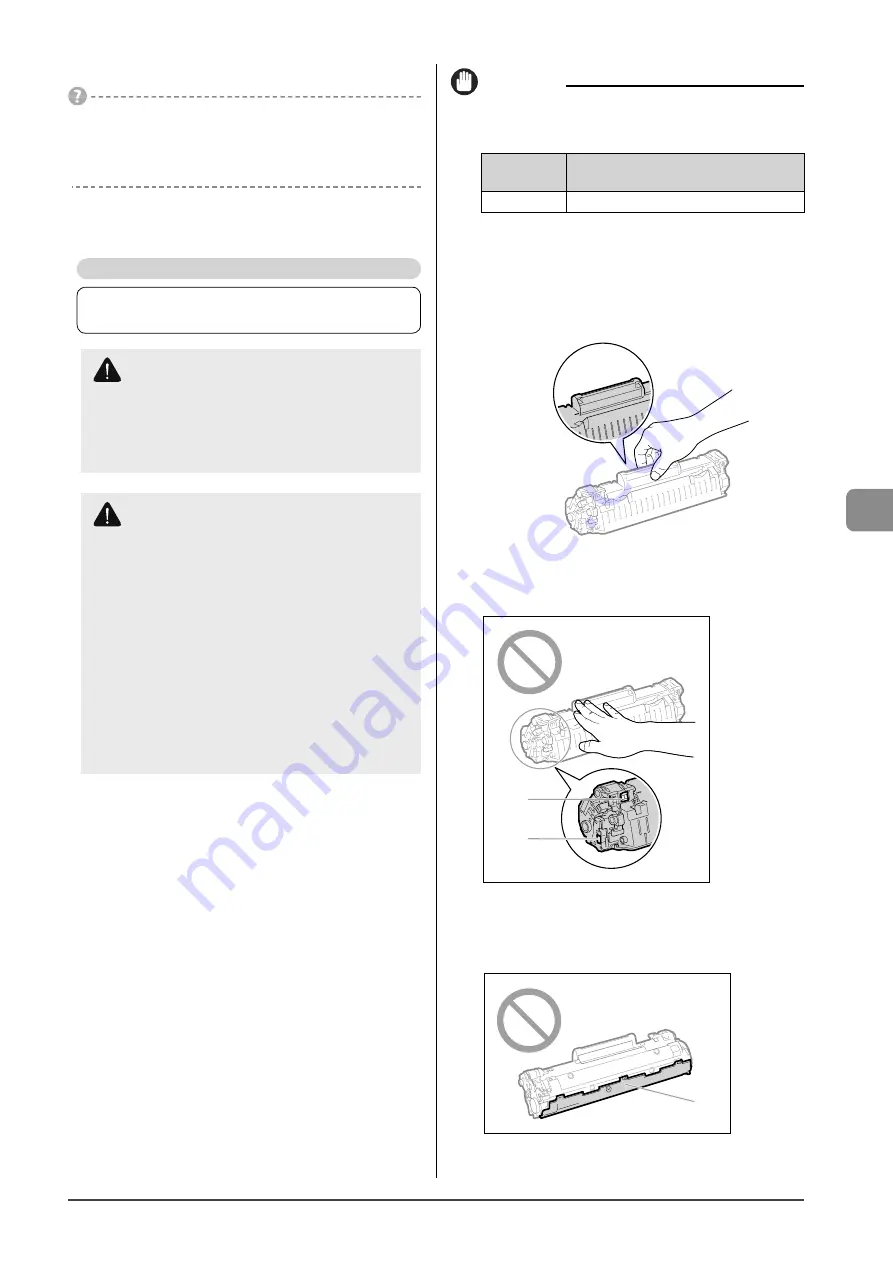
6-11
M
aint
enanc
e
10
Close the toner cover.
If you cannot close the toner cover
Ensure that the toner cartridge is properly set in the machine.
Do not try to forcefully close the toner cover, as this may damage
the machine.
11
Lower the scanning platform.
Precautions when Replacing Toner Cartridge
See “Maintenance and Inspections” (
→
Safety Instructions” as well.
IMPORTANT
About replacement toner cartridge
For optimum print quality, replacement is recommended using
genuine Canon toner cartridge.
Model name
Supported Canon genuine toner
cartridge
D550
Canon Cartridge 128
Shake the toner cartridge before setting
If toner is not distributed evenly, this may result in a deterioration in
print quality.
Hold the toner cartridge properly
When handling the toner cartridge, hold them properly as shown
in the figure. Do not place them vertically or upside-down.
Do not touch the toner cartridge memory (A) or the
electrical contacts (B)
This may result in damage to the cartridge.
(A)
(B)
Do not open the drum protective shutter (A).
Print quality may deteriorate if you touch or damage the drum
inside of the drum protective shutter (A). Do not touch or open the
drum protective shutter (A).
(A)
WARNING
Do not dispose of a used toner cartridge in open
flames
This may cause the toner remaining inside the cartridges
to ignite, resulting in burns or fire.
CAUTION
Precautions if you get toner on your hands or
clothing
If toner gets on your hands or clothing, wash them
immediately with cold water.
Washing with warm water sets the toner, making it
impossible to remove the toner stains.
Be careful not to allow the toner to scatter
Do not pull out the sealing tape forcefully or stop at
midpoint, as this may cause toner to spill out.
If toner gets into your eyes or mouth, wash them
immediately with cold water and consult a physician.
Precautions when lowering the scanning platform
Be careful not to catch your fingers.
Summary of Contents for 4509B061
Page 18: ...xv ...
Page 30: ...1 12 Before Using the Machine ...
Page 48: ...2 18 Document and Paper Handling ...
Page 58: ...3 10 Copying ...
Page 64: ...4 6 Printing from a Computer ...
Page 68: ...5 4 Using the Scan Functions ...
Page 86: ...6 18 Maintenance ...
Page 115: ......