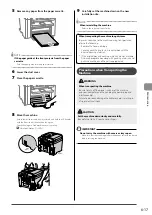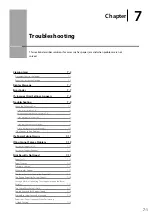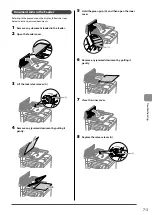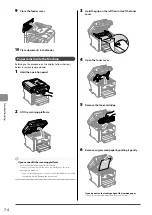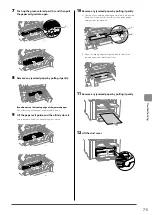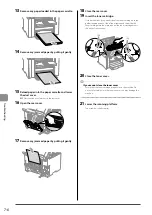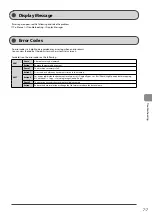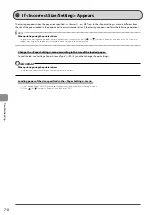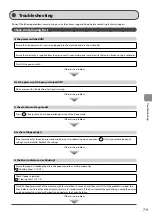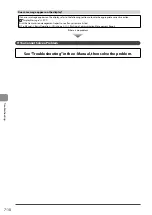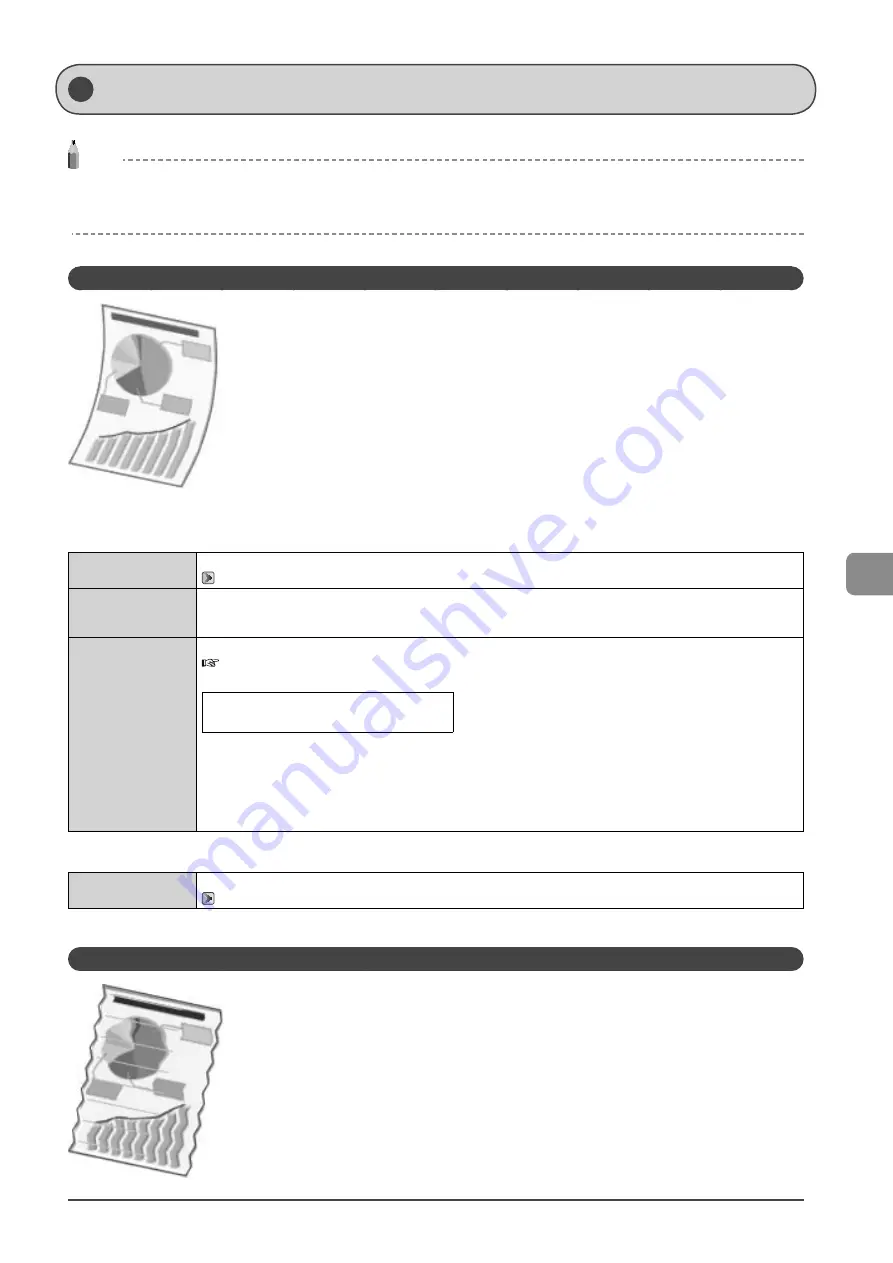
7-13
Tr
oubleshooting
NOTE
Contacting your local authorized Canon dealer
If a problem that is not indicated in the e-Manual occurs, if none of the suggested measures solve the problem, or if you cannot determine the
problem, contact your local authorized Canon dealer.
Paper Curls
Perform one of the following solutions according to the cause.
<Cause 1> Damp paper is used.
Solution 1
Replace the paper with new paper in an unopened package.
→
Solution 2
Perform the following procedure in the printer driver when you are using plainpaper (60 to 90 g/m2).
1. Display the [Page Setup] tab.
2. Set [Paper Type] to [Plain Paper L].
Solution 3
Change the <Special Mode V> settings from the operation panel.
e-Manual
→
Maintenance
→
Special Mode
The level of improvement according to the setting option is as following.
<Off>
→
<Mode 1>
→
<Mode 2>
→
<Mode 3>
(low)
(high)
* Change of paper type or environment may reduce the curl or wrinkle problem, even without changing the setting.
* This setting is available when
• the <Paper Size> is set to <B5>, <A5>, <STMT>, or <EXEC>
• the <Paper Type> is set to <Plain (16 lb Bond-24 lb Bond)>, <Plain L (16 lb Bond-24 lb Bond)>, <Recycled>,
<Color>, <Rough 1 (16 lb Bond-24 lb Bond)>, or <Envelope>
* As you select an option that has higer effect, printing speed becomes slower.
<Cause 2> Appropriate paper is not being used.
Solution
Replace the paper with which can be used with this printer.
→
Paper Creases
Perform one of the following solutions according to the cause.
Print Result Is Not Good
Summary of Contents for 4509B061
Page 18: ...xv ...
Page 30: ...1 12 Before Using the Machine ...
Page 48: ...2 18 Document and Paper Handling ...
Page 58: ...3 10 Copying ...
Page 64: ...4 6 Printing from a Computer ...
Page 68: ...5 4 Using the Scan Functions ...
Page 86: ...6 18 Maintenance ...
Page 115: ......