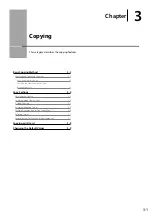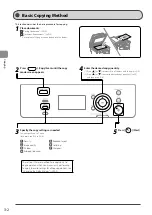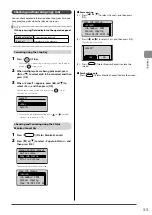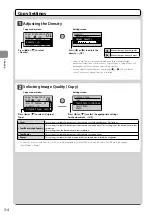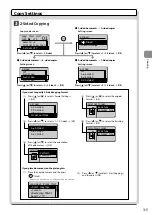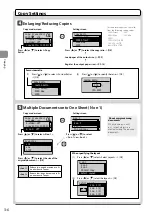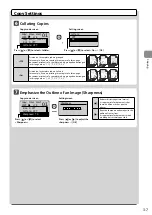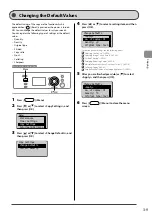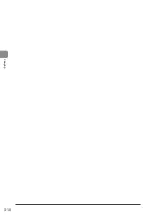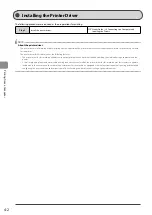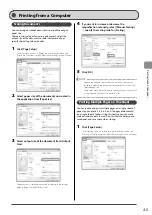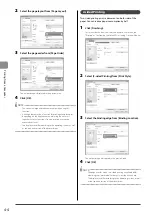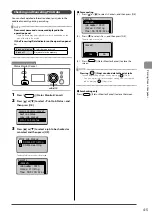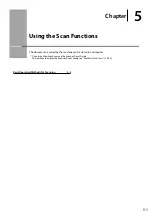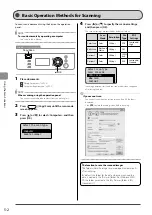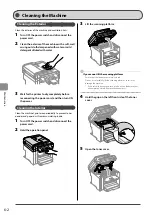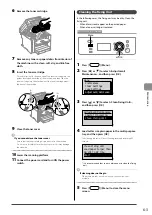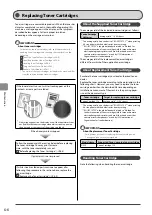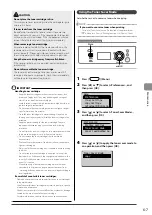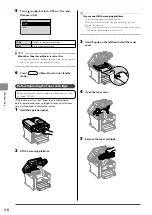4-5
P
rinting fr
om a C
omput
er
Checking and Canceling Print Jobs
You can check detailed information about print jobs in the
middle of currently printing or waiting.
NOTE
Document name and user name displayed in the
operation panel
Some file name may be displayed incorrectly depending on the
type of the file to be printed.
If the Processing/Data Indicator on the operation panel
is:
Turned on/blinking
A job is being processed.
Turned off
No jobs are in the memory.
Keys to be used for this operation
Status Monitor/Cancel
OK
1
Press
[
] (Status Monitor/Cancel).
2
Press
[
] or [
] to select <Print Job Status> and
then press [OK].
Status Monitor/Cancel
Device Status
Copy Job Status
Print Job Status
3
Press
[
] or [
] to select a job to be checked or
canceled, and then press [OK].
Print Job Status
09:42AM Printing
09:43AM Waiting
The detailed information is displayed.
Details
<Cancel>
Job Number: 0020
Status: Printing
Time: 01/01 09:42 AM
●
For canceling
(1)
Press [
] or [
] to select <Cancel>, and then press [OK].
Details
<Cancel>
Job Number: 0020
Status: Printing
Time: 01/01 09:42 AM
(2)
Press [
] to select <Yes>, and then press [OK].
The print job is canceled.
Cancel?
No
Yes
(3)
Press [
] (Status Monitor/Cancel) to close the
screen.
NOTE
Pressing [
] (Stop) can also delete the print jobs
You can delete the print jobs also by pressing [
] (Stop).
* If only one print job is processing or waiting, you can stop the
job by pressing [
] (Stop) twice.
●
For checking only
Press [
] (Status Monitor/Cancel) to close the screen.
Summary of Contents for 4509B061
Page 18: ...xv ...
Page 30: ...1 12 Before Using the Machine ...
Page 48: ...2 18 Document and Paper Handling ...
Page 58: ...3 10 Copying ...
Page 64: ...4 6 Printing from a Computer ...
Page 68: ...5 4 Using the Scan Functions ...
Page 86: ...6 18 Maintenance ...
Page 115: ......