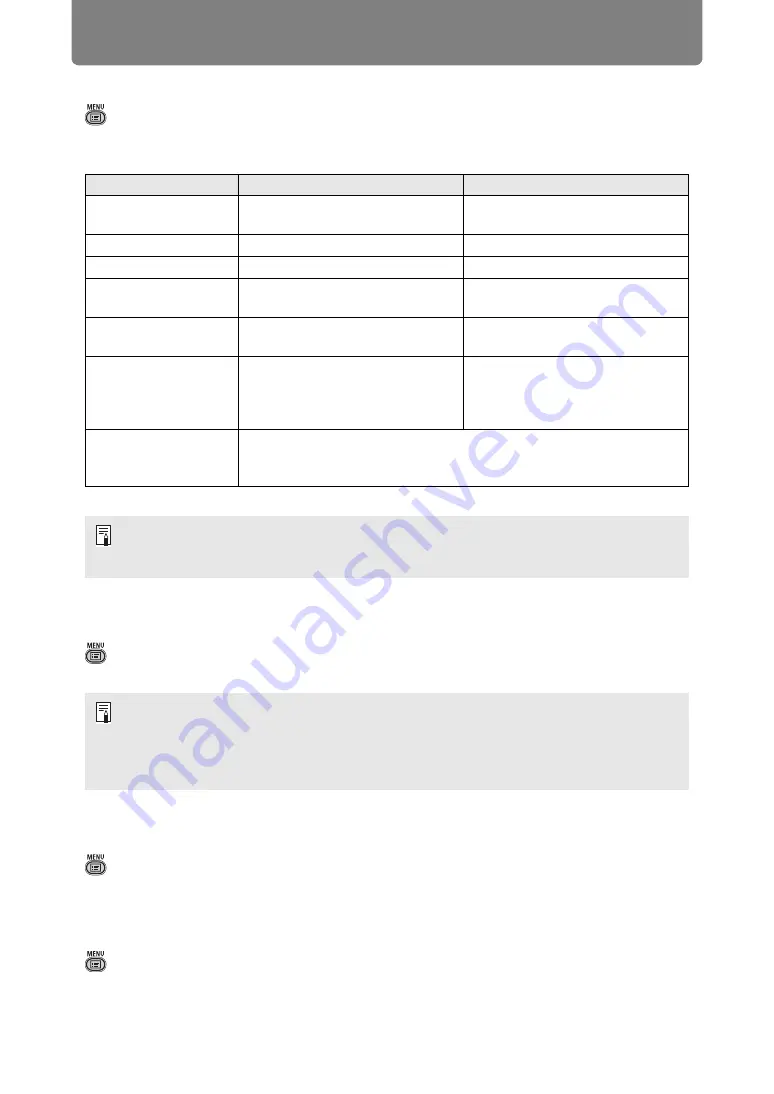
Menu Description
118
Image mode
> [Image adjustment] >
[Image mode]
Select the overall image quality for projected images. Can also be selected by
pressing the
IMAGE
button on the remote control (
).
Menus that are not available are grayed out.
Create profile / Save profile
> [Image adjustment] >
[Create profile]
Save desired image quality settings in up to five user profiles.
Brightness
> [Image adjustment] >
[Brightness]
Adjust image brightness.
Contrast
> [Image adjustment] >
[Contrast]
Sharpen or soften image contrast.
Option
Types of Images
Effect
Standard
Computer screens, or media
played with video software
Bright overall; white, with natural
colors
Presentation
Images mainly consisting of text
Bright overall
Dynamic
Video content
Bright overall
Video
Video from camcorders
Somewhat dark; colors resemble
TV
Photo/sRGB
Digital photos from sRGB-
compatible cameras
Somewhat dark; conforms to the
sRGB standard
DICOM SIM
Medical or other monochrome
images
Conforms to DICOM Standard
Part 14. However, the projector
cannot be used in diagnosis or
similar applications.
User 1 – 5
Up to five user profiles can be stored for your selected image quality
settings. Stored profiles are available in this setting as an image
mode.
You can adjust the image quality by adjusting the following items in each image mode:
[Brightness], [Contrast], [Sharpness], [Gamma], [HDR range], [Color adjustment],
[Advanced adjustment], [Light source mode] and [Brightness level]
• The saved settings are [Brightness], [Contrast], [Sharpness], [Gamma], [HDR range],
[Color adjustment], [Advanced adjustment], [Light source mode] and [Brightness level].
• The image mode name which was the basis for the settings change is also saved in the
user profile. When a user profile is selected as the image mode, the image mode that
was the basis for that user profile is displayed in the menu as [Baseline image mode].
Summary of Contents for 4K6021Z
Page 40: ...38 Basic Guide ...
Page 42: ...Projection Procedure 40 Step 1 Connect Other Equipment HDMI input ...
Page 52: ...50 Installation Guide Before setting up the projector be sure to read Before Installation P21 ...
Page 103: ...101 Menu Guide ...
Page 192: ...190 Maintenance Product Specifications Troubleshooting ...
















































