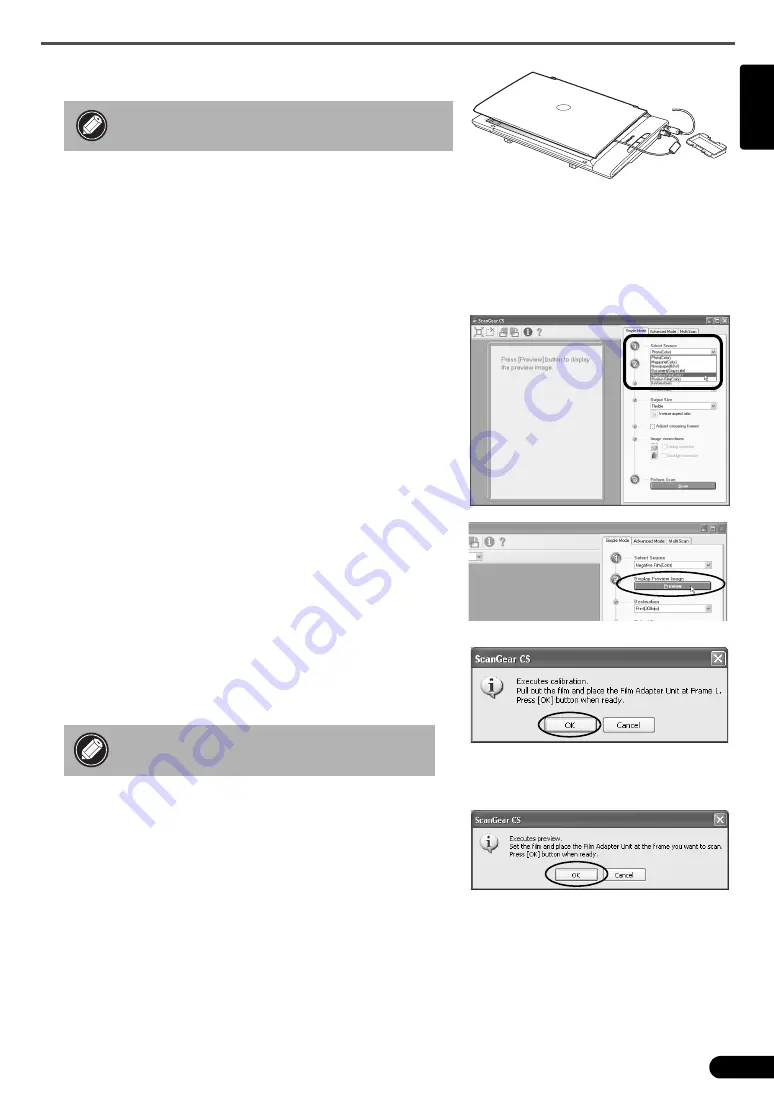
Scanning Film
17
English
2
Gently close the document cover.
3
Start ArcSoft PhotoStudio.
Refer to step 2 on page 12.
4
Start ScanGear CS.
Refer to step 4 on page 13.
ScanGear CS will start.
5
Select a Select Source option.
You can select from the following options for films.
Negative Film (Color) / Positive Film (Color)
6
Click [Preview].
The “Executes calibration.” message will display.
7
Click the [OK] button.
The calibration process will start and take approximately 1 to 2
minutes. The calibration process is finished when the message
disappears.
8
To go on to scan films, follow steps 1-3 on the next
page and click the [OK] button.
The preview scan will start. Read from Step 8 onward in
procedures for “Scanning Film” (p. 19).
To stop scanning film, click [Cancel].
• Do not press down on, or rest your hands on
the document cover.
• Do not touch the scanner while it is
operating.






































