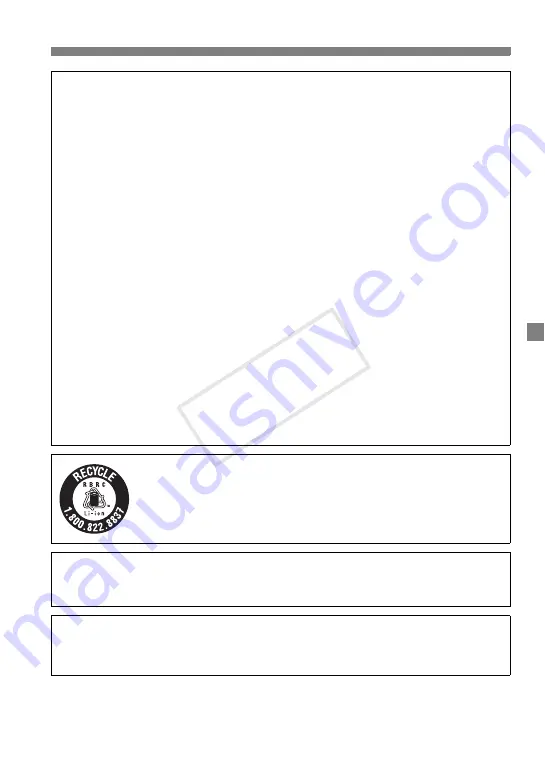
99
IMPORTANT SAFETY INSTRUCTIONS
1.
SAVE THESE INSTRUCTIONS
— This manual contains important safety and
operating instructions for Battery Charger LC-E12 & LC-E12E.
2. Before using the charger, read all instructions and cautionary remarks on (1) the
charger, (2) the battery pack, and (3) the product using the battery pack.
3.
CAUTION
— To reduce risk of injury, charge only the Battery Pack LP-E12.
Other types of batteries may burst, causing personal injury and other damage.
4. Do not expose the charger to rain or snow.
5. Use of an attachment not recommended or sold by Canon may result in fire,
electric shock, or personal injury.
6. To reduce risk of damage to electric plug and cord, pull by plug rather than by
cord when disconnecting charger.
7. Make sure cord is located so that it will not be stepped on, tripped over, or
otherwise subjected to damage or stress.
8. Do not operate the charger with damaged cord or plug - replace them
immediately.
9. Do not operate the charger if it has received a sharp blow, been dropped, or
otherwise damaged in any way; take it to a qualified serviceman.
10.Do not disassemble the charger; take it to a qualified serviceman when service
or repair is required. Incorrect reassembly may result in a risk of electric shock or
fire.
11.To reduce risk of electric shock, unplug charger from outlet before attempting
any maintenance or cleaning.
MAINTENANCE INSTRUCTION
Unless otherwise stated in this manual, there are no user serviceable parts inside.
Refer servicing to qualified serviceman.
USA and Canada only:
The Lithium ion/polymer battery that powers the product is
recyclable. Please call 1-800-8-BATTERY for information on how to
recycle this battery.
For CA, USA only
Included lithium battery contains Perchlorate Material – special handling may apply.
See www.dtsc.ca.gov/hazardouswaste/perchlorate/ for details.
CAUTION
RISK OF EXPLOSION IF BATTERY IS REPLACED BY AN INCORRECT TYPE.
DISPOSE OF USED BATTERIES ACCORDING TO LOCAL REGULATION.
COP
Y
Summary of Contents for 6609B074
Page 1: ...E Basic Instruction Manual COPY ...
Page 80: ...COPY ...


































