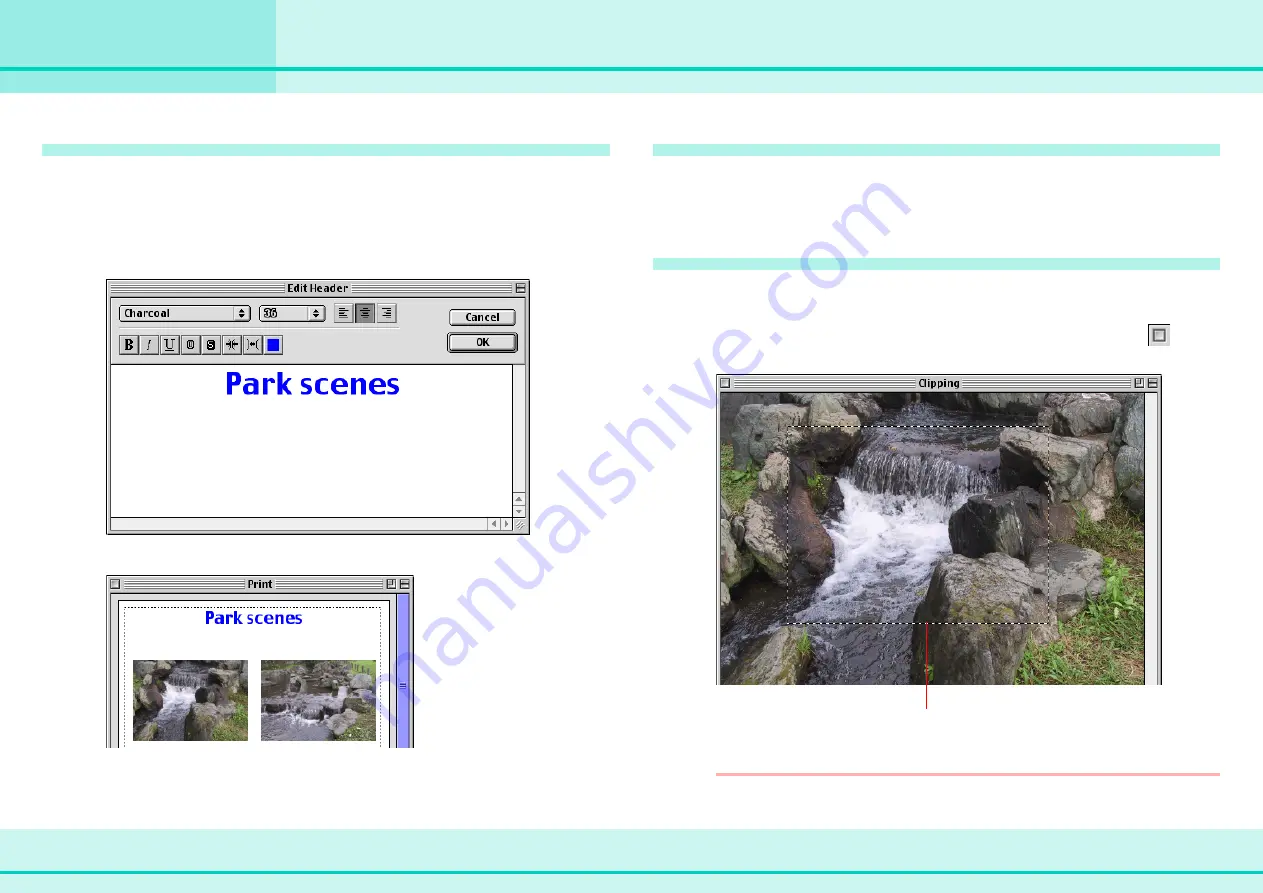
55
ImageBrowser Software Guide
Chapter 6
Using Images
Printing Images (6/7)
Typing a header
You can type a page header.
First, make sure that no images are selected and on the [Edit]
menu, click [Edit Header]. The Edit Header window appears.
Type your text and specify the font and its size, as well as any
styles that you want. Click [OK].
The header appears at the top of the page.
Duplicating images
You can duplicate images by selecting the image that you want,
and clicking [Copy Image] on the [Edit] menu. The image is
duplicated.
Clipping images
You can clip part of an image. Select an image, and click
[Clipping] on the [Edit] menu. When the image appears, specify
the area for clipping by dragging a box around it. Click
(Close).
REFERENCE
You can also clip an image by double-clicking it.
Clipping area
















































