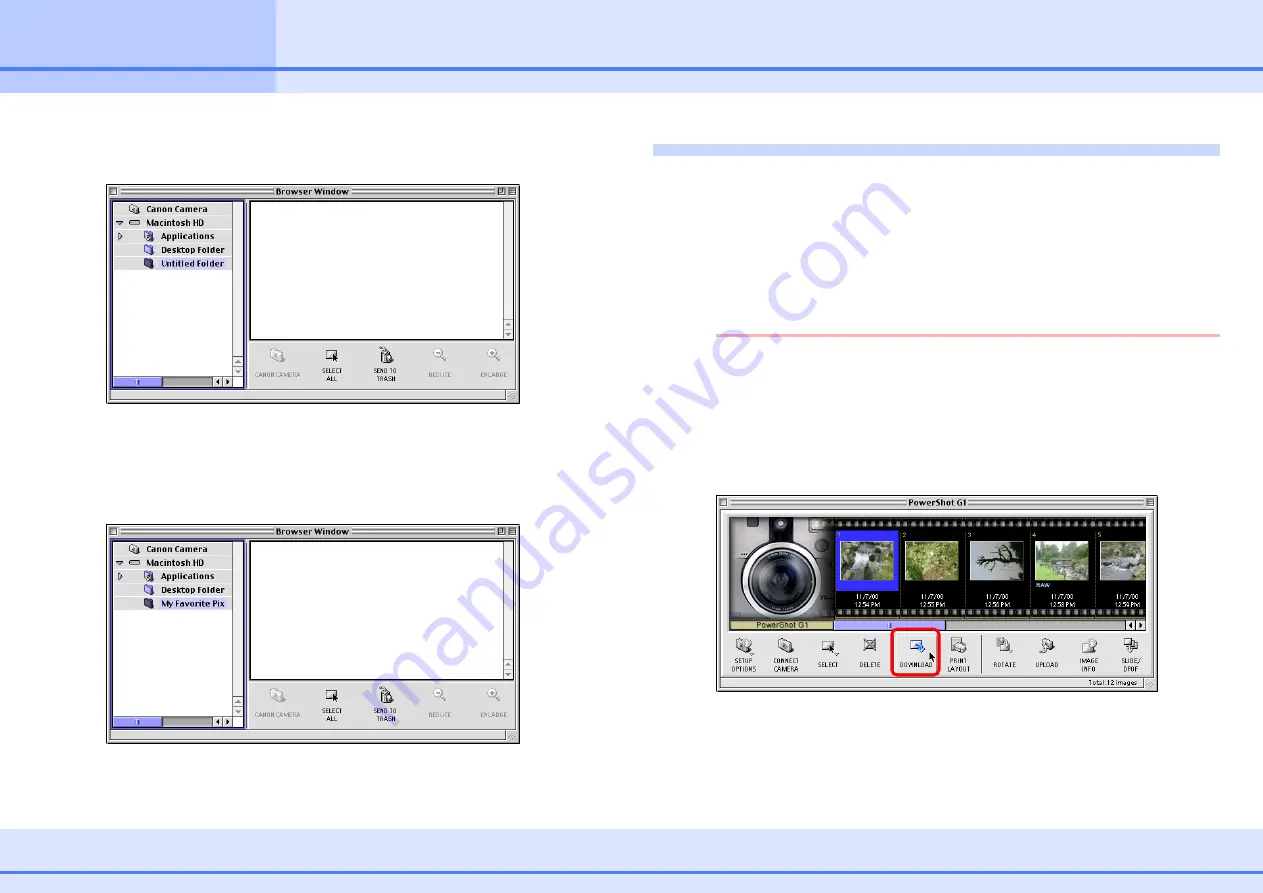
7
ImageBrowser Software Guide
Chapter 1
Try It! ImageBrowser
Importing Images to Your Computer (2/3)
3
On the [File] menu, click [New Folder].
A new folder is created.
4
Click [Untitled Folder]; after a moment, you can type the
name of the folder. After you have typed the name of the
new folder, press [return].
The name of the new folder is entered.
Importing Images to Your Computer
Use the following procedure to import (copy) images to the
newly created folder on your computer.
1
Click the Camera Window to bring it to the front.
2
Click the image that you want to import.
A blue frame appears around the image.
REFERENCE
• You can select several images by holding down the [Shift]
key and clicking the images that you want to copy.
• To download all images in the Camera Window, click [Select]
in the toolbar below the images, choose [Select All], then
click [Download].
3
Click [Download].








































