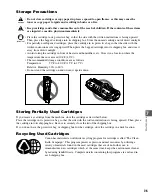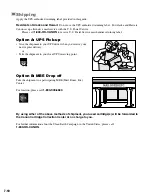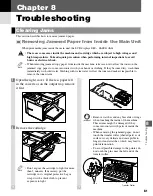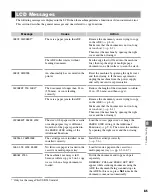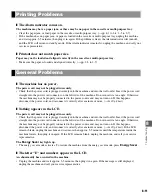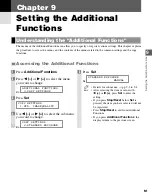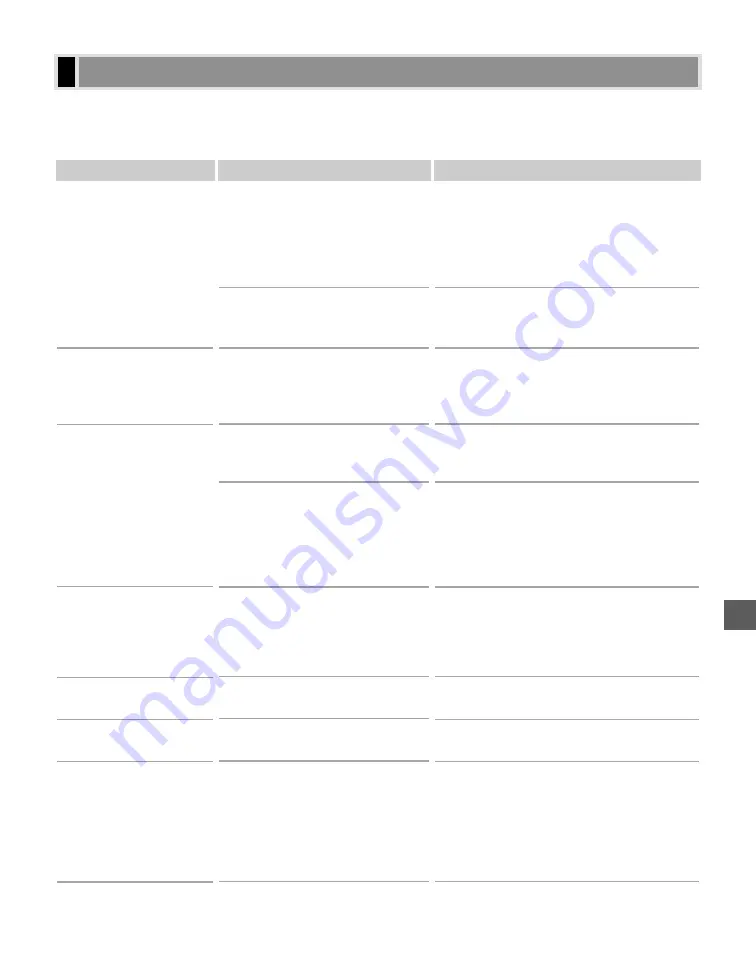
8
8-5
T
roubleshooting
The following messages are displayed in the LCD when the machine performs a function or if it encounters an error.
This section describes the general messages and ones related to copy functions.
LCD Messages
Message
CHECK DOCUMENT
*
1
CHECK PRINTER
DOCUMENT TOO LONG
*
1
INCORRECT PAPER SIZE
INSTALL CARTRIDGE
LOAD LTR SIZE PAPER
MEMORY FULL
Cause
There is a paper jam in the ADF.
The ADF roller rotates without
feeding documents.
An abnormality has occurred in the
printer.
The document is longer than 14 in.
(356 mm), or is not feeding
correctly.
There is a paper jam in the ADF.
The size of the paper in the cassette
or multi-purpose tray is different
from that of the paper specified in
the
PAPER SIZE
setting of the
Additional Functions.
The cartridge is not installed or not
installed correctly.
No letter-size paper is loaded in the
cassette or multi-purpose tray.
The machine’s memory is full
because collate copy or 2 on 1 copy
was set when a large document is
loaded.
Action
Remove the document you are trying to copy
in the ADF. (
→
p. 8-4)
Make sure that the document is not too long
or too short. (
→
p. 3-1)
Then reset the machine by opening the right
cover and then closing it.
Fan the edge that will feed into the machine
first, then tap the edge of multiple page
documents on a flat surface to even the stack.
Reset the machine by opening the right cover
and then closing it. If the message remains,
unplug the machine from the power supply
and call your service representative.
Reduce the length of the document to within
14 in. (356 mm), and then copy it.
Remove the document you are trying to copy
in the ADF. (
→
p. 8-4)
Make sure that the document is not too long
or too short. (
→
p. 3-1)
Then reset the machine by opening the right
cover and then closing it.
Load the correct paper size or change the
PAPER SIZE
setting of the Additional
Functions (
→
p. 9-2). Then reset the machine
by opening the right cover and then closing
it.
Install the cartridge correctly.
(
→
p. 7-6).
Load letter-size paper in the cassette or
multi-purpose tray. (
→
pp. 2-3 to 2-7)
Divide the document and copy each part
separately.
If
MEMORY FULL
and
PRESS SET KEY
appear while scanning documents using the
ADF, the document being scanned stops in
the ADF. In this case, press
Set
to make the
document come out automatically.
*
1
Only for the imageCLASS D340 model.