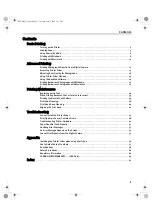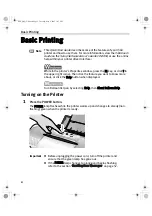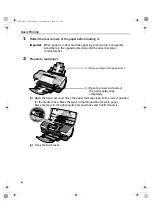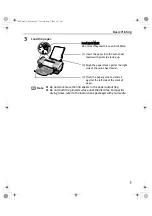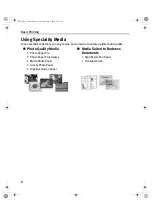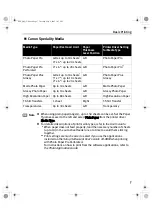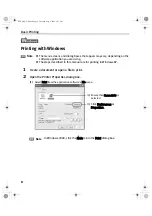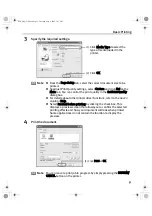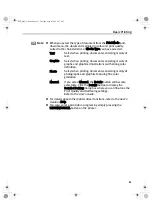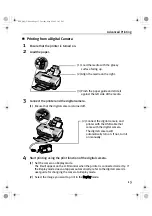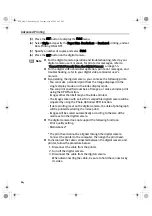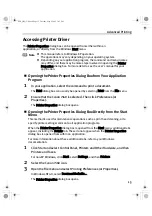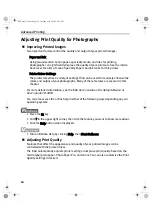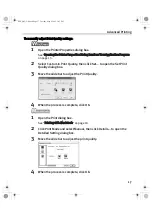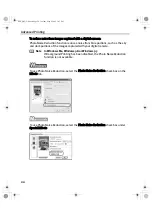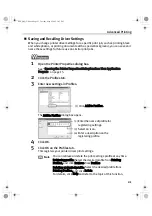Advanced Printing
15
Accessing Printer Driver
The Printer Properties dialog box can be opened from either within an
application, or directly from the Windows Start menu.
Opening the Printer Properties Dialog Box from Your Application
Program
1
In your application, select the command to print a document.
The Print dialog box can usually be opened by selecting Print from the File menu.
2
Ensure that the Canon i560 is selected. Then click Preferences (or
Properties).
The Printer Properties dialog box opens.
Opening the Printer Properties Dialog Box Directly from the Start
Menu
This method is used for maintenance operations such as print head cleaning, or to
specify printer settings common to all application programs.
When the Printer Properties dialog box is opened from the Start menu, additional tabs
appear, including the Details tab. These do not appear when the Printer Properties
dialog box is opened from within an application.
For more information about these additional tabs, refer to your Windows
documentation.
1
Click Start and select Control Panel, Printers and Other Hardware, and then
Printers and Faxes.
For non-XP Windows, click Start, select Settings, and then Printers.
2
Select the Canon i560 icon.
3
Open the File menu and select Printing Preferences (or Properties).
In Windows NT4.0, select Document Defaults....
The Printer Properties dialog box opens.
Note
z
This manual refers to Windows XP operation.
The operations may vary depending on your operating system.
z
Depending on your application program, the command and menu names
may differ, and there may be more steps involved in opening the Printer
Properties dialog box. For more details, see the user's manual for your
application.
i560_QSG_US.book Page 15 Tuesday, May 6, 2003 1:43 PM