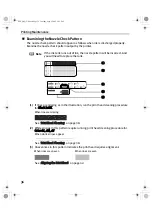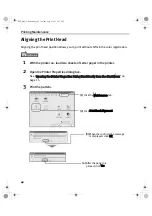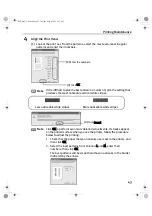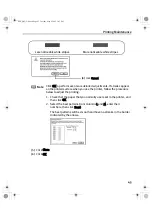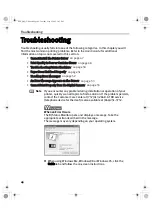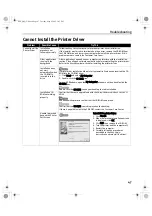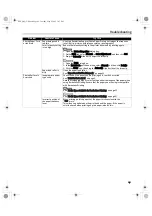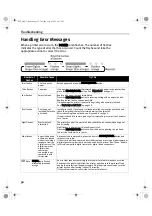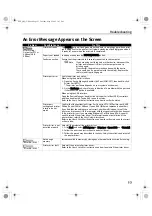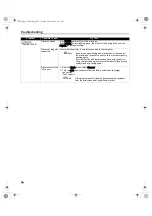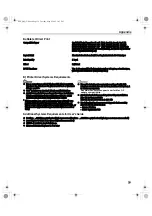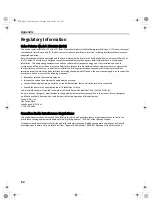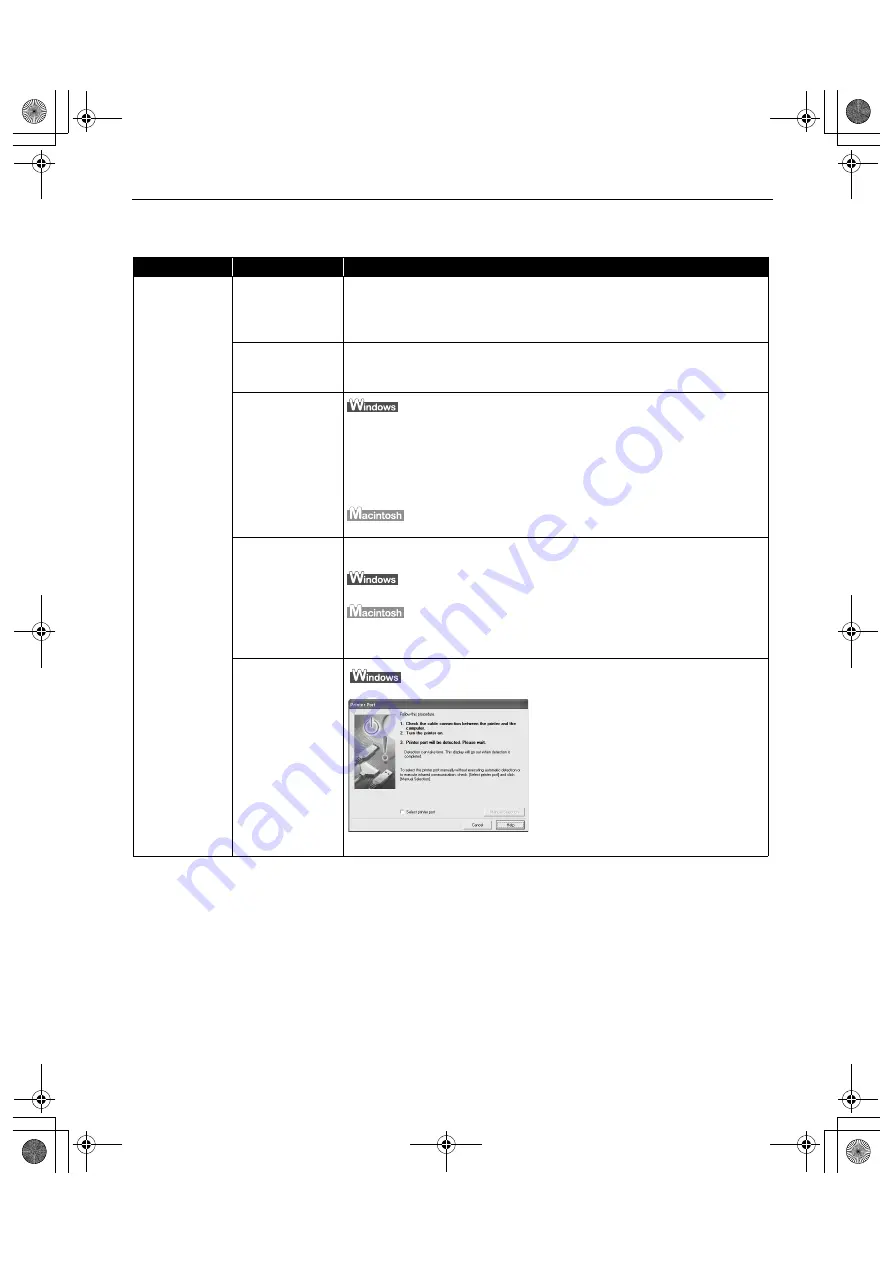
Troubleshooting
47
Cannot Install the Printer Driver
Problem
Possible Cause
Try This
Cannot Install the
Printer Driver
Installation
procedure not
followed correctly
Follow the
Easy Setup Instructions
for proper printer driver installation.
If the installer was forced to terminate due to an error, remove the CD-ROM from
the CD-ROM drive and restart your computer. Reinstall the printer driver. If this
problem persists, contact the Customer Care Cener.
Other applications
running in the
background
Other applications opened on your computer can interfere with the installation
routine. Close all open software applications before reinstalling the printer driver.
Refer to the
Easy Setup Instructions
for installing the printer driver.
Installation does
not start
automatically when
the CD-ROM is
inserted into the
drive
If printer driver installation did not start automatically when you inserted the CD-
ROM into the CD-ROM drive:
1. Click Start and select My Computer.
2. Double-click the CD-ROM icon.
For non-XP Windows, open the My Computer window, and then double-click the
CD-ROM icon.
Double-click the CD-ROM icon on your desktop to start installation.
Installation CD-
ROM not working
properly
Confirm that there are no problems with the
Setup Software & User’s Guide CD-
ROM.
Use Windows Explorer to confirm that the CD-ROM can be read.
Confirm that the CD-ROM icon is displayed on the desktop.
If there is any problem with the CD-ROM, contact the Customer Care Center.
Unable to proceed
beyond the Printer
Port Screen
Reinstall the printer driver.
1. Click Cancel.
2. When the Terminate Installation screen
is displayed, click OK.
3. Click Exit, then remove the CD-ROM.
4. Turn the printer and the computer off.
5. Restart the computer.
6. Carefully follow the procedures
described in the
Easy Setup
Instructions
and reinstall the driver.
i560_QSG_US.book Page 47 Tuesday, May 6, 2003 1:43 PM