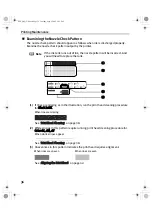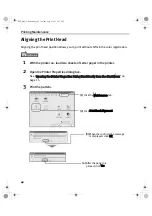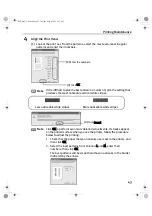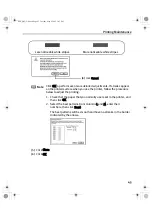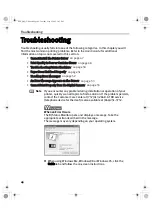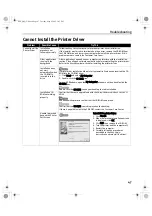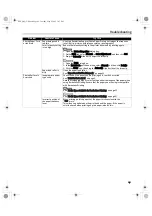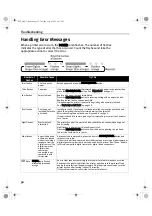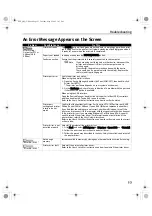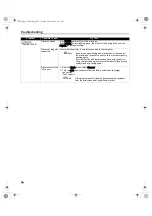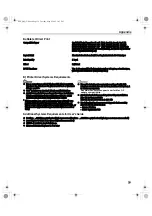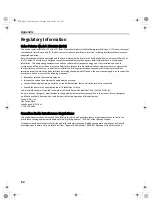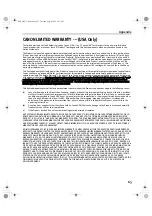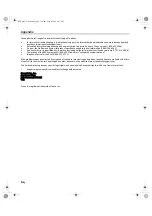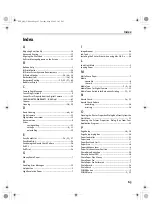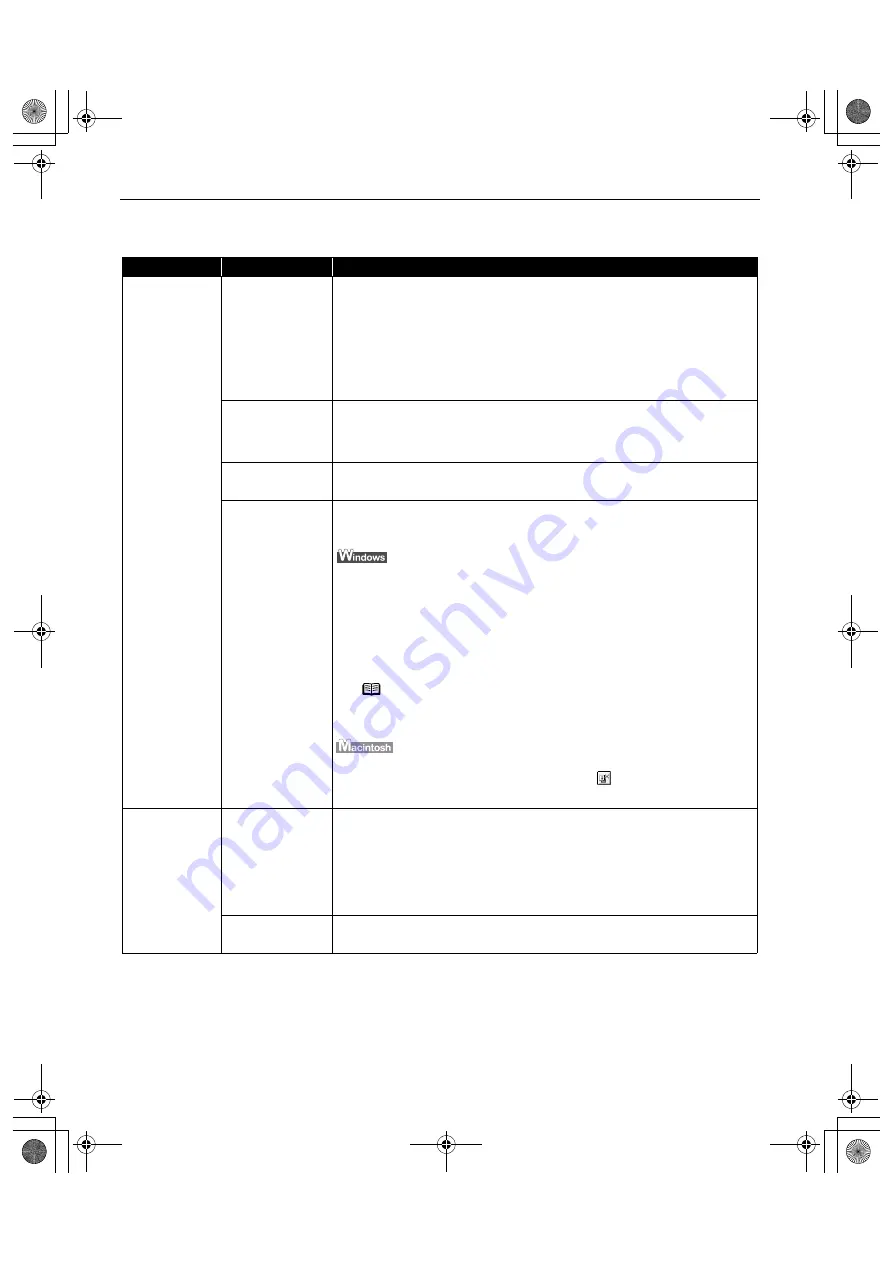
Troubleshooting
50
Troubleshooting Printer Hardware
Problem
Possible Cause
Try This
Printer Does Not
Start or Printer
Stops During
Print Jobs
Print head has
overheated due to
long periods of
continuous printing
Stop printing and turn the printer off for at least 15 minutes to allow the print head
to cool down.
The print head tends to overheat when printing continuously for long periods of
time. The print head is designed to automatically pause at line breaks before
resuming printing in order to cool down.
Printing high-
resolution
photographs and
graphics
Wait until the print job finishes.
The POWER lamp flashes green while the print data is being processed. Printing
photographs and high-density graphics can take time.
Printer cable is too
long
Avoid using printer (Parallel) cables longer than 6.5 feet and USB cables longer
than 16.4 feet.
There may be
problems in your
operating system
Restart your computer. It may solve the problem.
Delete an undesired print job if there is any. Use BJ Status Monitor in Windows or
BJ Print Monitor in Macintosh for the deletion.
1. Open the Printer Properties dialog box.
See
"Opening the Printer Properties Dialog Box Directly from the Start Menu"
on page 15.
2. Click Maintenance tab and then Start Status Monitor.
3. Click Display Print Queue.
4. Select Cancel All Documents in the Printer menu.
Click Yes when a confirmation message appears.
The print job is deleted.
1. Double-click BJ Print Monitor in the Extensions in the System Folder.
2. Click to select an undesired document and click
.
The print job is deleted.
Cannot Print to
End of Job
Incorrect page size
selected
Verify that the page size setting matches the size of the paper loaded in the
printer:
- Check the Paper Size setting from within your application to ensure that it
matches the size of the paper loaded.
- Check the Page Setup tab in the Printer Properties dialog box (for Windows) or
the Page Setup dialog box (for Macintosh) to ensure that it matches the size of
the paper loaded.
Not enough free
space on hard disk
Your operating system may be out of free disk space.
Check the available space on your computer’s hard disk.
Caution
The area around the print head can become extremely hot
during extended print operation. Always avoid touching the
print head and its peripheral components.
Note
In Windows Me, Windows 98 or Windows 95
Click to select an undesired document and select Purge Print
Documents in the Printer menu.
i560_QSG_US.book Page 50 Tuesday, May 6, 2003 1:43 PM