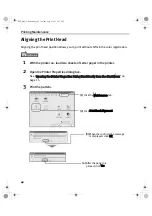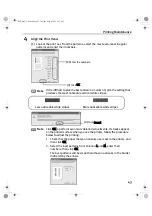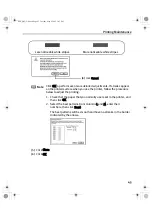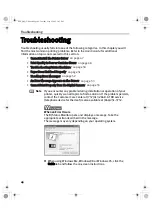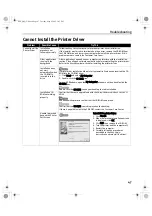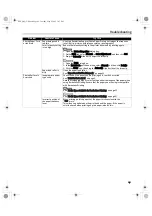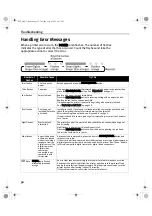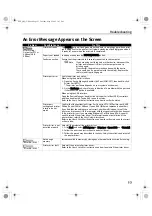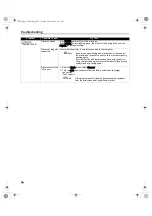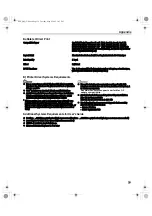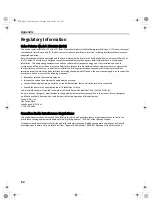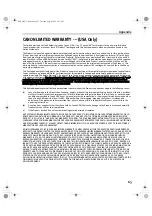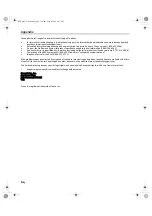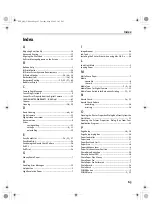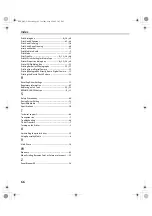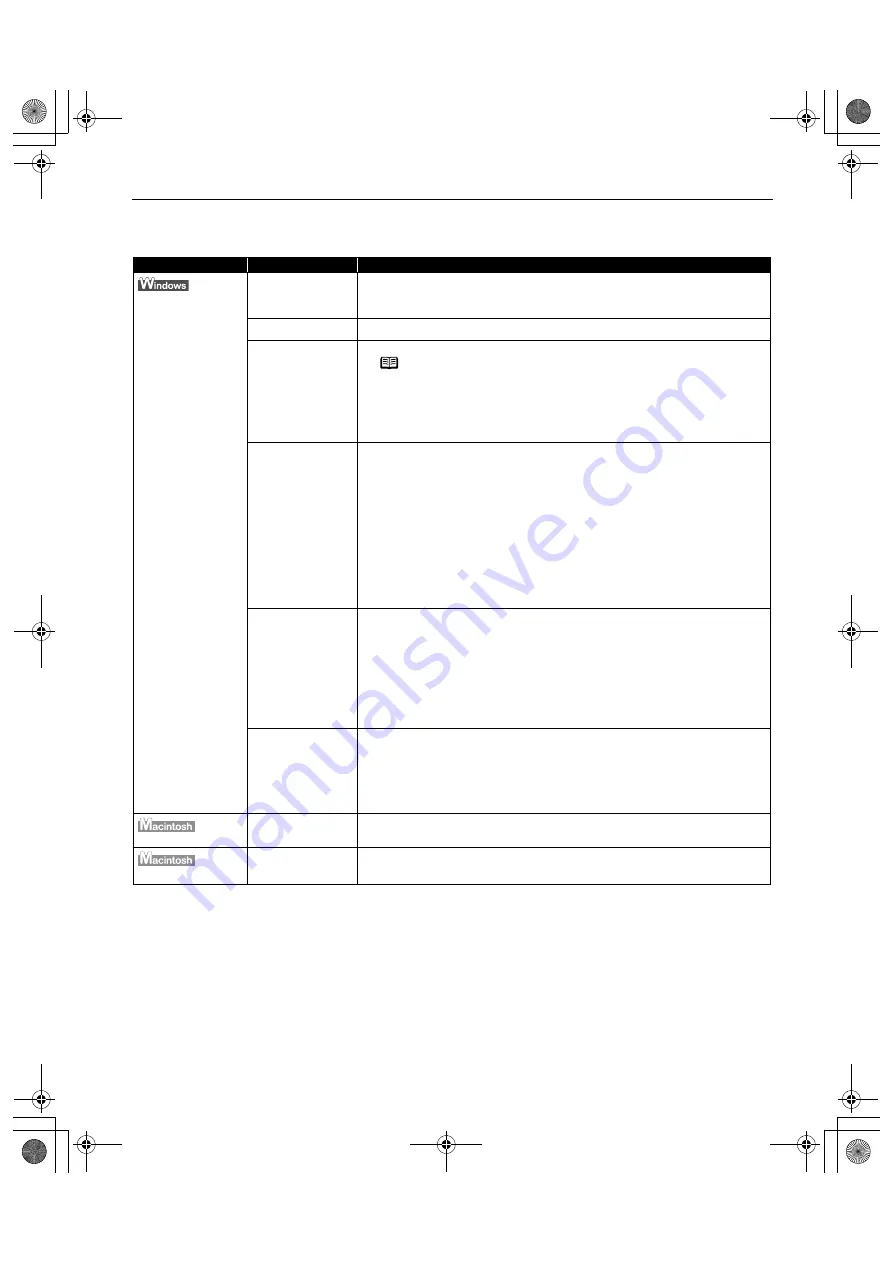
Troubleshooting
53
An Error Message Appears on the Screen
Problem
Possible Cause
Try This
Error Writing /
Output to LPT1 or
USBxxx (USB
PRNnn)
Printer not ready
The POWER lamp will flash green when the printer is warming up or when a print
job is being sent to the printer. It will glow a steady (non-flashing) green when it
is ready for use or when the print job is completed.
Paper is not loaded
Load paper and press the RESUME/CANCEL button.
Faulty connection
Ensure that the printer cable is securely connected to the computer.
Printer port error
Verify the printer port status.
When using the parallel interface
1. Open the Device Manager, double-click Ports (COM/LPT), then double-click
Printer Port (LPT1)*.
* The printer port name depends on your system environment.
2. On the Hardware tab, check for any indication of a problem with the port and
if the connected device is available.
When using the USB interface
Open the Device Manager, double-click Universal Serial Bus (USB) controllers,
and then double-click Canon i560 to see the status.
Refer to the User's Guide for instructions on how to verify the status.
Printer port
settings and printer
interface do not
match
Confirm that the destination Printer Port is set to LPT1: (ECP printer port), USB
PRNnn (Canon i560) or USBnnn (Canon i560) (Where n represents a number).
If you find that the settings are not correct, shut down Windows, turn off the
printer, and reconnect it to the computer with the type of cable that has been set
in the printer driver. If you are using Windows 95 or Windows NT4.0, you will
need to reinstall the printer driver. For information about installation of the
printer driver, refer to the
Easy Setup Instructions
.
Refer to the
User’s Guide
for instructions on how to verify status and the correct
action to take.
Printer driver is not
installed properly
Uninstall then reinstall the printer driver.
1. Click Start, and select All Programs (or Programs), Canon i560, and Uninstall.
2. Follow the on-screen instructions to uninstall driver.
3. Follow the procedures described in the
Easy Setup Instructions
and reinstall
the printer driver.
“Error No.: X202”
Not enough
memory
Increase available memory by closing any other applications currently running.
“Error No.: X203”
Printer driver fault
Uninstall, then reinstall printer driver.
Refer to the
User’s Guide
for instructions on how to uninstall the printer driver.
Note
If you are using switching hub or other device, disconnect the
printer and reconnect it directly to the computer and try
printing again.
If successful, the problem may have been with the device.
There could also be a problem with the cable(s). Replace the
cable(s) and try printing again.
i560_QSG_US.book Page 53 Tuesday, May 6, 2003 1:43 PM