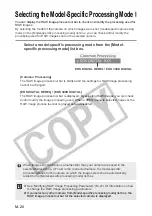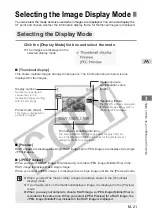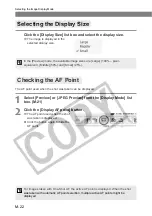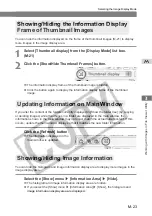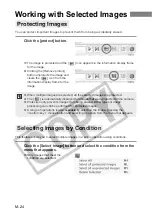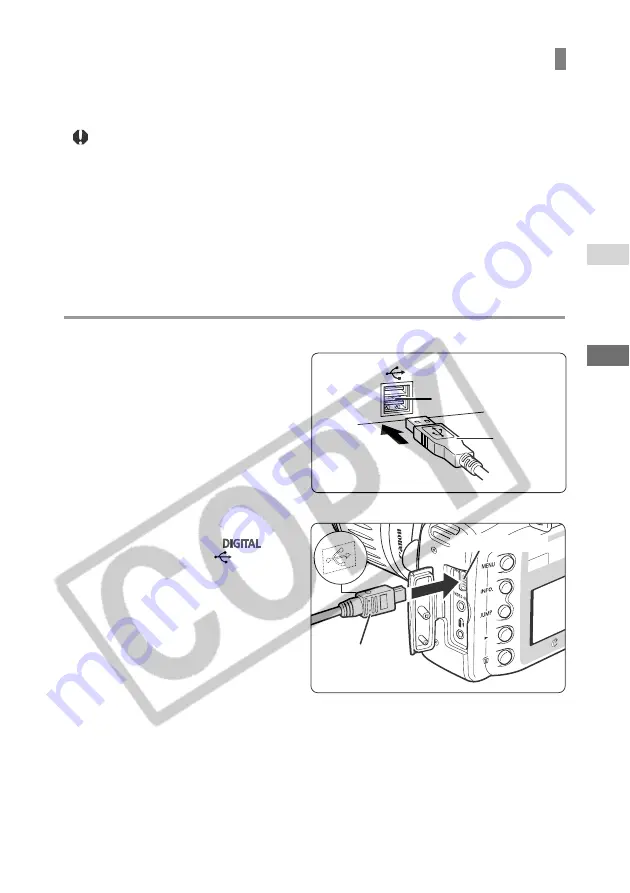
M-9
Getting Ready to W
ork with Images
M
2
USB port
Dedicated
USB cable
Dedicated
USB cable
DIGITAL terminal
Connecting the Camera to Your Computer
Connect the camera to your computer with the dedicated USB cable so that they can
communicate. You can connect the camera while your computer is running.
●
When you connect the camera to your computer, be sure to follow the
procedure below.
●
Never perform the following operations while the software installed from the
SOLUTION DISK is running after connecting the camera to the computer as a
communications error may occur.
• Set the camera’s power switch to <OFF>.
• Open the CF card slot cover.
• Disconnect the dedicated USB cable or remove the battery.
• Disconnect the DC coupler (optional) or unplug the AC adapter (optional) or
power cord.
Before you perform the operations above, be sure to exit the software being
used.
1
Plug the dedicated USB cable into the computer.
●
Plug the cable into the USB port on
the computer.
●
The location of the port differs
depending on your computer. Refer
to the User’s Manual for your
computer for details.
2
Plug the dedicated USB cable into your camera.
●
Open the cover and plug the cable
connector into the <
>
terminal with the <
> (USB)
icon facing the front of the camera.
3
Set the camera’s power switch to <ON>.
\
The camera is now ready to communicate with your computer.
\
In OS 9, ImageBrowser starts up and the [ImageBrowser Automation wizard] dialog
box appears. ImageBrowser users should refer directly to “Chapter 5 Working with
Images in ImageBrowser”.
●
To use an application other than ImageBrowser, quit ImageBrowser and start the
software you want to use.
●
If you are using OS 9 and you want to set up the software so that ImageBrowser
does not start up, see “Disabling ImageBrowser Auto Start”. (M-62)