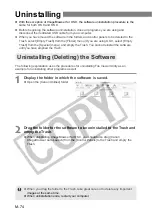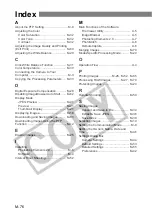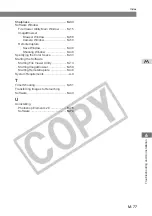M-72
Troubleshooting
When the “Could not complete installation correctly”, “Communication between the camera
and computer failed” or “Software not running correctly” message appears, check the items
described below.
I have installed the software but the camera and
computer cannot communicate.
●
Does your computer comply with these requirements?
➞
A Macintosh computer with a USB connector as a standard feature.
* Operation is not guaranteed when the camera is connected to a USB interface that is
not a standard feature of the computer.
●
Are the camera and computer connected correctly?
➞
Connect the camera to your computer correctly using the dedicated USB cable. (M-9)
●
Is the correct communication mode selected on the camera?
➞
To use the SOLUTION DISK software, set the camera’s communication mode to
[Normal]. If you are using the PTP function in OS X, set the mode to [PTP] (M-8).
●
Is there sufficient charge left in the camera battery?
➞
Your computer does not supply power to the camera. Connect the DC Coupler Kit
(optional) to the camera or load a fully charged battery into the camera before
connecting it to your computer. (“Installing and Removing the Battery” in the Instructions
provided with your camera)
●
Do you have more than one camera connected to your computer?
If you connect more than one camera to the same computer, the driver and camera may
not operate normally.
➞
Close the software and disconnect all the dedicated USB cables. Then reconnect just the
dedicated USB cable that connects the camera to your computer.
●
Are you using the camera on a first-generation iMac without having first
updated the firmware?
Update the firmware using the iMac Firmware Update and then update the system software
to OS X or OS 9.
➞
You can download the iMac Firmware Update from Apple’s web site.
➞
Purchase OS X or OS 9 from your Apple retailer.
(* Version 10.2 of OS X and version 9.2 of OS 9 are recommended.)