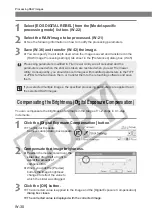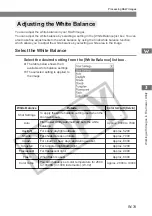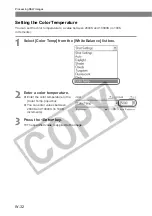W-43
W
orking with Images in File V
iewer Utility
W
3
Transferring Images to Retouching Software
Transferring Images
This section describes how to transfer the images displayed in File Viewer Utility to the
retouching software. Although the descriptions given here show how to transfer images to
Photoshop Elements 2.0, as an example, you can also transfer images by following the same
procedure even if you specify any other retouching software in “Specifying the Image Transfer
Settings”.
1
Select images to be transferred. (W-21)
2
Select the transfer mode from the [Image transfer mode] list box.
●
There are 2 available transfer
modes.
[Single-Frame Transfer]:
The selected images are
transferred as an individual image.
[Transfer as Index Image]:
Thumbnails are created for the
selected images and transferred as
an index sheet (JPEG format).
3
Click the [Transfer Images] button.
\
If you selected [Transfer as Index
Image], the [Index Sheet Options]
dialog box appears.
\
If you selected [Single-Frame
Transfer], the image will be
transferred.
●
For information on how to make
settings in the [Index Sheet
Options] dialog box, refer to step 3
in “Saving Images as an Index File”
(W-40).
4
Enter the settings and click the [OK] button.
\
Photoshop Elements 2.0 starts up and displays the transferred image.
\
The transferred image is saved in the image transfer folder that you have set.
\
RAW images are processed and then converted to TIFF format before being
transferred.
A range of operations is also available by selecting the image, pressing the right
mouse button and selecting an option from the menu that appears.