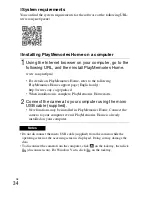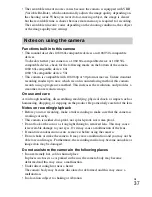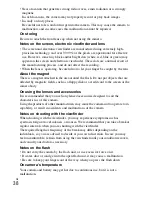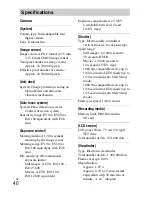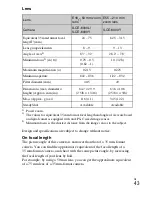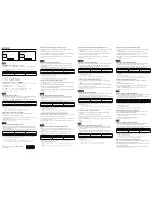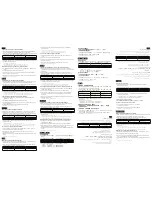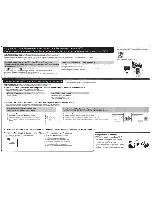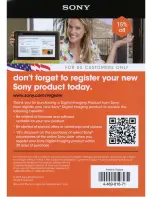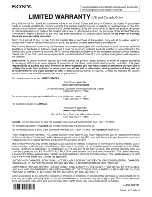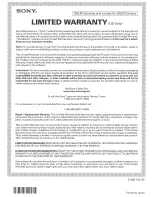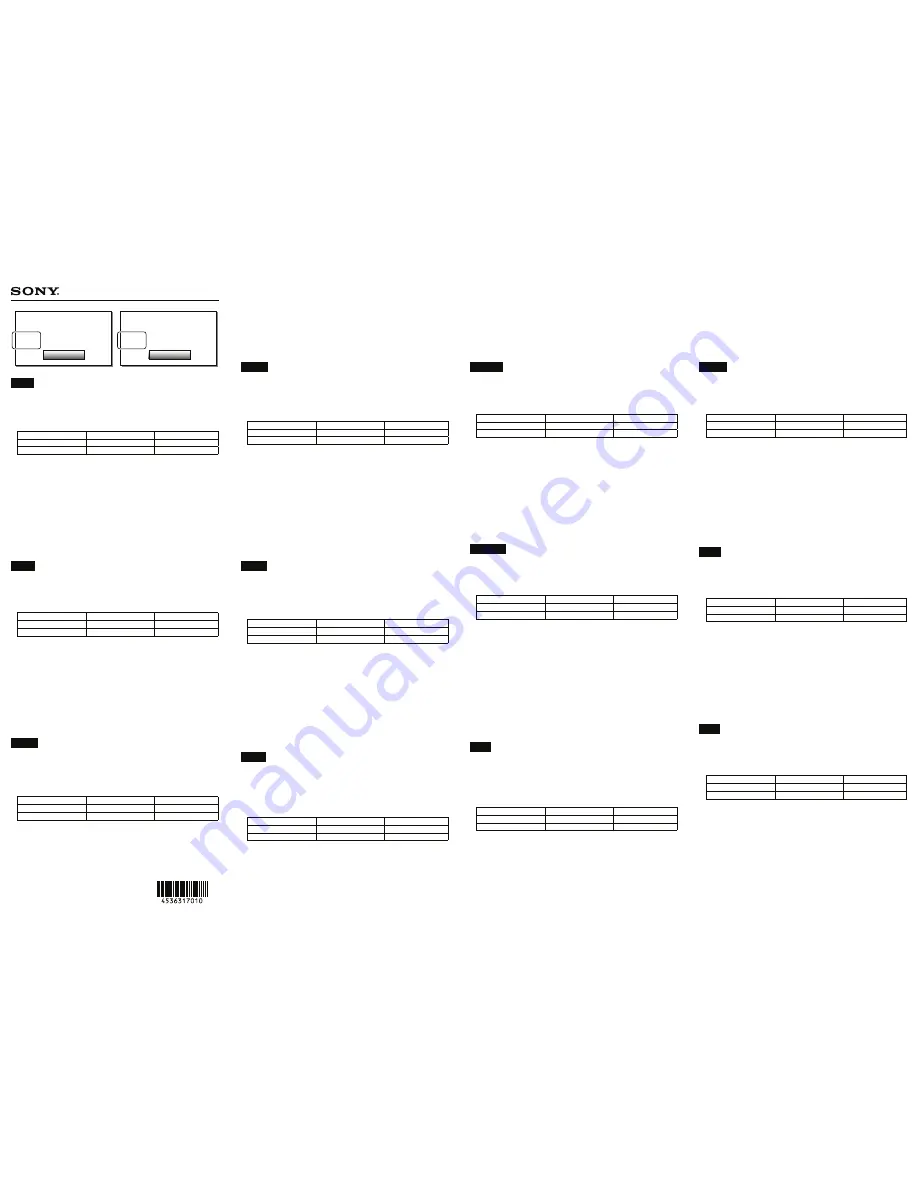
日本語
レンズ本体ソフトウェアのアップデートについて
本機をレンズキットにてご購入の場合、同梱レンズについては以下の対応は不要で
す。
下記のレンズを以前にお買い上げのお客様はレンズ本体ソフトウェアのアップデー
トが必要な場合があります。
E 18-55mm F3.5-5.6 OSS
E 18-200mm F3.5-6.3 OSS
E 55-210mm F4.5-6.3 OSS
Sonnar T* E 24mm F1.8 ZA
E 30mm F3.5 Macro
E 50mm F1.8 OSS
E 18-200mm F3.5-6.3 OSS LE
レンズ本体ソフトウェアのアップデートがお済みでない場合、下記の機能がご使用
になれません。
AF
モード:
AF-A
(
AF
制御自動切り換え)
カメラ設定:[
AF
追従感度]設定(動画時)
カメラ設定:[
AF
駆動速度]設定(動画時)
レンズ本体ソフトウェアのバージョンの確認方法
1
お使いになるレンズを装着し、
MENU
[セットアップ]
[
バージョン表示]
を選んでください。
2
レンズ本体ソフトウェアのバージョンが表示されます。
レンズ本体ソフトウェアが「
Ver. 02
」以上の場合はアップデート不要です。
アップデートについて詳しくは、下記
URL
をご覧ください。
http://www.sony.jp/ichigan/update/
English
Updating the camera lens software
When you purchase this camera with a lens kit, you do not need to perform the following
procedures for the lens supplied with the camera in the same package.
When you purchase the following lenses before purchasing this camera, you may need to
update the software installed on the camera lens.
E 18-55mm F3.5-5.6 OSS
E 18-200mm F3.5-6.3 OSS
E 55-210mm F4.5-6.3 OSS
Sonnar T* E 24mm F1.8 ZA
E 30mm F3.5 Macro
E 50mm F1.8 OSS
E 18-200mm F3.5-6.3 OSS LE
The following functions will not be available unless you finish updating the camera lens
software.
AF mode: AF-A (Automatic AF)
Camera setting: [AF Track Duration] setting (during movie shooting)
Camera setting: [AF drive speed] setting (during movie shooting)
Confirming the version of the camera lens software
1
Attach the lens you want to use and select MENU
[Setup]
[Version].
2
The version of the camera lens software is displayed.
If “Ver. 02” or later is indicated for the version of the camera lens software, you do not need
to update the software.
For further information on the update procedure, visit the website below.
http://www.sony.net/SonyInfo/Support/
Français
Mise à jour du logiciel de l’objectif de l’appareil
Lorsque vous achetez cet appareil photo avec un kit d’objectif, vous n’avez pas besoin
d’effectuer les procédures suivantes pour l’objectif fourni avec l’appareil et se trouvant
dans le même emballage.
Lorsque vous achetez les objectifs suivants avant d’acheter cet appareil, il se peut que
vous deviez mettre à jour le logiciel installé sur l’objectif de l’appareil.
E 18-55mm F3.5-5.6 OSS
E 18-200mm F3.5-6.3 OSS
E 55-210mm F4.5-6.3 OSS
Sonnar T* E 24mm F1.8 ZA
E 30mm F3.5 Macro
E 50mm F1.8 OSS
E 18-200mm F3.5-6.3 OSS LE
Les fonctions suivantes ne seront pas disponibles tant que vous n’aurez pas terminé la
mise à jour du logiciel de l’objectif de l’appareil.
mode AF : AF-A (AF automatique)
réglage de l’appareil : réglage [Durée Suivi AF] (pendant l’enregistrement de films)
réglage de l’appareil : réglage [Vitesse AF] (pendant l’enregistrement de films)
Vérification de la version du logiciel de l’objectif de l’appareil
1
Montez l’objectif que vous voulez utiliser et sélectionnez MENU
[Réglage]
[Version].
2
La version du logiciel de l’objectif de l’appareil s’affiche.
Si la version indiquée est « Ver. 02 » ou une version ultérieure du logiciel de l’objectif de
l’appareil, vous n’avez pas besoin de mettre le logiciel à jour.
Pour plus d’informations sur la procédure de mise à jour, consultez le site Internet ci-
dessous.
http://www.sony.net/SonyInfo/Support/
Deutsch
Aktualisieren der Kameraobjektiv-Software
Wenn Sie diese Kamera mit einem Objektivsatz kaufen, brauchen Sie die folgenden
Vorgänge für das mit der Kamera in derselben Verpackung gelieferte Objektiv nicht
durchzuführen.
Wenn Sie die folgenden Objektive kaufen, bevor Sie die Kamera kaufen, müssen Sie
eventuell die im Kameraobjektiv installierte Software aktualisieren.
E 18-55mm F3.5-5.6 OSS
E 18-200mm F3.5-6.3 OSS
E 55-210mm F4.5-6.3 OSS
Sonnar T* E 24mm F1.8 ZA
E 30mm F3.5 Macro
E 50mm F1.8 OSS
E 18-200mm F3.5-6.3 OSS LE
Die folgenden Funktionen sind nur verfügbar, wenn Sie die Aktualisierung der
Kameraobjektiv-Software abschließen.
AF-Modus: AF-A (Automatischer AF)
Kamera-Einstellung: Einstellung [AF-Verfolg.dauer] (während Filmaufnahme)
Kamera-Einstellung: Einstellung [AF Speed] (während Filmaufnahme)
Überprüfen der Version der Kameraobjektiv-Software
1
Bringen Sie das gewünschte Objektiv an, und wählen Sie MENU
[Einstellung]
[Version].
2
Die Version der Kameraobjektiv-Software wird angezeigt.
Wenn „Ver. 02“ oder später für die Version der Kameraobjektiv-Software angezeigt wird,
brauchen Sie die Software nicht zu aktualisieren.
Für weitere Informationen zum Aktualisierungsverfahren besuchen Sie die nachstehende
Website.
http://www.sony.net/SonyInfo/Support/
Español
Actualización del software del objetivo de la cámara
Cuando usted adquiera esta cámara con un kit de objetivo, no necesitará realizar los
procedimientos siguientes para el objetivo suministrado con la cámara en el mismo
paquete.
Cuando haya adquirido los objetivos siguientes antes de adquirir esta cámara, es posible
que necesite actualizar el software instalado en el objetivo de la cámara.
E 18-55mm F3.5-5.6 OSS
E 18-200mm F3.5-6.3 OSS
E 55-210mm F4.5-6.3 OSS
Sonnar T* E 24mm F1.8 ZA
E 30mm F3.5 Macro
E 50mm F1.8 OSS
E 18-200mm F3.5-6.3 OSS LE
Las funciones siguientes no estarán disponibles a menos que complete la actualización
del software del objetivo de la cámara.
Modo AF: AF-A (AF automático)
Ajuste de la cámara: Ajuste [Dur. Seguim. AF] (durante la toma de película)
Ajuste de la cámara: Ajuste [Velocidad AF] (durante la toma de película)
Confirmación de la versión del software del objetivo de la cámara
1
Coloque el objetivo que quiere utilizar y seleccione MENU
[Ajustes]
[Versión].
2
Se visualiza la versión del software del objetivo de la cámara.
Si se indica “Ver. 02” o posterior para la versión del software del objetivo de la cámara, no
necesita actualizar el software.
Para ver más información sobre el procedimiento de actualización, visite el sitio web de
abajo.
http://www.sony.net/SonyInfo/Support/
Italiano
Aggiornamento del software dell’obiettivo della fotocamera
Quando si acquista questa fotocamera con un kit dell’obiettivo, non è necessario
eseguire le seguenti procedure per l’obiettivo in dotazione con la fotocamera nella stessa
confezione.
Quando si acquistano i seguenti obiettivi prima di acquistare questa fotocamera,
potrebbe essere necessario aggiornare il software installato sull’obiettivo della
fotocamera.
E 18-55mm F3.5-5.6 OSS
E 18-200mm F3.5-6.3 OSS
E 55-210mm F4.5-6.3 OSS
Sonnar T* E 24mm F1.8 ZA
E 30mm F3.5 Macro
E 50mm F1.8 OSS
E 18-200mm F3.5-6.3 OSS LE
Le seguenti funzioni non saranno disponibili a meno che non si finisca di aggiornare il
software dell’obiettivo della fotocamera.
Modo AF: AF-A (AF automatico)
Impostazione della fotocamera: impostazione di [Durata inseg. AF] (durante la ripresa del
filmato)
Impostazione della fotocamera: impostazione di [Velocità AF] (durante la ripresa del
filmato)
Conferma della versione del software dell’obiettivo della fotocamera
1
Montare l’obiettivo che si desidera usare e selezionare MENU
[Impostazione]
[Versione].
2
Si visualizza la versione del software dell’obiettivo della fotocamera.
Se “Ver. 02” o successiva è indicata per la versione del software dell’obiettivo della
fotocamera, non è necessario aggiornare il software.
Per ulteriori informazioni sulla procedura di aggiornamento, consultare il sito web
indicato sotto.
http://www.sony.net/SonyInfo/Support/
Português
Atualizar o software da objetiva da câmara
Quando adquire esta câmara com um kit de objetiva, não tem de executar os seguintes
procedimentos para a objetiva fornecida com a câmara na mesma embalagem.
Quando adquire as seguintes objetivas antes de adquirir esta câmara, pode ter de
atualizar o software instalado na objetiva da câmara.
E 18-55mm F3.5-5.6 OSS
E 18-200mm F3.5-6.3 OSS
E 55-210mm F4.5-6.3 OSS
Sonnar T* E 24mm F1.8 ZA
E 30mm F3.5 Macro
E 50mm F1.8 OSS
E 18-200mm F3.5-6.3 OSS LE
As seguintes funções não estarão disponíveis a menos que termine de atualizar o
software da objetiva da câmara.
Modo AF: AF-A
(AF Automática)
Definição da câmara: definição [Dur. Seguim. AF] (durante filmagem)
Definição da câmara: definição [Veloc
avanço AF] (durante filmagem)
Confirmar a versão de software da objetiva da câmara
1
Coloque a objetiva que pretende usar e selecione MENU
[Configuração]
[Versão].
2
Visualiza-se a versão de software da objetiva da câmara.
Se estiver indicada “Ver. 02” ou posterior relativamente à versão de software da objetiva
da câmara, não precisa de atualizar o software.
Para mais informações sobre o procedimento de atualização, visite o seguinte website.
http://www.sony.net/SonyInfo/Support/
Nederlands
De software van de cameralens updaten
Als u deze camera met een lenskit aanschaft, hoeft u de volgende procedures niet uit te
voeren voor de lens die in dezelfde verpakking als de camera werd geleverd.
Als u de volgende lenzen hebt aangeschaft voordat u deze camera hebt gekocht, kan het
noodzakelijk zijn om de software van de cameralens te updaten.
E 18-55mm F3.5-5.6 OSS
E 18-200mm F3.5-6.3 OSS
E 55-210mm F4.5-6.3 OSS
Sonnar T* E 24mm F1.8 ZA
E 30mm F3.5 Macro
E 50mm F1.8 OSS
E 18-200mm F3.5-6.3 OSS LE
De volgende functies zullen niet beschikbaar zijn totdat het updaten van de software van
cameralens is voltooid.
AF-functie: AF-A (Automatische AF)
Camera-instelling: [Duur AF-volgen] instelling (tijdens het opnemen van bewegende
beelden)
Camera-instelling: [AF-snelheid] instelling (tijdens het opnemen van bewegende beelden)
De softwareversie van de cameralens controleren
1
Bevestig de lens die u wilt gebruiken en selecteer MENU
[Instellingen]
[Versie].
2
De softwareversie van de cameralens wordt afgebeeld.
Als
“Ver. 02” of hoger wordt afgebeeld voor de softwareversie van de cameralens, hoeft u
de software niet te updaten.
Voor meer informatie over de procedure van het updaten, gaat u naar de onderstaande
website.
http://www.sony.net/SonyInfo/Support/
Polski
Aktualizowanie oprogramowania obiektywu aparatu
W przypadku zakupu opisywanego aparatu z obiektywem w zestawie, nie ma potrzeby
wykonywania poniższych procedur dla obiektywu dostarczonego z aparatem w tym
samym opakowaniu.
W przypadku zakupu poniższych obiektywów przed zakupem opisywanego aparatu,
może zajść potrzeba aktualizacji oprogramowania zainstalowanego w obiektywie
aparatu.
E 18-55mm F3.5-5.6 OSS
E 18-200mm F3.5-6.3 OSS
E 55-210mm F4.5-6.3 OSS
Sonnar T* E 24mm F1.8 ZA
E 30mm F3.5 Macro
E 50mm F1.8 OSS
E 18-200mm F3.5-6.3 OSS LE
Poniższe funkcje nie będą dostępne przed zakończeniem aktualizacji oprogramowania
obiektywu aparatu.
Tryb AF: AF-A (Automatyczny AF)
Ustawienie aparatu: Ustawienie [Czas śledz. AF] (podczas filmowania)
Ustawienie aparatu: Ustawienie [Prędkość AF] (podczas filmowania)
Sprawdzanie wersji oprogramowania obiektywu aparatu
1
Zamocować obiektyw, który będzie używany, i wybrać MENU
[Ustawienia]
[Wersja].
2
Zostanie wyświetlona wersja oprogramowania obiektywu aparatu.
W przypadku wyświetlenia wersji „Ver. 02” lub nowszej oprogramowania obiektywu
aparatu, nie ma potrzeby aktualizacji oprogramowania.
Dalsze informacje na temat procedury aktualizacji można znaleźć w poniższej witrynie
internetowej.
http://www.sony.net/SonyInfo/Support/
Svenska
Uppdatering av kameraobjektivets mjukvara
Om du köper den här kameran med en objektivsats behöver du inte utföra följande
procedurer för det objektiv som medföljer kameran i samma förpackning.
Om du har köpt något av följande objektiv innan du köper kameran kan det hända att du
behöver uppdatera mjukvaran som är installerad i själva kameraobjektivet.
E 18-55mm F3.5-5.6 OSS
E 18-200mm F3.5-6.3 OSS
E 55-210mm F4.5-6.3 OSS
Sonnar T* E 24mm F1.8 ZA
E 30mm F3.5 Macro
E 50mm F1.8 OSS
E 18-200mm F3.5-6.3 OSS LE
Följande funktioner går inte att använda om man inte först uppdaterar kameraobjektivets
mjukvara.
AF-läge: AF-A (Automatisk AF)
Kamerainställningar: Inställning av [Varakt. AF-spårn.] (under filminspelning)
Kamerainställningar: Inställning av [AF-hastighet] (under filminspelning)
Kontroll av kameraobjektivets mjukvaruversion
1
Montera det objektiv som ska användas och välj MENU
[Installation]
[Version].
2
Kameraobjektivets mjukvaruversion visas.
Om ”Ver. 02” eller en senare version visas som kameraobjektivets mjukvaruversion
behöver du inte uppdatera mjukvaran.
För närmare detaljer om uppdateringsproceduren, se nedanstående webbsida.
http://www.sony.net/SonyInfo/Support/
Suomi
Kameran objektiivin ohjelmiston päivittäminen
Jos ostat tämän kameran objektiivisarjan kanssa, kameran mukana samassa pakkauksessa
toimitetulle objektiiville ei tarvitse suorittaa seuraavia toimenpiteitä.
Jos ostat seuraavat objektiivit ennen tämän kameran ostamista, sinun täytyy ehkä
päivittää kameran objektiiviin asennettu ohjelmisto.
E 18-55mm F3.5-5.6 OSS
E 18-200mm F3.5-6.3 OSS
E 55-210mm F4.5-6.3 OSS
Sonnar T* E 24mm F1.8 ZA
E 30mm F3.5 Macro
E 50mm F1.8 OSS
E 18-200mm F3.5-6.3 OSS LE
Seuraavat toiminnot eivät ole käytettävissä, ellei kameran objektiivin ohjelmiston
päivittämistä suoriteta loppuun.
AF-tila: AF-A (Autom. AF)
Kameran asetus: [AF-seur. kesto] -asetus (videokuvauksen aikana)
Kameran asetus: [AF-nopeus]-asetus (videokuvauksen aikana)
Kameran objektiivin ohjelmistoversion tarkistaminen
1
Kiinnitä objektiivi, jota haluat käyttää, ja valitse MENU
[Asetus]
[Versio].
2
Kameran objektiivin ohjelmistoversio näytetään.
Jos kameran objektiivin ohjelmistoversioiksi ilmoitetaan ”Ver. 02” tai uudempi,
ohjelmistoa ei tarvitse päivittää.
Lisätietoja päivitysmenettelystä on alla olevalla sivustolla.
http://www.sony.net/SonyInfo/Support/
Norsk
Oppdatere programvaren til kameraobjektivet
Når du kjøper dette kameraet med et objektivsett, trenger du ikke utføre følgende
prosedyrer for det objektivet som fulgte med kameraet i samme pakke.
Når du kjøper følgende objektiver før du kjøper dette kameraet, kan det hende du vil få
behov for å oppdatere programvaren som er installert i kameraobjektivet.
E 18-55mm F3.5-5.6 OSS
E 18-200mm F3.5-6.3 OSS
E 55-210mm F4.5-6.3 OSS
Sonnar T* E 24mm F1.8 ZA
E 30mm F3.5 Macro
E 50mm F1.8 OSS
E 18-200mm F3.5-6.3 OSS LE
Følgende funksjoner vil ikke være tilgjengelige før du avslutter oppdateringen av
programvaren til kameraobjektivet.
AF-modus: AF-A (Automatisk AF)
Kamerainnstilling: [Varigh. AF-spor.]-innstilling (under filmopptak)
Kamerainnstilling: [AF-motorhast.]-innstilling (under filmopptak)
Bekrefte versjonen til programvaren til kameraobjektivet
1
Sett på det objektivet du ønsker å bruke, og velg MENU
[Oppsett]
[Versjon].
2
Versjonen til programvaren til kameraobjektivet vises.
Hvis versjonen til programvaren til kameraobjektivet er
“Ver. 02” eller nyere, trenger du
ikke oppdatere programvaren.
Du finner nærmere informasjon om oppdateringsprosedyren på nettsiden nedenfor.
http://www.sony.net/SonyInfo/Support/
決定
レンズ
Ver. 02
ボディ:
ILCE-
Ver.
OK
Lens
Ver. 02
Body: ILCE-
Ver.
2014 Sony Corporation
Printed in Thailand
4-536-317-
01
(1)