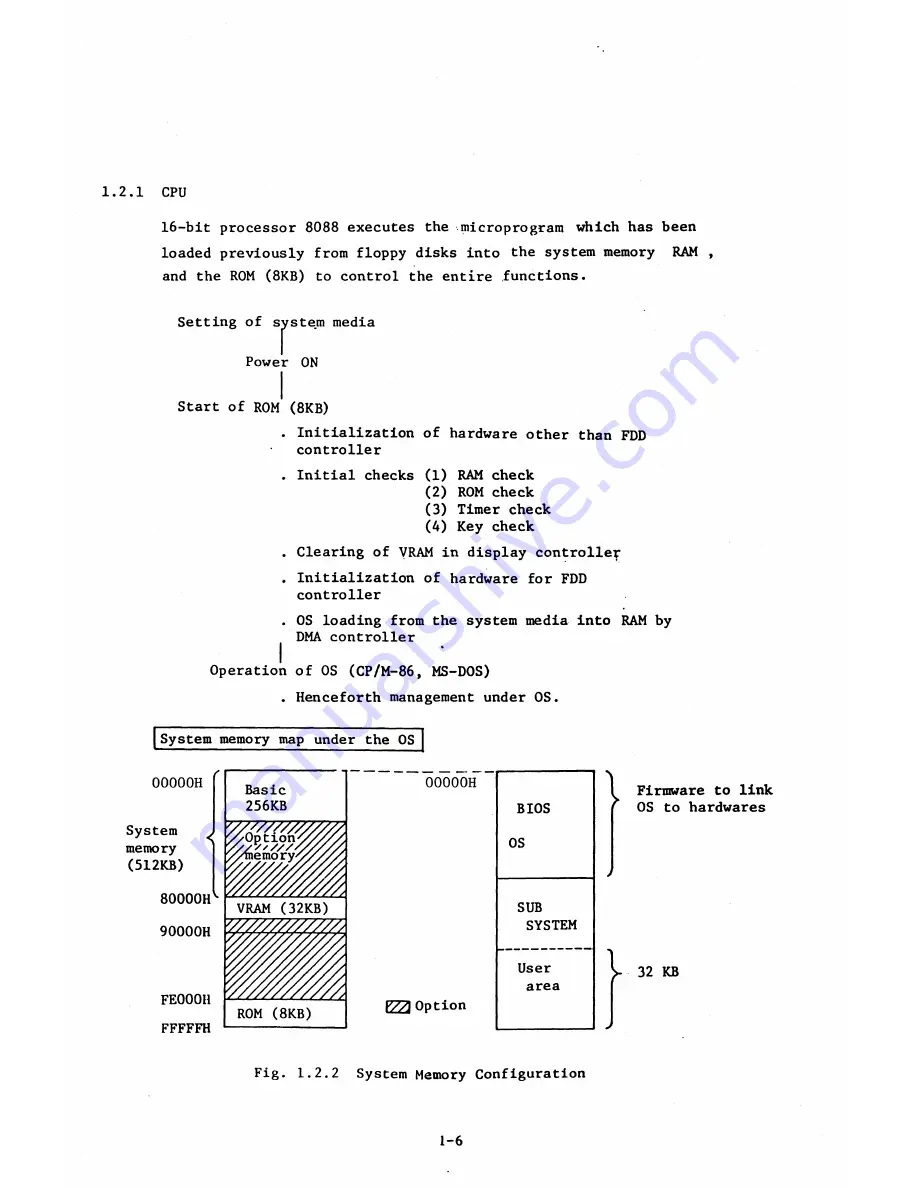
1.2.1 CPU
16-bit processor 8088 executes the microprogram which has been
loaded previously from floppy disks into the system memory RAM ,
and the ROM (
8
KB) to control the entire functions.
Setting of system media
Power ON
Start of ROM (
8
KB)
. Initialization of hardware other than FDD
•
controller
. Initial checks (1) RAM check
(2) ROM check
(3) Timer check
(A) Key check
. Clearing of VRAM in display controller
. Initialization of hardware for FDD
controller
. OS loading from the system media into RAM by
DMA controller
I
'
Operation of OS (CP/M-
86
, MS-DOS)
. Henceforth management under OS.
System memory map under the OS
00000H
System
^
memory
(512KB)
80000H'’
90000H
FE000H
FFFFFH
Basic
256KB
00000H
BIOS
/ / / S ' / / / /
y
Z ' / /
s
y/memo
ry
OS
VRAM (32KB)
SUB
' / / / / / / / / / / / / / ;
SYSTEM
i f l i f l i z
User
y / Z / / . Y / V / Y / / ,
area
ROM (
8
KB)
V 7 A
Option
Firmware to link
OS to hardwares
32 KB
Fig. 1.2.2 System Memory Configuration
1-6
Summary of Contents for AS-100M
Page 1: ...Canon FIELD SERVICE MANUAL ...
Page 26: ...2 2 5 FDD Media Canon specified MDD 512DD 512B sector 2 3 ...
Page 30: ...ICURRENT LÖÖPl Available soon 2 7 ...
Page 39: ...3 3 5 FDD 3 3 1 External View Housing plate Fig 3 3 1 Fig 3 3 2 3 5 ...
Page 41: ...3 4 8 FDD 3 4 1 External View Housing Fig 3 4 1 Fig 3 4 2 3 7 ...
Page 43: ...3 5 PRINTER Refer to PRINTER TECHNICAL GUIDE 3 9 ...
Page 47: ... 2 KEYBOARD 3 5 FDD 4 3 ...
Page 48: ... 8 FDD 4 4 ...
Page 100: ...8 FDD Fuse 1 Replace two 5A fuses 8 FDD as In Fig 5 5 7 5 23 ...
Page 107: ...Chapter 7 Troubleshooting 7 1 At System Up 7 1 ...
Page 129: ...Chapter 8 Appendix 8 1 Unit Configuration and General Wiring ...
Page 130: ...8 1 Unit Configurations and General Wiring 8 1 POWER SWITCH ...
Page 135: ...Fig 8 1 6 8 FDD For 115 120 230 240V POWER SWITCH ...
Page 136: ...CANON INC COPYRIGHT g 198 BY CANON INC Printed in Japan Feb 1983 E Y 8 6 0 7 2 2 2 2 ...









































![Lenovo 90B6 [H50-50 ES] User Manual preview](http://thumbs.mh-extra.com/thumbs/lenovo/90b6-h50-50-es/90b6-h50-50-es_user-manual_201023-01.webp)



