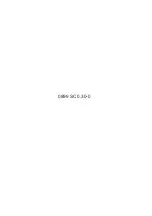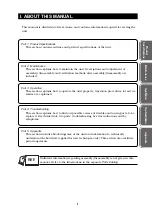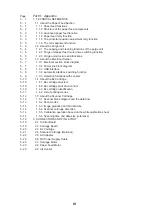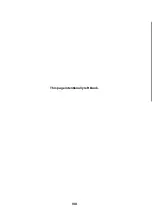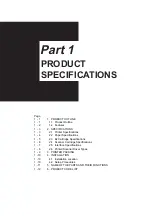Summary of Contents for BJC-3000 Series
Page 2: ...0899 SC 0 30 0 ...
Page 3: ......
Page 12: ...VIII This page intentionally left blank ...
Page 14: ......
Page 28: ......
Page 48: ...Part 2 Maintenance BJC 3000 2 20 This page intentionally left blank ...
Page 50: ......
Page 62: ...Part 3 Operation BJC 3000 3 12 This page intentionally left blank ...
Page 64: ......
Page 88: ......
Page 95: ......
Page 112: ...Part 5 Appendix BJC 3000 5 24 This page intentionally left blank ...
Page 118: ......
Page 119: ...PRINTED IN JAPAN IMPRIME AU JAPON CANON INC The printing paper contains 70 waste paper ...