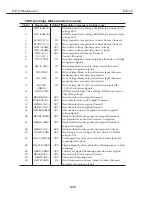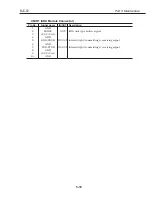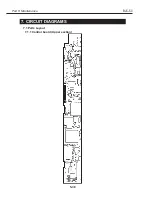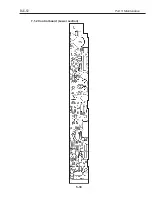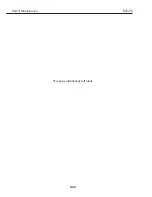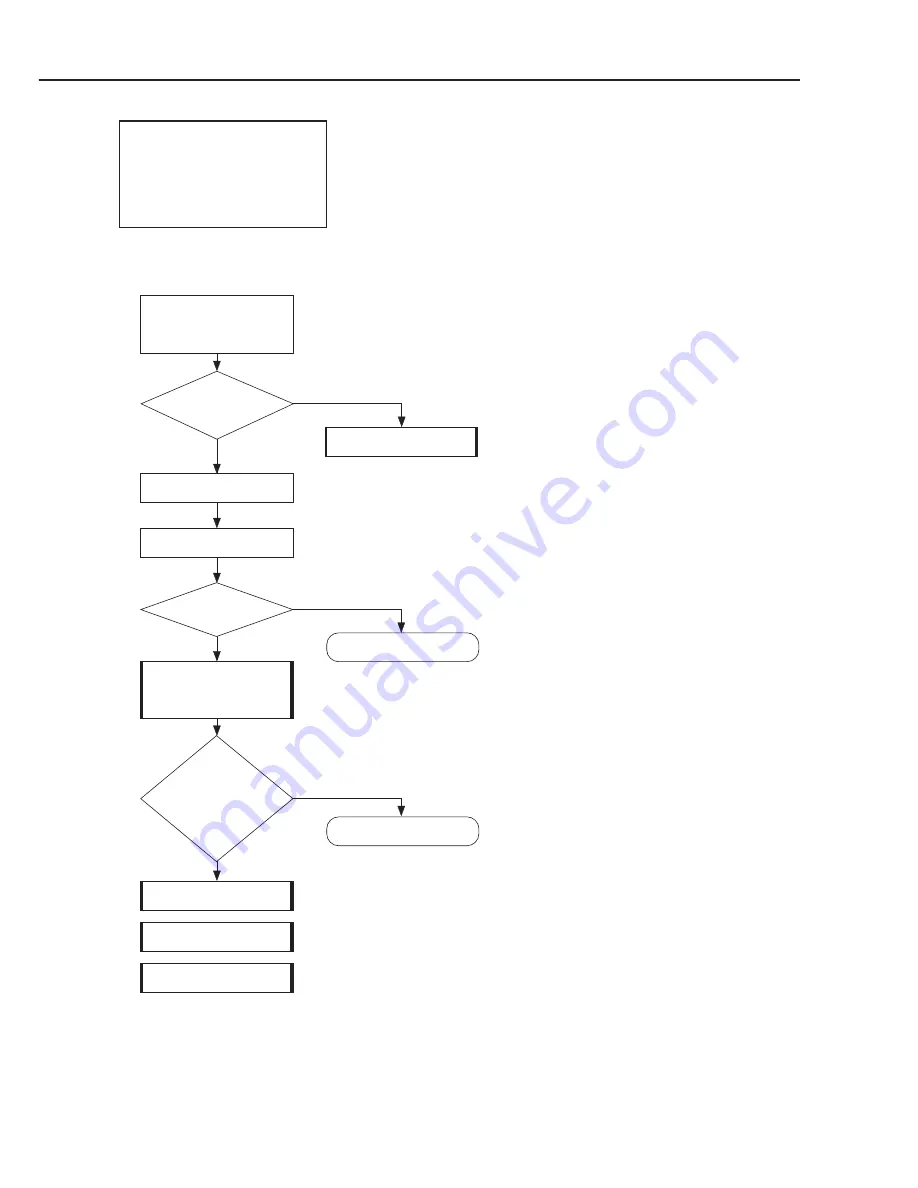
<Symptom>
• The printer does not print at all.
• The printer does not print in the middle.
• The printer does not print one or more colors.
<Cause>
No ink, defective BJ cartridge,
defective control board, defective carriage ribbon
cable, defective purge unit
<Measure>
Part 5: Maintenance
BJC-50
5-26
4. Print Defect <1>
The Printer Does
Not Print.
Do they
meet the
specifications?
Does the
print defect
persist after
BJ cartridge
replacement?
No
Yes
Is the test
result bad?
No
Yes
Remove and reinstall
the BJ cartridge.
1. Replace the print unit.
END
Use printing paper that
meet the specifications.
Check the conditions for
using the printer and
printing paper
specifications.
Yes
No
Do a test print.
1. Replace the ink
cartridge.
2. Replace the BJ
cartridge.
END
2. Replace the printer
base unit.
3. Replace the control
board.
Do a Demonstration pattern print.
Hold down the
POWER
button until the beeper sounds once and
manual feed a sheet of paper. Press the
RESUME
button to print
out the Demonstration pattern.
•
The carriage unit is defective.
•
The purge unit is defective.
Summary of Contents for BJC-55 Series
Page 1: ...BJC 55 SERVICE MANUAL Canon...
Page 34: ......
Page 50: ......
Page 73: ...Code page 860 Code page 863 2 23 BJC 50 Part 2 Product Specifications...
Page 74: ...Code page 865 Code page 857 Part 2 Product Specifications BJC 50 2 24...
Page 75: ...Code page 855 Code page 852 2 25 BJC 50 Part 2 Product Specifications...
Page 76: ...Code page 864 Code page 869 Part 2 Product Specifications BJC 50 2 26...
Page 78: ......
Page 106: ...Part 3 Operating Instructions BJC 50 3 28 This page intentionally left blank...
Page 108: ......
Page 160: ......
Page 164: ...4 ADJUSTMENT No parts need to be adjusted Part 5 Maintenance BJC 50 5 4...
Page 199: ...7 1 2 Control board Lower section 5 39 BJC 50 Part 5 Maintenance...
Page 200: ...Part 5 Maintenance BJC 50 5 40 This page intentionally left blank...
Page 206: ...PRINTED IN JAPAN IMPRIME AU JAPON CANON INC The printing paper contains 70 waste paper...