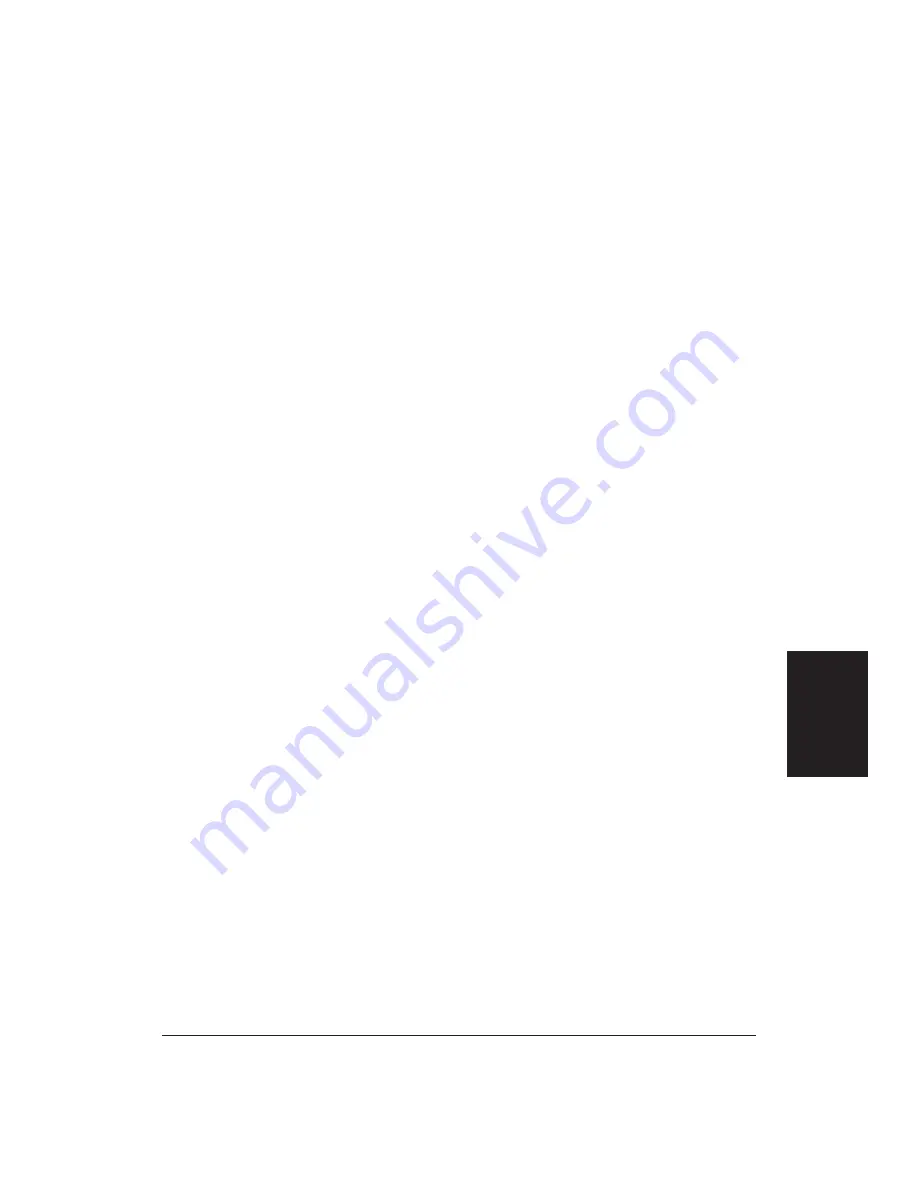
Appendix B
Application Notes
181
Method 2
To print envelopes in Microsoft Publisher, follow these steps:
1.
Start the Windows Control Panel.
2.
Double-click the printers icon.
3.
Select the Canon BJC-70 Color Bubble Jet Printer.
4.
Set up the following options on the printer: Portrait, Envelope, and
Manual feed.
5.
Choose OK.
6.
Choose Set as default printer.
7.
Choose Close.
8.
Start Microsoft Publisher.
9.
Select and run the Envelope Page Wizard design assistant.
10. From the Envelope Page Wizard, select the options you want.
11. IMPORTANT: Do not, at any time, choose Print setup from the File
menu or from the Page setup. If you do, the printer driver resets
Orientation to Landscape and will not allow you to change it back. If
this happens, you must run the Page Wizard again.
12. Place the envelope in the sheet feeder (face up and top down).
13. Make sure the printer is on-line.
14. From the File menu, choose Print.
15. Click OK.
Application Notes
Summary of Contents for BJC-70
Page 5: ...vi ...
Page 94: ...84 Using the Color Advisor Chapter 5 ...
Page 156: ...146 Troubleshooting Chapter 8 ...
Page 168: ...158 Customizing the Printer Chapter 9 ...
Page 188: ...178 Specifications Appendix A ...
Page 200: ...190 Application Notes Appendix B ...
Page 212: ...202 Glossary ...
















































