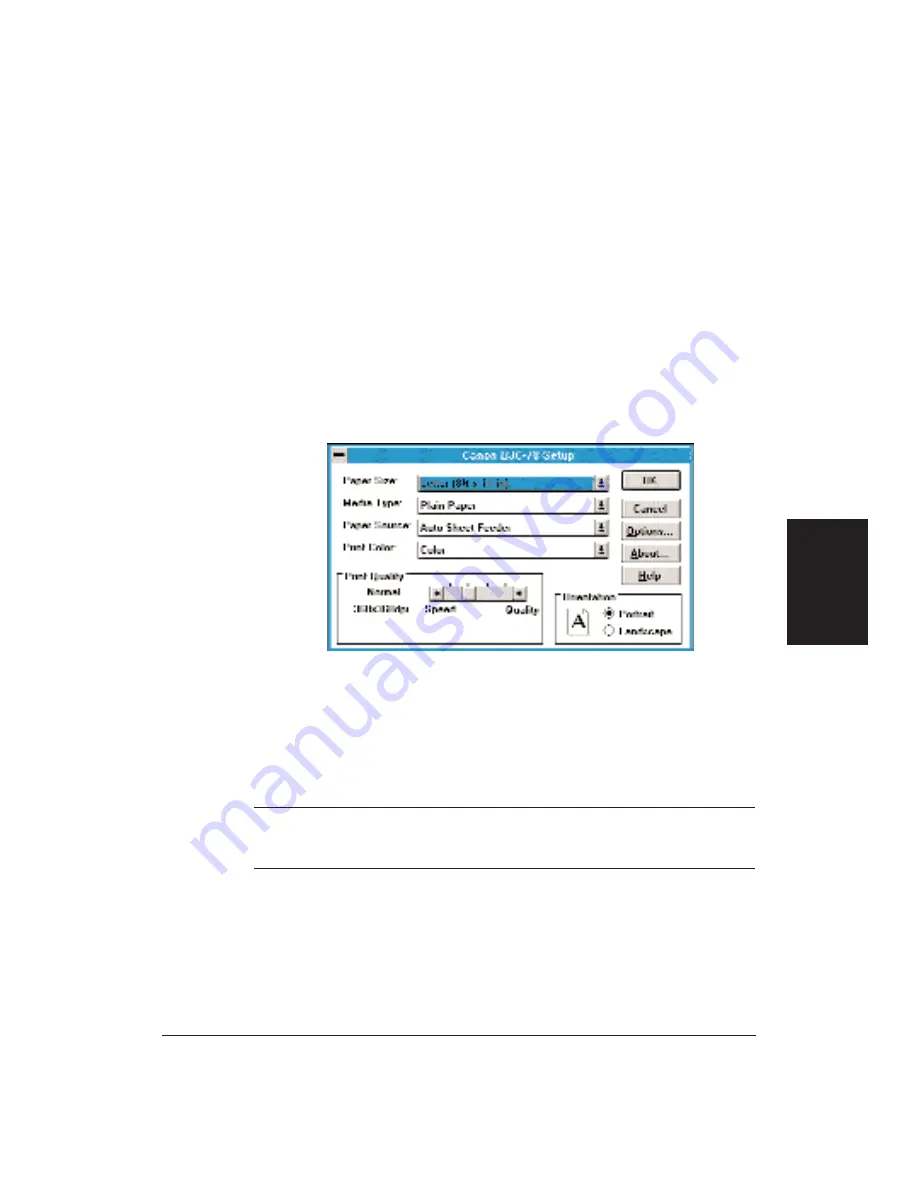
Chapter 4
Using the Printer With Your Software
65
Printing a Document
This procedure provides general steps for printing from the various
applications you may run in the Windows environment. The exact steps for
printing a document may vary depending on the application program you
are using. Refer to your program’s documentation for the exact printing
procedure.
1.
Start the program you used to create the document, and open the
document you want to print.
2.
Choose Printer Setup from the File menu.
3.
Select the Canon BJC-70 as your printer and select Setup.
4.
Make any adjustments as appropriate for printing your document, and
select OK.
5.
Select OK to close the Printer Setup window.
6.
Choose Print from the File menu.
7.
After making any necessary changes to the printing parameters, select
OK to start the print job.
N
It’s a good idea to turn off the Print Manager if you are feeding paper
manually. To do so, clear the Use Print Manager check box in the Printers
dialog box within the Control Panel.
If you are feeding paper manually and using the spooler, the printer goes
off-line before printing each page to allow you to insert paper.
Using the Printer
With Software
Summary of Contents for BJC-70
Page 5: ...vi ...
Page 94: ...84 Using the Color Advisor Chapter 5 ...
Page 156: ...146 Troubleshooting Chapter 8 ...
Page 168: ...158 Customizing the Printer Chapter 9 ...
Page 188: ...178 Specifications Appendix A ...
Page 200: ...190 Application Notes Appendix B ...
Page 212: ...202 Glossary ...
















































