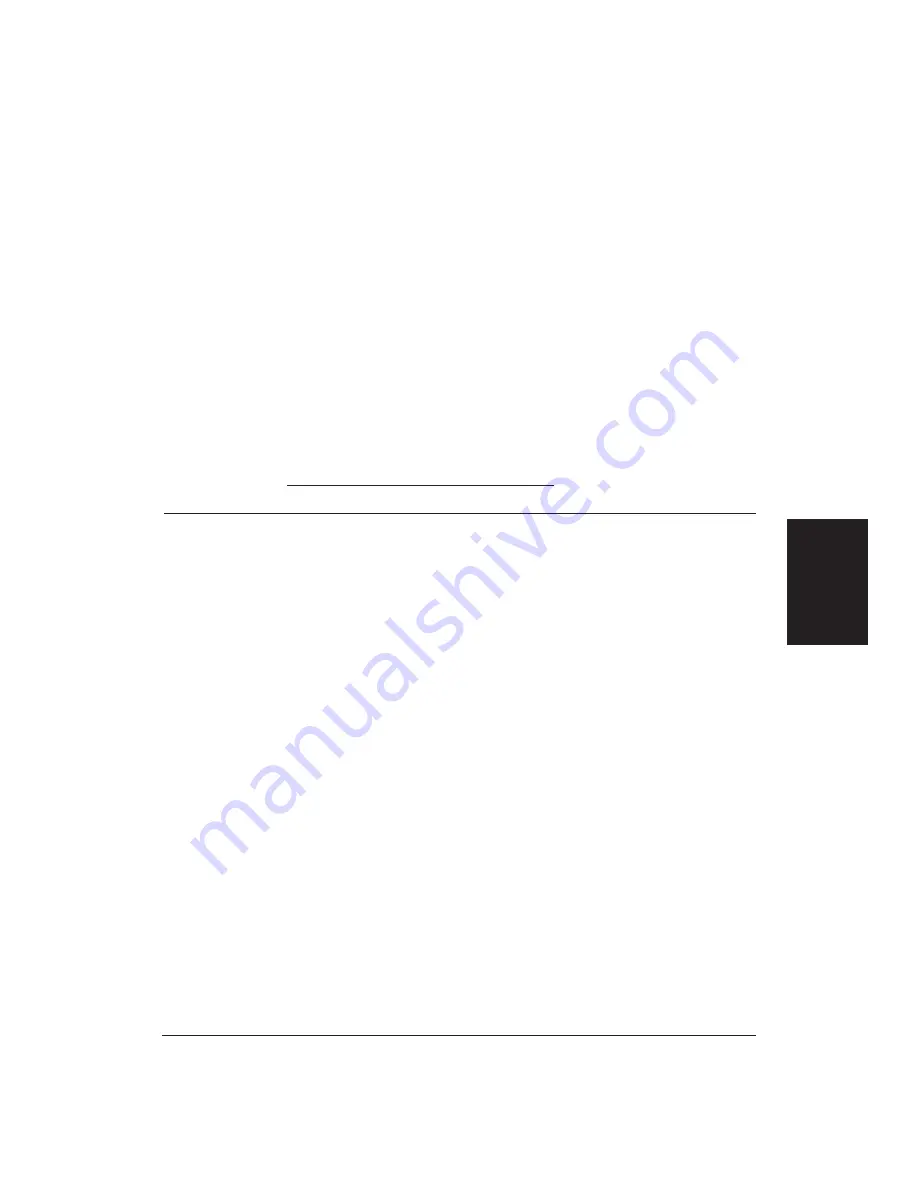
Chapter 4
Using the Printer With Your Software
69
❏
Use plain paper mode.
The print head will make only one pass for each printed line.
❏
Use smaller graphics and more white space in your documents.
The computer will be able to prepare the print file faster.
❏
Avoid solid colors; use hatch patterns or tints instead.
The computer will need to calculate and transmit fewer dots.
❏
Add RAM to your computer.
The computer will be able to prepare the print file faster.
❏
Use a computer with a faster processor.
The computer will be able to prepare the print file faster.
Recommended driver settings
You can select the following printer settings in your Windows driver to
achieve the specified results.
Driver settings
To achieve
Print Color
Print Quality
Halftone
Results
The fastest B&W
Black & White
High speed
Only Pattern 1 Uses less ink
output possible
180x180 dpi
available
Output quality is draft
quality
Fast letter quality
Black & White
Normal
Only Pattern 1 Slightly slower than high
output
available
speed
Quality is not optimized
for photo and graphics
Fast B&W photo-
Grayscale
Normal
Diffusion
Slower than B&W but
graph and graphic
360x360 dpi
better grayscale quality
output
The highest quality Grayscale
Fine
Diffusion
Slower than Normal but
photograph and
360x360 dpi
optimizes B&W grayscale
graphic output
quality
Fast color output
Color
Normal
Pattern 1
Fast color printing but
360x360 dpi
quality is not optimized
The highest quality Screen-
Fine
Diffusion
Optimizes color print
color output with
Matched Color 360x360 dpi
quality but the output may
colors matched to
look slightly faded and the
those seen on the
print speed is slower
computer’s screen
Using the Printer
With Software
Summary of Contents for BJC-70
Page 5: ...vi ...
Page 94: ...84 Using the Color Advisor Chapter 5 ...
Page 156: ...146 Troubleshooting Chapter 8 ...
Page 168: ...158 Customizing the Printer Chapter 9 ...
Page 188: ...178 Specifications Appendix A ...
Page 200: ...190 Application Notes Appendix B ...
Page 212: ...202 Glossary ...
















































