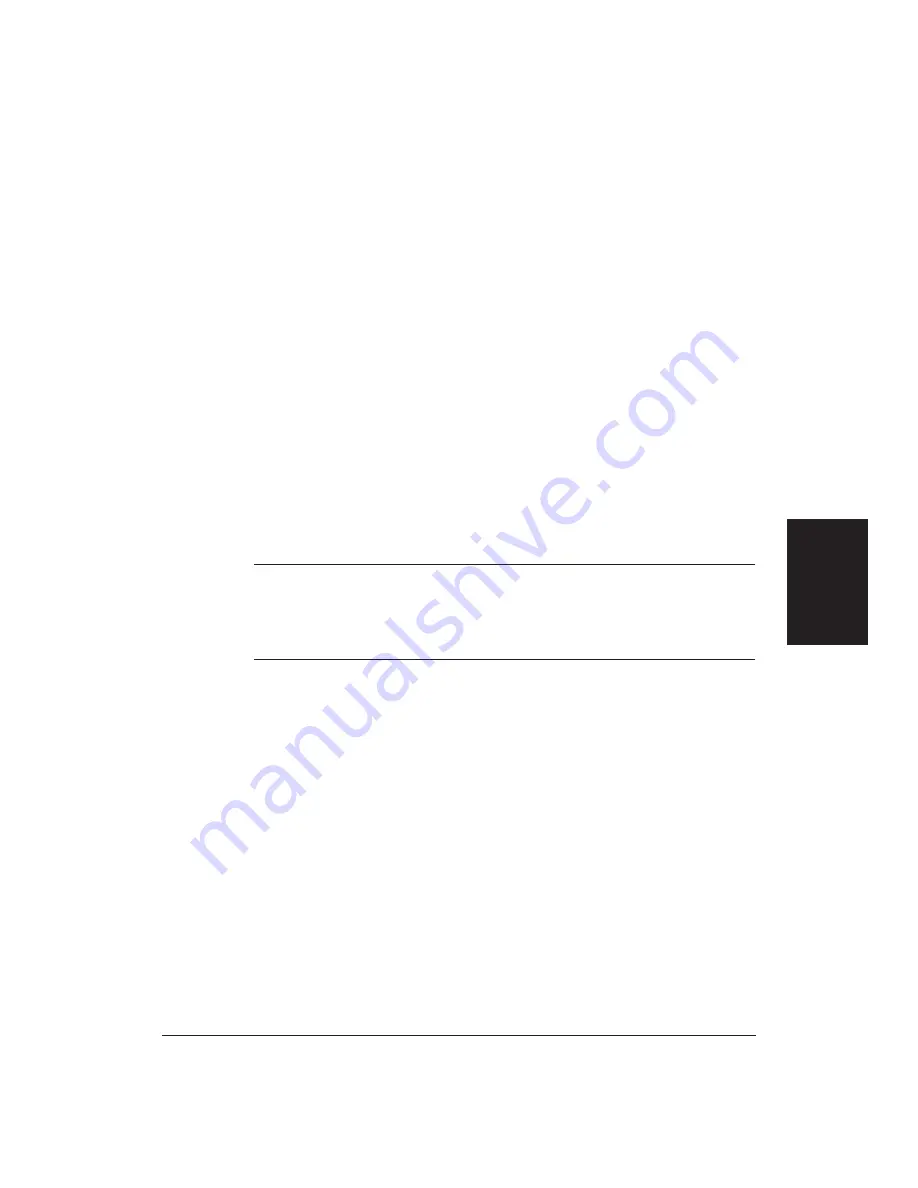
Chapter 4
Using the Printer With Your Software
71
Setting Up MS-DOS Application Programs
If you are not using Windows, follow the guidelines in this section for
setting up your MS-DOS applications for use with your printer. If you
installed the Canon BJC-70 printer driver for Windows (as described in
Chapter 2, Setting Up the Printer) and will be printing only from the
Windows environment, you can ignore this information.
Software applications are designed to work with specific hardware setups.
Most application programs include an installation program or routine that
you run to identify the type of hardware you are using, such as your
computer and printer. When you tell your application program what
printer you are using, it installs a program, called a printer driver, that
supports your printer.
Selecting a Printer Driver
The installation programs for most applications offer a list of printer
drivers from which to choose. If the Canon BJC-70 is on the list, select it.
This will give you the fullest range of features.
If the BJC-70 is not on the list, select a printer that will have nearly the same
operating capabilities as the BJC-70.
N
Software developers continuously create printer drivers. If your
application software does not list a Canon BJC-70 driver, call your software
program’s technical support line and ask if a BJC-70 driver is available. If
they are unable to assist you, call the Canon help desk to see if a driver is
available.
To use the printer in BJ mode, select one of the following printers. They are
listed in order of preference.
Canon BJC-70 (X24E)
Canon BJC-4000 (X24E)
Canon BJC-600/600e (X24E)
Canon BJ-200/200e (X24E)
Canon BJ-230 (X24E)*
Canon BJ-20/BJ-10e/BJ-10ex/BJ-10sx (X24E)
IBM Proprinter X24E/XL24E*
IBM Proprinter X24/XL24*
Canon BJ-130e*
IBM Proprinter*
Using the Printer
With Software
Summary of Contents for BJC-70
Page 5: ...vi ...
Page 94: ...84 Using the Color Advisor Chapter 5 ...
Page 156: ...146 Troubleshooting Chapter 8 ...
Page 168: ...158 Customizing the Printer Chapter 9 ...
Page 188: ...178 Specifications Appendix A ...
Page 200: ...190 Application Notes Appendix B ...
Page 212: ...202 Glossary ...
















































