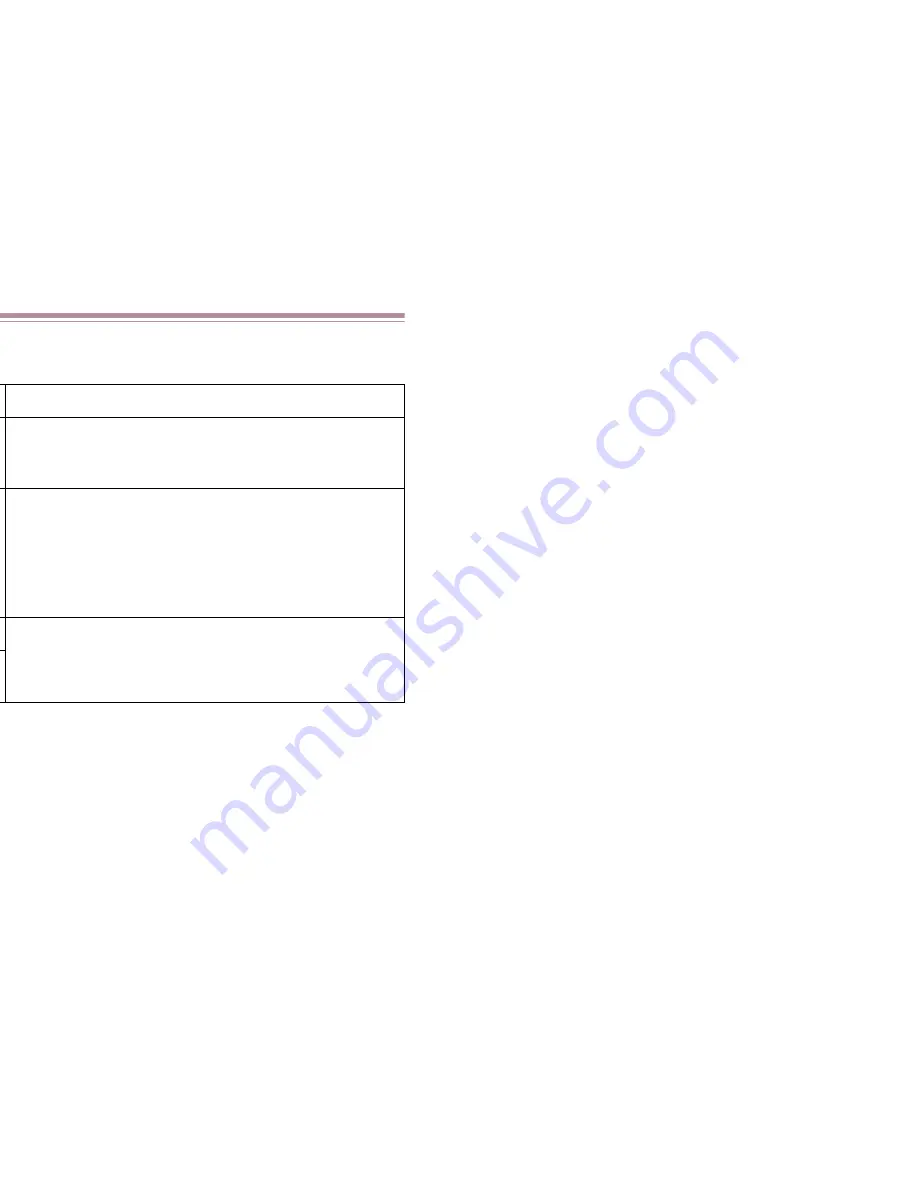
Importing Images Using the Camera Window
55
Importing Images Using the Camera Window
The Camera Window is invoked when one of the following conditions is met:
This section describes how to import or download the images to ImageBrowser using the Camera
Window.
Note
➤
•
Ensure that adaptors for the memory card reader or the memory card are installed
correctly on your computer before importing image data saved in the memory card.
•
Your Canon digital camera must be connected correctly to your computer to open
the Camera Window using the
CANON CAMERA
button or the Canon Camera
icon.
Condition
Data displayed in the Camera Window
When you select the
Display Images
option in the
Automation wizard.
All the images stored in your device that can be
recognized by the Automation wizard, such as a
digital camera or a memory card.
When you double-click the DCIM icon in the
Explorer View.
All the images stored in the DCIM folder in the
memory card or the smart media.
*The folder name, DCIM, may be different depending
on the type of data stored in the memory card used
or the hard drive connected. For example, the folder
name may be DC97 or PWSHOTO.
When you click the
CANON CAMERA
button.
The images stored in your Canon digital camera
connected to your computer.
When you click the Canon Camera icon in the
Explorer View.
Summary of Contents for BJC-S830D
Page 1: ...V2...
Page 3: ...3 Table of Contents 69 70 84 Printing 89 95 102 103 107 115 116 125 130 133 134...
Page 6: ...6 Printing with ImageBrowser...
Page 9: ...9 tation and size of paper on the image index list format or the perforated paper...
Page 15: ...15 wser and its functions ser Area ail oStitch er Area from Other Applications...
Page 32: ...Slide Show 32 rea you want to display as a slide show...
Page 35: ...Slide Show 35 mage uspend the slide show en the Hides buttons check box in the Slide Show...
Page 48: ...48 eBrowser to import download images from your Wizard Window...
Page 69: ...69 features he Browser Window or the Camera Window and ng...
Page 74: ...Custom Layout Printing 74 g printing n printing...
Page 85: ...Fixed Photo Size Printing 85 inting option in the Layout Options window d to the next page...
Page 101: ...Canon Perforated Paper Printing 101 printing...
Page 111: ...Index Printing 111 n d to the next page...
Page 115: ...115...
Page 116: ...Editing the Layout Format 116 ption in the Layout Options dialog box you can t window...
Page 127: ...Inserting Text 127 the Print window within the frame blue The text the mouse...
Page 139: ...139 Index 89 91 5 89 90 94 36 4 10 25 63 63 36 39 20 36 21 106 9...
















































