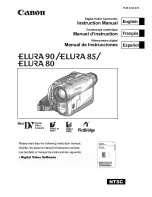10 of 17
13)
Set the Iris (F-Stop).
Adjust the
Iris
(F-Stop)for proper exposure.
• Zoom Lenses.
• Use the Control Dial, located on the
grip of the camera.
• Zeiss Lenses.
• Use the
IRIS Ring located on the lens
.
Control Dial
Set ISO / Gain (If Needed ).
NOTE: You may need to increase the ISO/Gain which will brighten your scene in low light conditions,
but it will increase the amount of noise to your video.
1. Press the
ISO/GAIN
(13) button.
2. Use the Joystick (pushing up / down) to raise or lower the ISO.