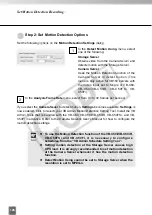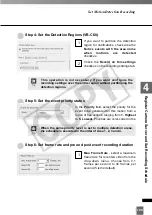140
Set Preset Tour
●
Change the Preset Order
Check the
Preset Tour
box and click
Settings
.
The
Preset Tour Settings
dialog appears.
Select a preset to change the order from the list, and click
Move Up
or
Move Down
.
●
Delete a Preset
Check the
Preset Tour
box and click
Settings
.
The
Preset Tour Settings
dialog
appears.
Select a preset to delete from the list and click
Remove
.
Click
OK
.
This returns to the
Preset Tour Settings
dialog.
3
2
1
2
1
When you delete camera server's presets, please be sure to
check presets of VK-64/VK-16
.
Note
COP
Y
Summary of Contents for C50FSi - VB Network Camera
Page 13: ...Chapter 1 System Overview COPY ...
Page 15: ...15 1 System Overview COPY ...
Page 42: ...42 COPY ...
Page 43: ...Chapter 2 Installation COPY ...
Page 49: ...Chapter 3 Storage Server Configuration Reference COPY ...
Page 75: ...Chapter 4 Register Camera Server and Set Recording Schedule COPY ...
Page 152: ...152 COPY ...
Page 153: ...Chapter 5 Viewer Reference COPY ...
Page 155: ...155 5 Viewer Reference COPY ...
Page 218: ...218 COPY ...
Page 219: ...Chapter 6 Operation and Management COPY ...
Page 227: ...Chapter 7 Backup Scheme COPY ...
Page 243: ...Chapter 8 System Maintenance COPY ...
Page 250: ...250 COPY ...
Page 251: ...Chapter 9 Troubleshooting COPY ...
Page 290: ...290 COPY ...
Page 291: ...Appendix COPY ...
Page 301: ...301 COPY ...