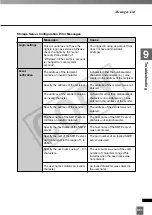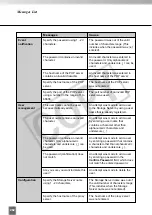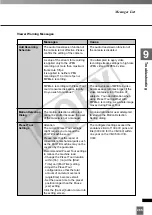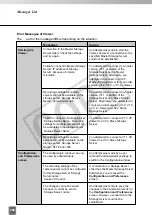254
VK Troubleshooting
Viewing Screen and Video Windows
This section describes how to solve problems that may occur when you are using VK-
64/VK-16.
Some of the thumbnails are not showing in the Camera Selection Area.
Situation
You do not have enough thumbnails on display to make the scrollbar appear,
but some of the thumbnails that were displayed before are no longer shown.
Solution
Most likely you have selected another Zone or Location from the drop-down
menu that is further down the list and the thumbnails have been scrolled to the
left to show the selected Zone (
➝
P. 187). Check the selected Location and
Zone.
Cannot Pan, Tilt or Zoom a Camera Server in a Video Window.
Situation
You have clicked a Video Window to get Camera Server control, but the shape
of the mouse cursor is not changed to operate the Camera Server.
Solution
Double-click the Video Window or select
Get Camera Control
from the Video
Window menu (
➝
P. 194). Alternatively, check whether recorded video is not
being played. If video is not being played, the title bar of the Video Window will
be gray, not black (
➝
P. 193).
The
Record Now
feature is gray and disabled in one Video Window menu, however it is
enabled in other Video Window menus.
Situation
You have clicked a Video Window to display a Video Window menu and
Record Now is gray (disabled). However, other Video Windows have the
function enabled.
Solution
Check if a Camera Server in the Video Window has the setting that disables
recording (when the Camera Server was configured,
Do not Record
was
selected).
Layouts set up by another user cannot be seen.
Situation
In the
Organize Layouts & Layout Sequences
dialog, you have clicked in
the
Personal Layouts
folder in order to open a Layout created by another
user.
Solution
Layouts saved in the Personal Layouts folder cannot be seen by other users.
To show a created Layout to all users, it should be created by a user with
Administrator privileges and saved to the Shared Layouts folder (
➝
P. 172).
COP
Y
Summary of Contents for C50FSi - VB Network Camera
Page 13: ...Chapter 1 System Overview COPY ...
Page 15: ...15 1 System Overview COPY ...
Page 42: ...42 COPY ...
Page 43: ...Chapter 2 Installation COPY ...
Page 49: ...Chapter 3 Storage Server Configuration Reference COPY ...
Page 75: ...Chapter 4 Register Camera Server and Set Recording Schedule COPY ...
Page 152: ...152 COPY ...
Page 153: ...Chapter 5 Viewer Reference COPY ...
Page 155: ...155 5 Viewer Reference COPY ...
Page 218: ...218 COPY ...
Page 219: ...Chapter 6 Operation and Management COPY ...
Page 227: ...Chapter 7 Backup Scheme COPY ...
Page 243: ...Chapter 8 System Maintenance COPY ...
Page 250: ...250 COPY ...
Page 251: ...Chapter 9 Troubleshooting COPY ...
Page 290: ...290 COPY ...
Page 291: ...Appendix COPY ...
Page 301: ...301 COPY ...