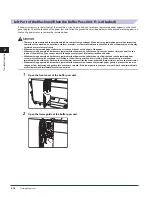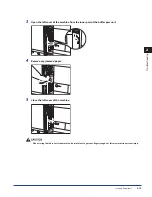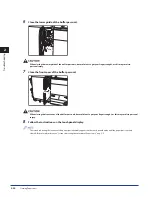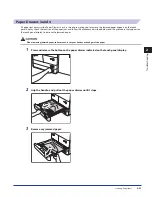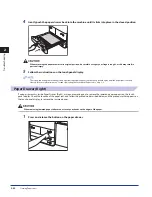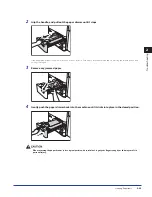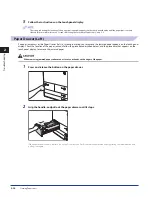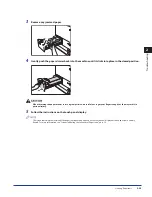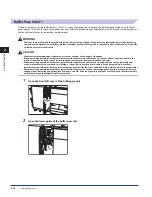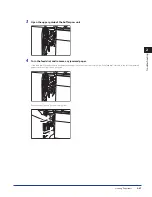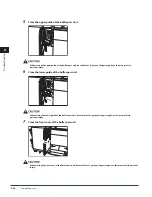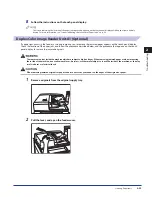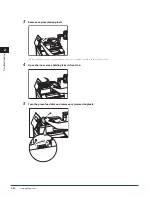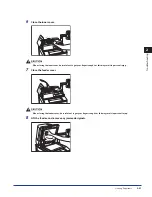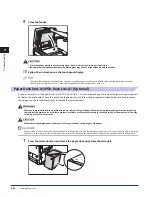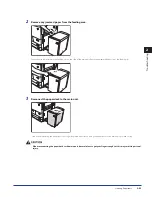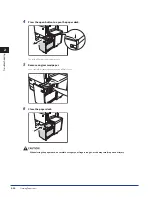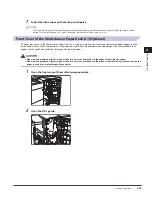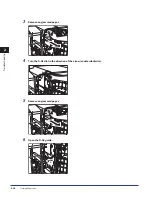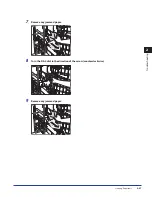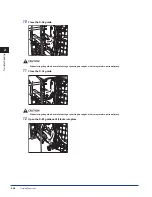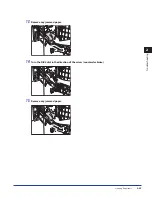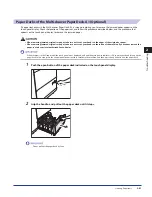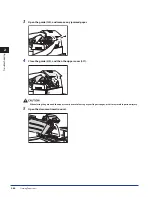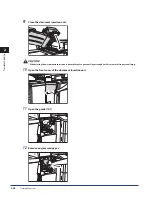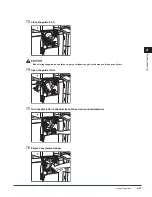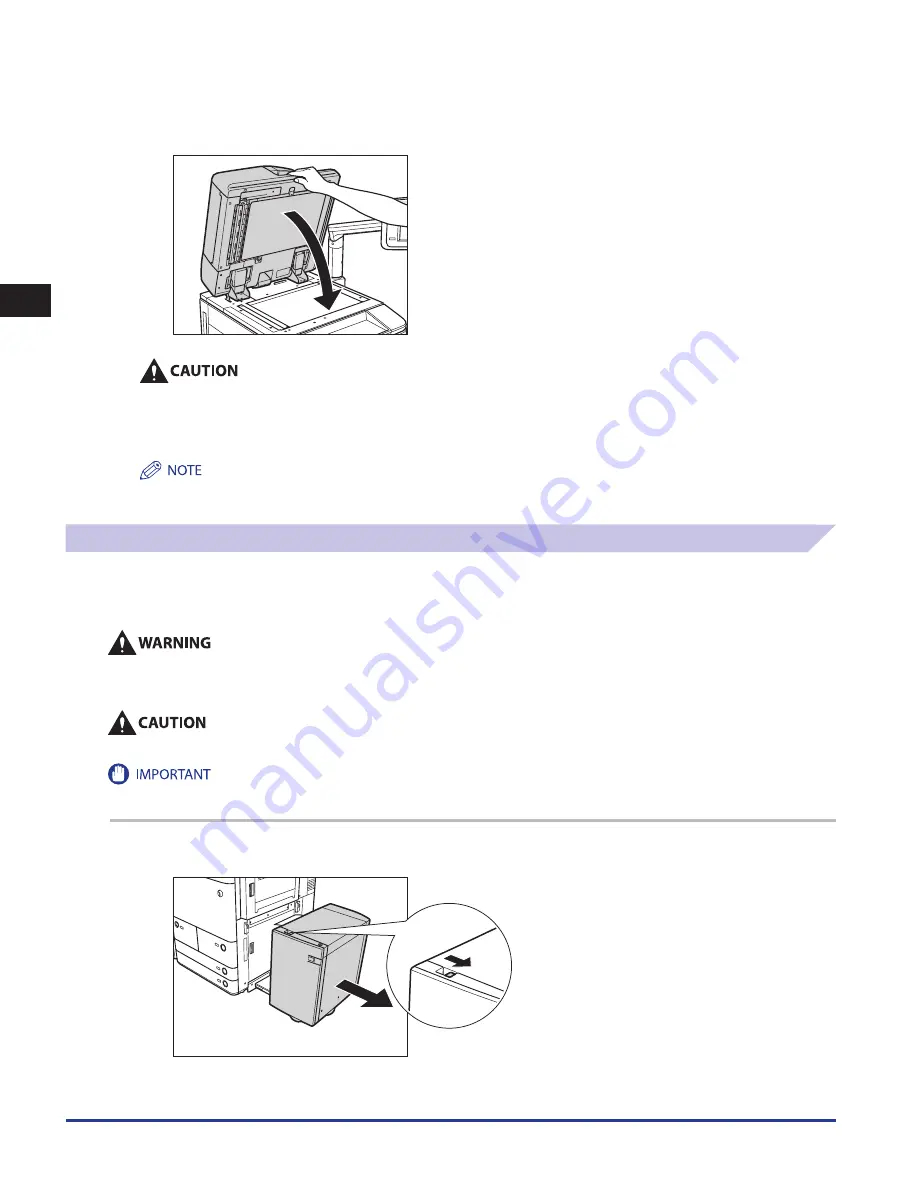
Clearing Paper Jams
2-32
2
Troubleshooting
9
Close the feeder .
Close the feeder gently to avoid catching your hand, as this may result in personal injury .
Be aware that the light emitted from the platen glass may be very bright when closing the feeder .
10
Follow the instructions on the touch panel display .
The screen indicating the location of the paper jam repeatedly appears on the touch panel display until the paper jam is entirely
cleared. For more information, see “Screens Indicating the Locations of Paper Jams,” on p. 2-3.
Paper Deck Unit-A1/POD Deck Lite-A1 (Optional)
If a paper jam occurs in the Paper Deck Unit-A1/POD Deck Lite-A1, a screen prompting you to remove the jammed paper appears
on the touch panel display. Check the location of the paper jam, and follow the procedure described below, and the procedure
that appears on the touch panel display, to remove the jammed paper.
There are some areas inside the machine which are subject to high-voltages . When removing jammed paper or when inspecting
the inside of the machine, do not allow necklaces, bracelets, or other metal objects to touch the inside of the machine, as this may
result in burns or electrical shock .
When removing jammed paper, take care not to cut your hands on the edges of the paper .
If the machine is in the Sleep mode (the touch panel is not displayed, and only the main power indicator is lit), you may not be able to open the
paper deck. In this case, press the control panel power switch to reactivate the machine, and then press the open button on the paper deck.
1
Press the release button, and move the paper deck away from the main unit .
•
•
Summary of Contents for C9055
Page 2: ......
Page 3: ...imageRUNNER ADVANCE C9075 PRO C9065 PRO C7065 C7055 Maintenance Guide ...
Page 212: ...Printer Fax Driver Troubleshooting 2 124 2 Troubleshooting ...
Page 213: ...3 1 15 3 3 Appendix This section includes the index Index 3 2 ...
Page 216: ...Index 3 4 3 Appendix ...
Page 217: ......