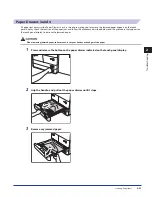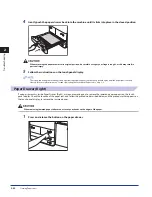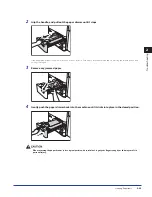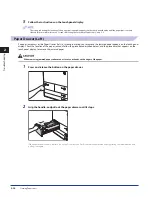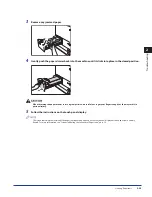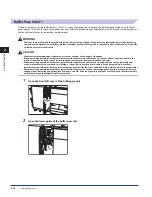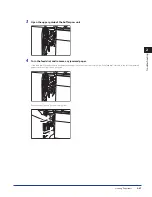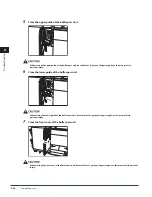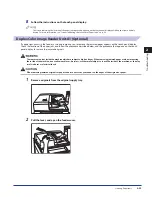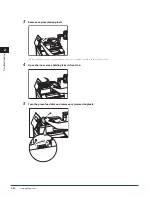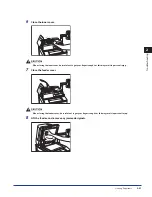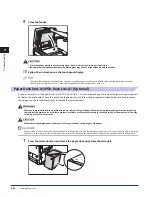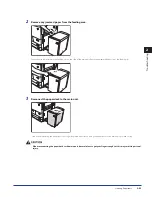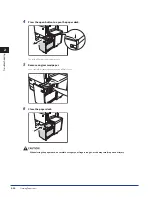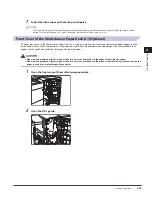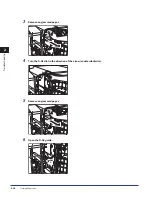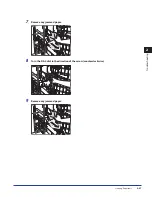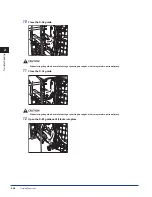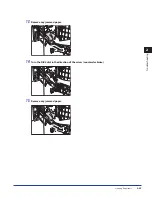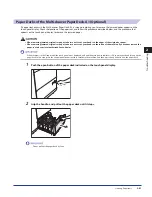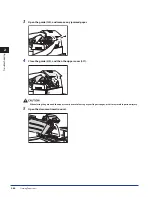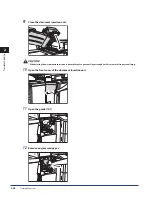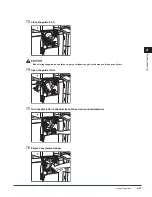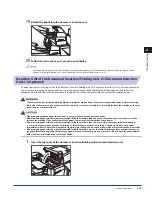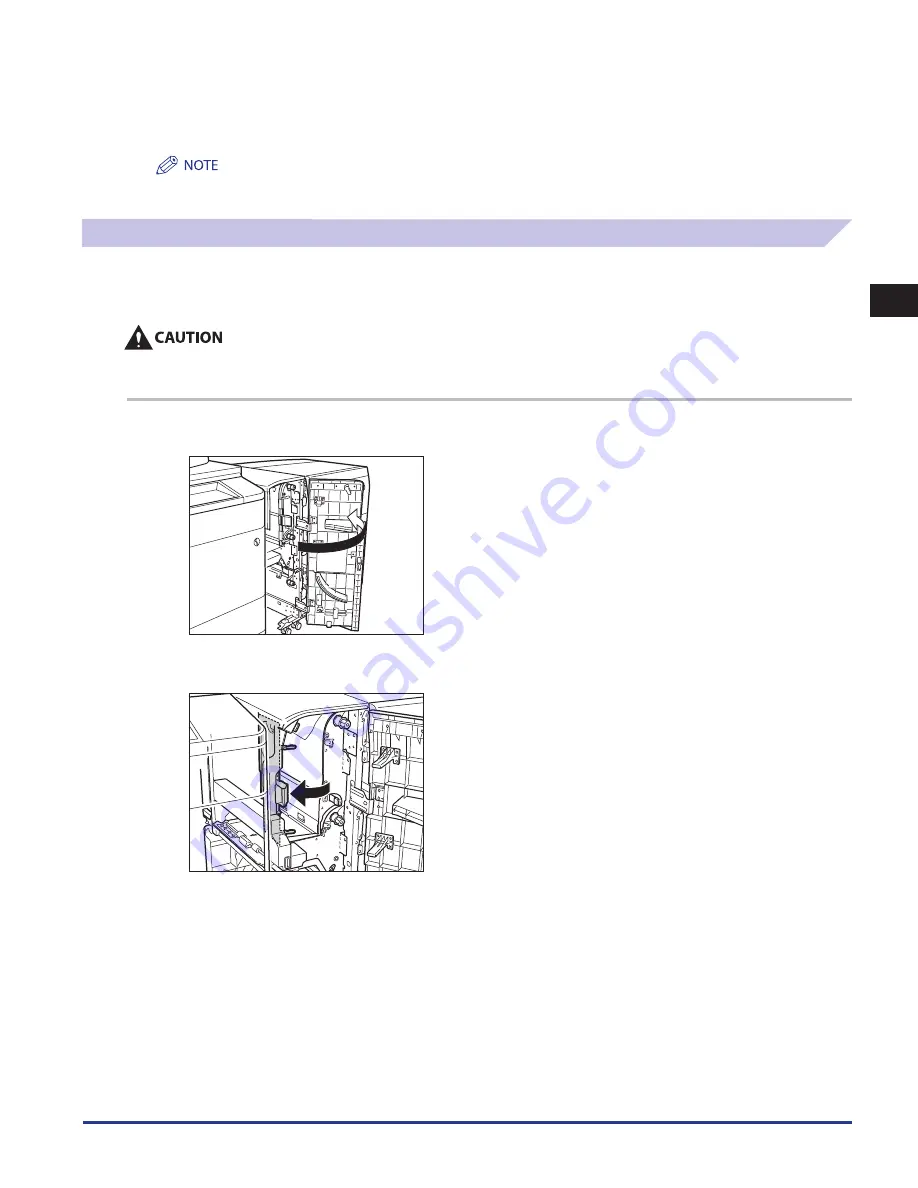
Clearing Paper Jams
2-35
2
Troubleshooting
7
Follow the instructions on the touch panel display .
The screen indicating the location of the paper jam repeatedly appears on the touch panel display until the paper jam is entirely
cleared. For more information, see “Screens Indicating the Locations of Paper Jams,” on p. 2-3.
Front Cover of the Multi-drawer Paper Deck-A1 (Optional)
If a paper jam occurs in the Multi-drawer Paper Deck-A1, a screen prompting you to remove the jammed paper appears on the
touch panel display. Check the location of the paper jam, and follow the procedure described below, and the procedure that
appears on the touch panel display, to remove the jammed paper.
When removing jammed originals or paper, take care not to cut your hands on the edges of the originals or paper .
When removing jammed originals or paper, take care not to cut your hands on the inside of the machine . If you cannot remove the
paper, contact your local authorized Canon dealer .
1
Open the front cover of the multi-drawer paper deck .
2
Open the D-A1 guide .
•
•
Summary of Contents for C9055
Page 2: ......
Page 3: ...imageRUNNER ADVANCE C9075 PRO C9065 PRO C7065 C7055 Maintenance Guide ...
Page 212: ...Printer Fax Driver Troubleshooting 2 124 2 Troubleshooting ...
Page 213: ...3 1 15 3 3 Appendix This section includes the index Index 3 2 ...
Page 216: ...Index 3 4 3 Appendix ...
Page 217: ......