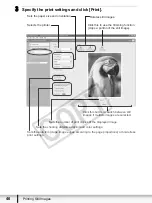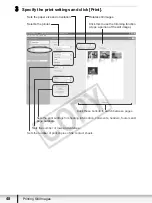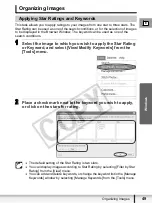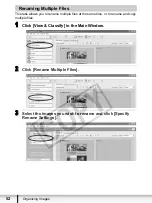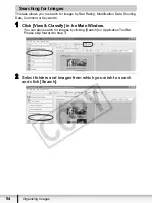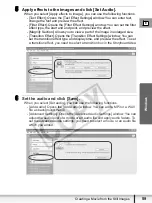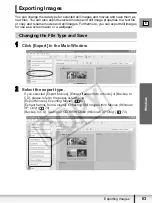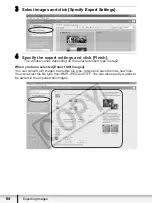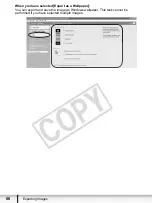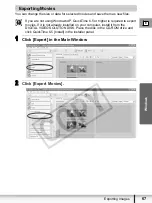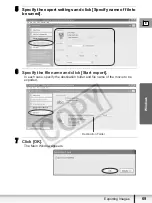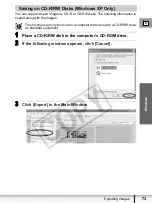58
Creating a Movie from the Still Images
3
Select images and click [Arrange].
You can select multiple images or a folder to include all images in that folder.
4
Arrange images and click [Apply Effect].
To change the order of images, select an image in the Storyboard Area and click
[Move Left] or [Move Right].
Storyboard Area
Displays thumbnails of the
selected images. The images will
be linked from left to right.
Transition Box
Displays the symbol of the transition
effect between linked images.
Plays back the movies
being edited.