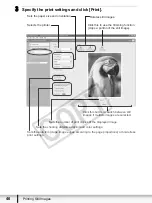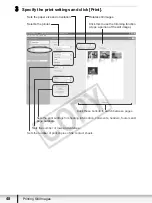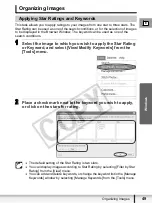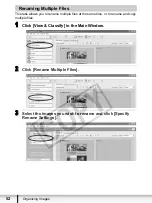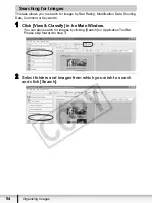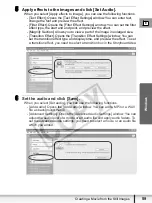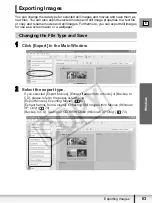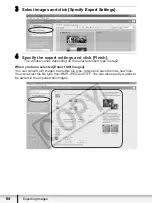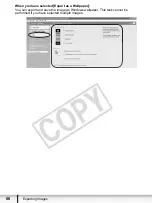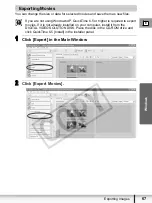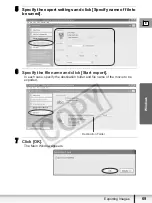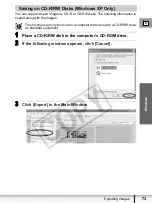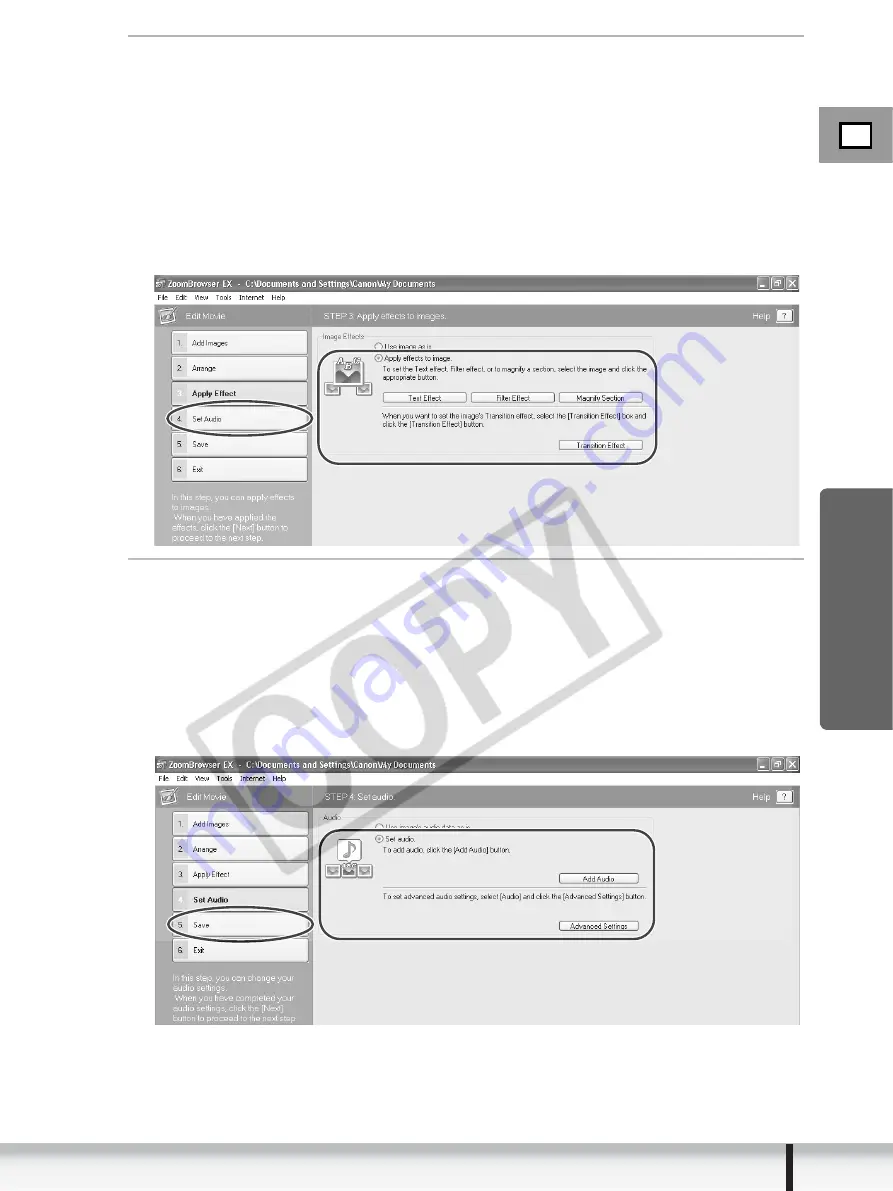
59
Creating a Movie from the Still Images
W
indows
E
5
Apply effects to the images and click [Set Audio].
When you select [Apply effects to image.], you can use the following functions.
- [Text Effect]: Opens the [Text Effect Settings] window. You can enter text,
change the font and preview the effect.
- [Filter Effect]: Opens the [Filter Effect Settings] window. You can set the filter
effect type, the start and end point, and preview the effect.
- [Magnify Section]: Allows you to view a part of the image in enlarged size.
- [Transition Effect]: Opens the [Transition Effect Settings] window. You can
set the transition effect type and display time, and preview the effect. To set
a transition effect, you need to select a transition box in the Storyboard Area.
6
Set the audio and click [Save].
When you select [Set audio.], you can use the following functions.
- [Add Audio]: Opens the [Add Audio] window. You can add a MP3 or a WAV
file as background music.
- [Advanced Settings]: Opens the [Advanced Audio Settings] window. You can
adjust the audio level of a movie or an audio file and apply audio faders. To
set the advanced audio settings, you need to select a movie or an audio file
which you added.