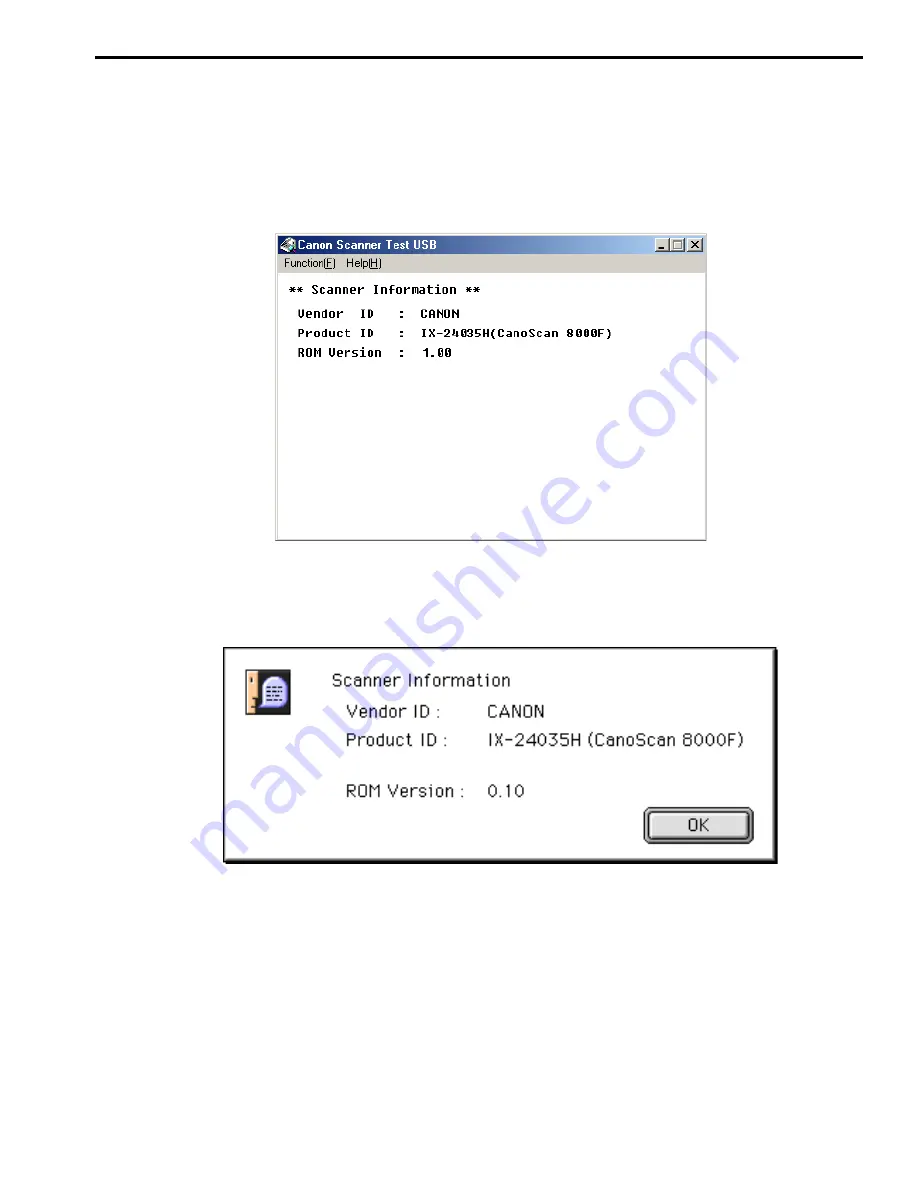
CHAPTER 5
5 - 9
COPYRIGHT
2002 CANON INC. CANOSCAN 8000F REV.0 OCT. 2002 PRINTED IN JAPAN (IMPRIME AU JAPON)
2. Scanner Information
Select “Scanner information” from the “Function” menu to display as shown in Figure 5-4
(Windows), Figure 5-5 (Macintosh).
Figure 5-4
Figure 5-5
* Vendor ID
: Manufacturer name of the scanner "CANON"
* Product ID
: "IX-24035H"(CanoScan 8000F)
* ROM Version
: Firmware version of the control program of the scanner












































