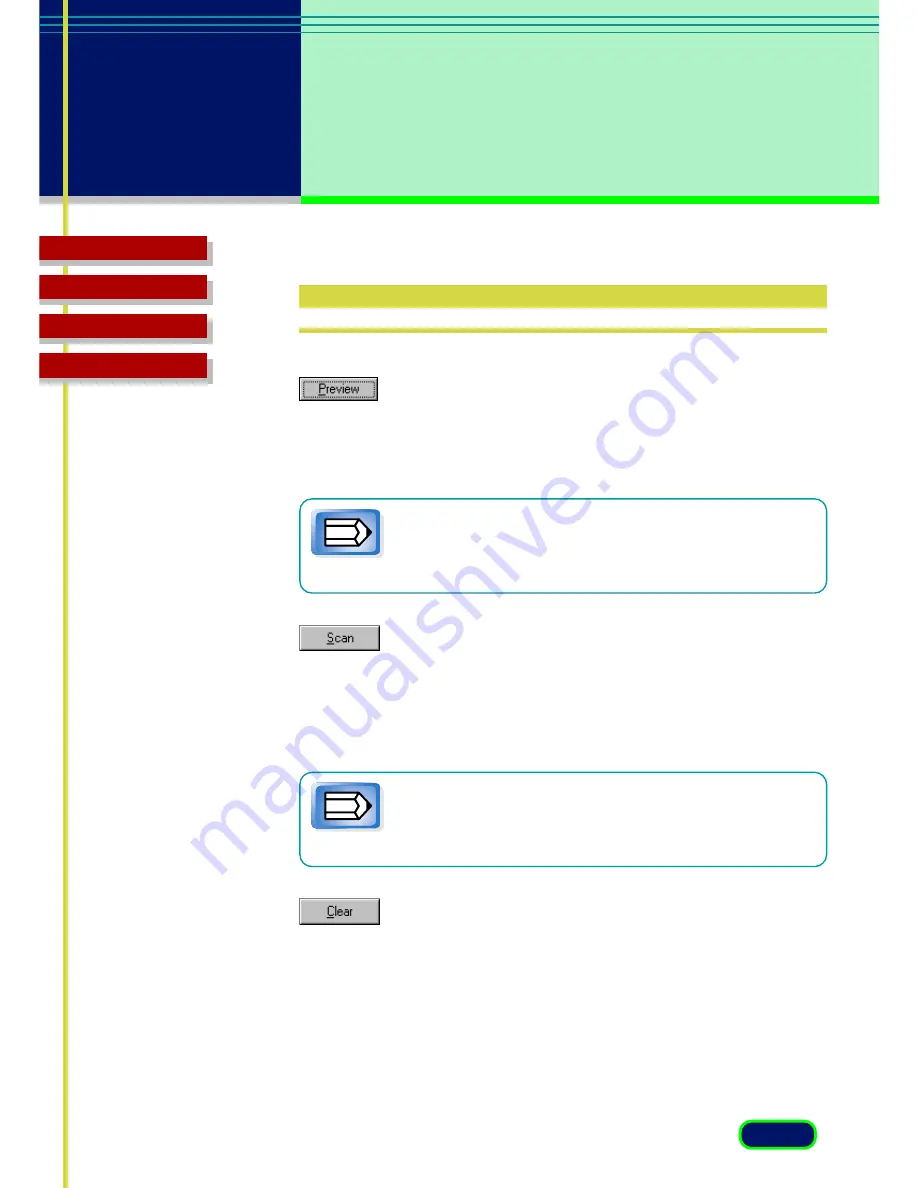
31
chapter 4
What is on the
Screen?
Top Page
Glossary
Contents
Index
Scanning Buttons
Preview Button
Click the Preview button to pre-scan the image and display it in the
Preview Area so you can decide whether the image needs any
adjustments or if you want to apply any special effects.
Note
After you click the Preview button, the Preview button
becomes a Cancel button. Click this Cancel button to cancel
the pre-scan operation.
Scan Button
Click the Scan button to scan the image on the scanner with any special
effects or adjustments that have been applied and send the scanned
image to the software application from which you launched the
ScanGear CS-U.
Note
After you click the Scan button, the Scanning dialog box is
displayed. Click the Cancel button in this dialog box to
cancel the scan operation.
Clear Button
Click the Clear button to clear the image in the Preview Area and cancel
the setting you performed on for the preview image. If the preview
image cache feature has been enabled on the Preferences sheet, clicking
the Clear button also erases the image saved for the next time ScanGear
CS-U is launched.















































