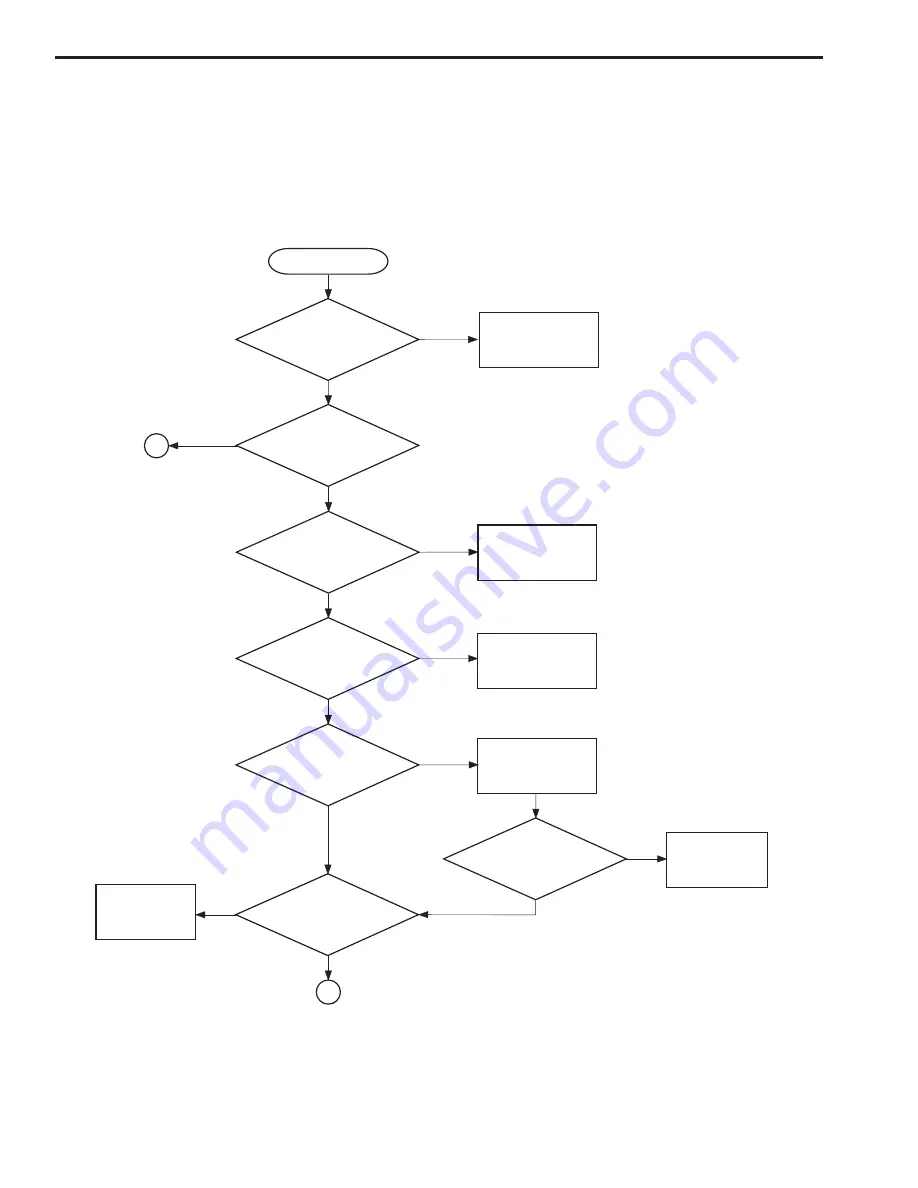
CHAPTER 2
2 - 4
COPYRIGHT © 2000 CANON INC. CANOSCAN D660U REV.0 JULY 2000 PRINTED IN JAPAN (IMPRIME AU JAPON)
D. Basic Sequences
The basic sequences of the scanner is divided into the power ON sequence, calibration
sequence, and document scanning sequence.
1. Power ON sequence
Figure 2-4-1
Returns FALSE
USB cable is connected
properly?
NO
YES
Power ON
2
Scanner was initialized?
NO
Returns FALSE
Register test passed?
NO
YES
Buffer RAM test passed?
NO
YES
Returns scanning
unit to the home
position
Scanning unit is
in home position?
NO
Home position sensor
works normally?
NO
YES
Light intensity test passed?
YES
1
NO
<Light intensity test error>
Initializes the scanner again up to 30 sec.
Returns FALSE
Returns FALSE
Returns FALSE
YES
















































