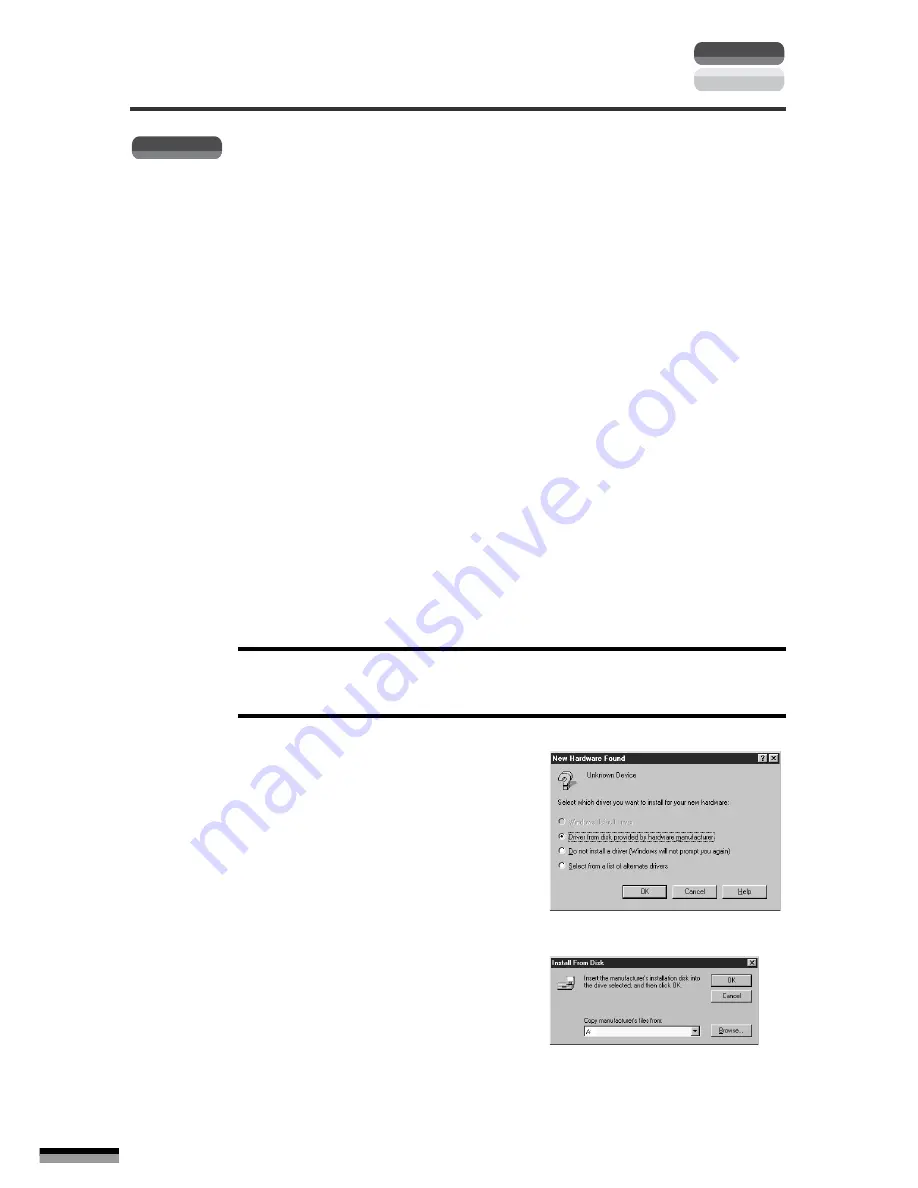
22
FB1200S Getting Started
Installing the Scanner Software
Windows
It is now time to install the software required to operate the scanner. This section
explains the procedures for the Windows platform. For Macintosh, see page 34.
○
○
○
○
○
○
○
○
○
○
○
○
○
○
○
○
○
○
○
○
○
○
○
○
○
○
○
○
○
○
○
○
○
○
1
Confirm that the scanner is correctly attached.
• Confirm that the AC adapter is plugged into the scanner, and the
power cord into the electrical outlet.
○
○
○
○
○
○
○
○
○
○
○
○
○
○
○
○
○
○
○
○
○
○
○
○
○
○
○
○
○
○
○
○
○
○
2
Turn the computer power on.
• Turn on the other peripheral devices connected to the computer.
Refer to the manuals accompanying each device for instructions on
the correct order in which to turn them on.
○
○
○
○
○
○
○
○
○
○
○
○
○
○
○
○
○
○
○
○
○
○
○
○
○
○
○
○
○
○
○
○
○
○
3
Follow the procedures below if a dialog, such as
New Hardware Found or Device Driver Wizard,
displays.
• These dialogs will display the first time Windows is started up after
the scanner has been attached.
• The procedures in this step should be followed if the computer
detects the scanner.
If Neither Dialog Displays (Windows NT 4.0)
Proceed to Step 4.
New Hardware Found Dialog Displays (Windows 95 Older Version)
A
Select [Driver from disk...]
and click the [OK] button.
B
Place the CanoScan Setup
Utility CD-ROM in the
computer drive if the Install
from Floppy Disk message
displays.
Macintosh
Windows
















































