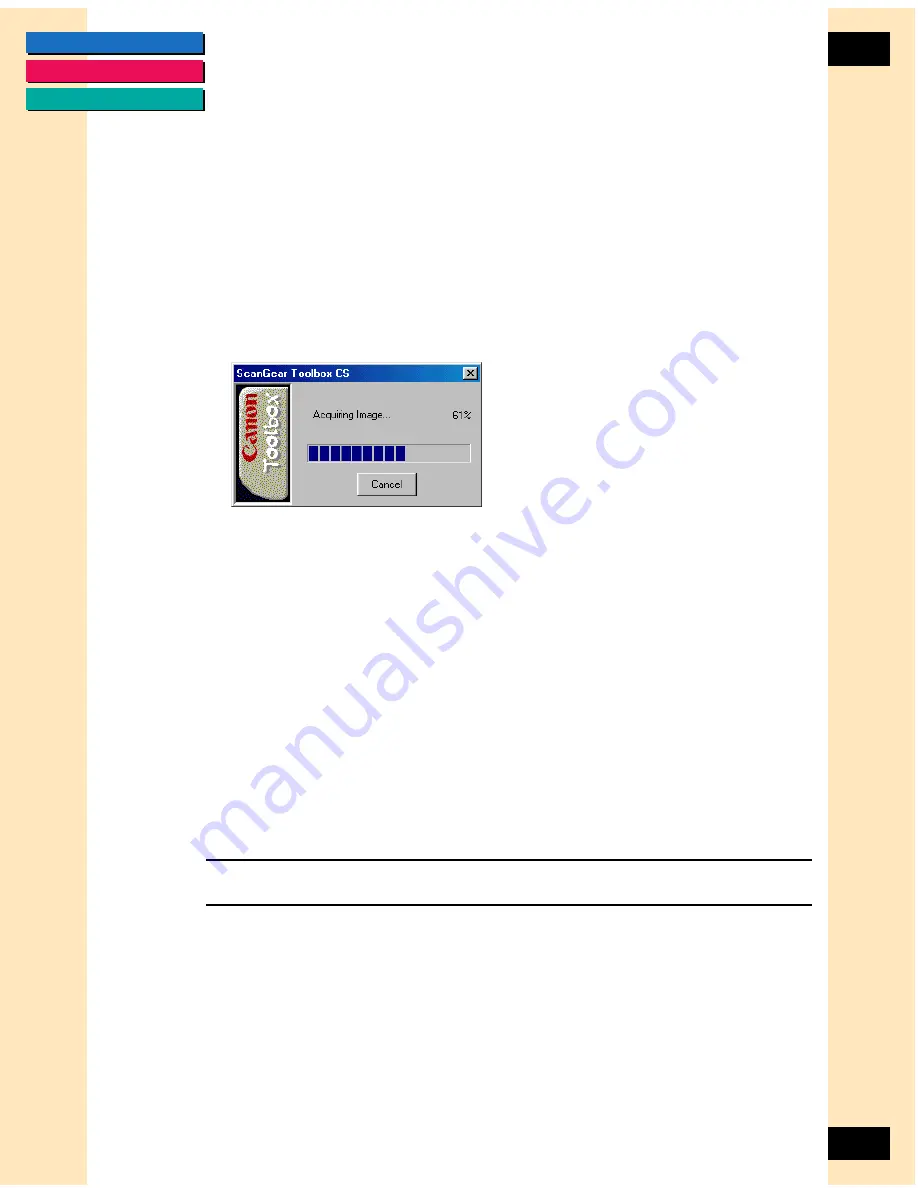
CONTENTS
GLOSSARY
INDEX
80
80
Chapter 6
Using ScanGear Toolbox CS-S
Mailing Acquired Images
You can send mail images directly to your mail application.
To mail an acquired image with Easy Acquire selected:
1. Select the Easy Acquire check box.
2. Click the Mail button on the ScanGear Toolbox CS bar.
This acquire uses the settings for the Mail button if Easy Acquire is
selected. A progress bar displays the progress of the scan.
If an automatic document feeder is attached to the scanner, all the images
in the feeder are acquired and sent to the mail application.
When the image acquire is complete, the acquired images appear attached
in the mail application in a new message window. They are ready to be
addressed and sent.
To mail an acquired image with Easy Acquire cleared:
1. Clear the Easy Acquire check box.
2. Click the Mail button on the ScanGear Toolbox CS bar. The ScanGear CS-S
window appears.
3. Click Preview to preview the image and make any desired changes.
Note:
For details on using the ScanGear CS-S window, see
Chapter 3,
“Scanning.”
4. Click Scan.
When the image acquire is complete, the acquired images appear attached
in the mail application in a new message window. They are ready to be
addressed and sent.
















































