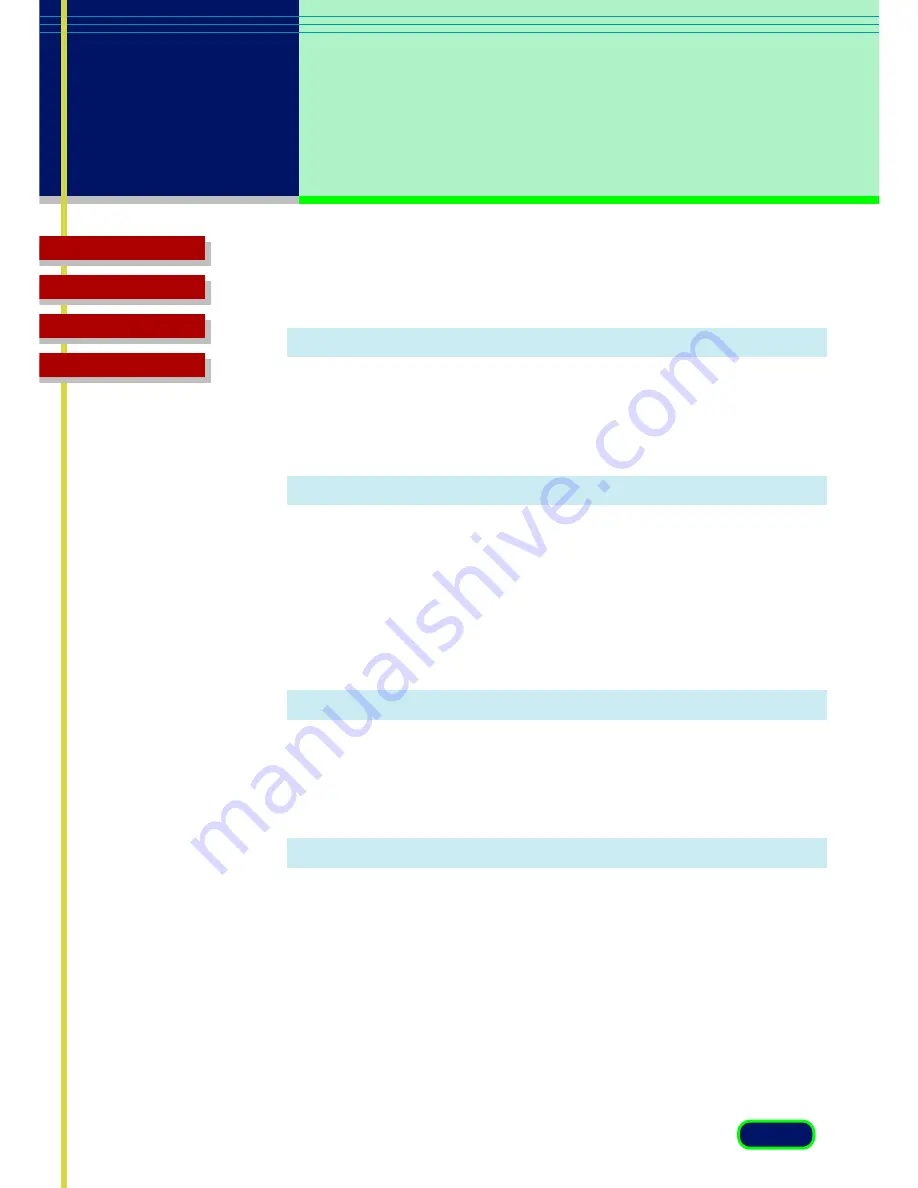
Top Page
Glossary
Contents
Index
23
chapter 3
Settings in the
Windows Control
Panel
Windowless Mode Settings
Setting scanning for high-definition color
Click the checkbox for “Use High Definition Color instead of
Color” to scan in high-definition color mode with a parent
software application that will not open the ScanGear CS main
window.
Converting grayscale to black and white for OCR
Click the checkbox for “Use Text Enhanced instead of Black and
White” to convert grayscale to black and white using Canon
ImageTrust technology for an OCR program that will not open the
ScanGear CS main window.
Color Matching Settings
Switching on ColorGear Matching for color matching
Click the checkbox for "Canon ColorGear color matching" to
enable your monitor to display colors that best match the colors
scanned based on the type of monitor identified in the Windows
Control Panel.
Switching on the ColorGear Profile for best color matching
Click the checkbox for "Use ColorGear profile" to use the Canon
ColorGear profile for the best color matching between monitor
display and printed output. The Windows 98 profile is used until
you turn on this setting on.
Summary of Contents for CanoScan FB 630U
Page 1: ...ScanGearCS U5 3 for CanoScan FB630U FB636U Color Image Scanner User sGuide ...
Page 69: ...Top Page Glossary Contents Index 1 69 Glossary ...
Page 85: ...Top Page Glossary Contents Index 1 85 Index ...
Page 89: ...Top Page Glossary Contents Index 89 Index W Width and Height 44 Z Zoom Tool button 39 ...
















































