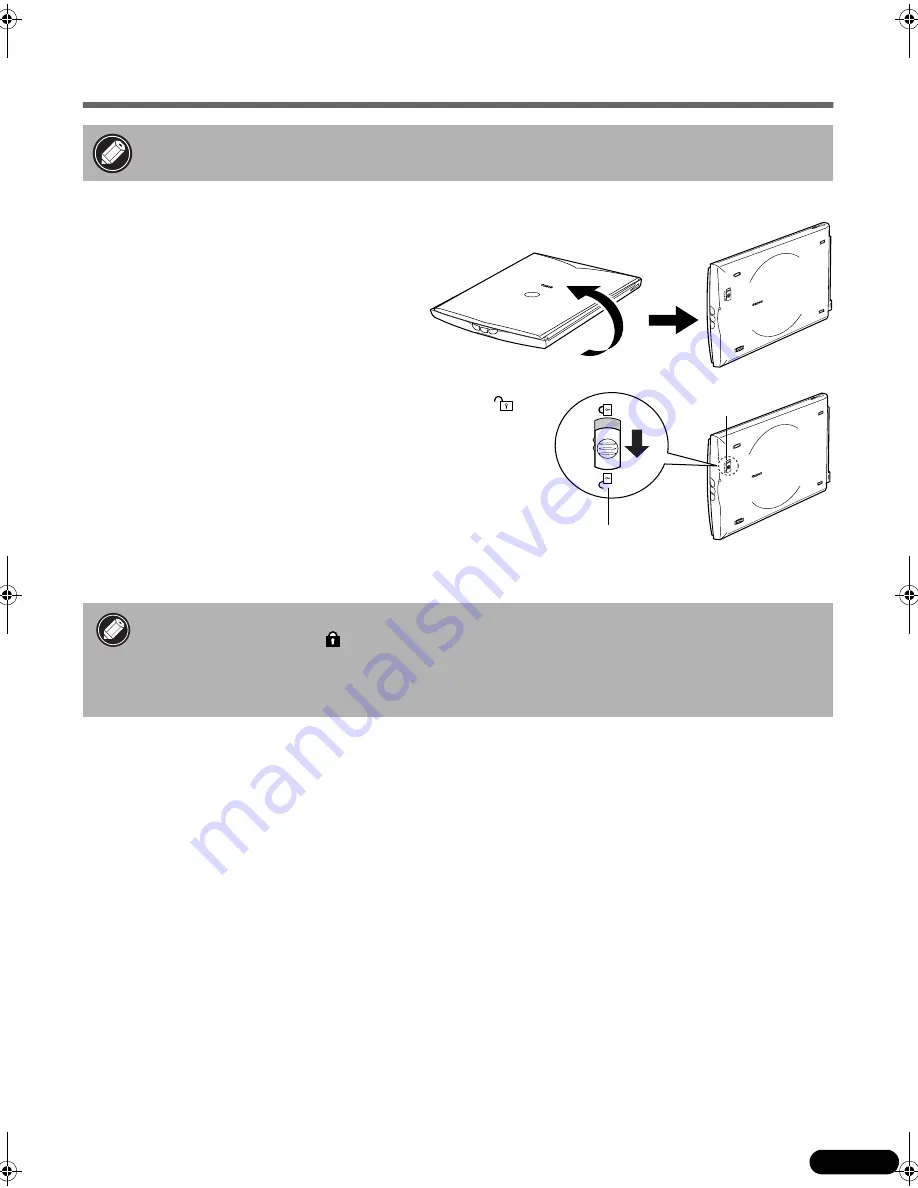
5
Unlock the Scanning Unit
1
11
1
Peel the caution seal on the front of the scanner.
2
22
2
Gently turn the scanner over.
3
33
3
Push the lock switch toward the unlock mark (
).
4
44
4
Return the scanner to a horizontal position.
• Unlock the Scanning Unit before connecting the scanner to the computer. If it is left
locked, a malfunction or other problem may occur.
• When transporting the scanner, always lock the scanning unit by pushing the lock switch
toward the lock mark ( ).
• Carrying or transporting the scanner without locking the scanning unit may damage it.
Be particularly careful to lock the scanning unit when transporting the scanner in a
vehicle.
Unlock Mark
Lock Switch
00-QSG_E_MAIN_0301.fm Page 5 Friday, May 10, 2002 6:29 PM



























