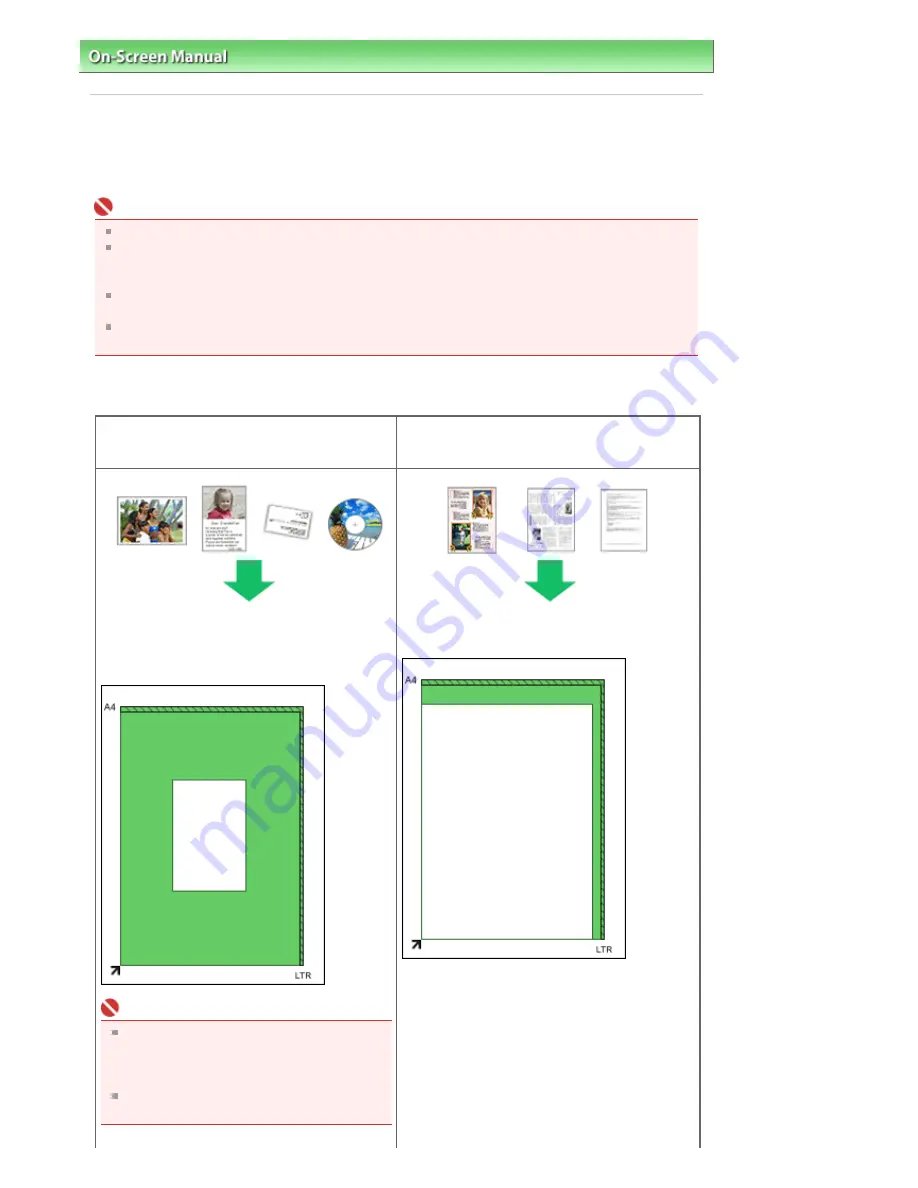
On-Screen Manual
>
Scanning Guide
> Placing Documents
Placing Documents
Learn how to place documents on the machine's Platen. Place documents correctly according to the type
of document to be scanned. Otherwise, documents may not be scanned correctly.
Important
Close the Document Cover when scanning documents.
Place documents as described below to allow the machine to detect the document automatically.
When scanning by specifying the document size, always align an upper corner of the document with
the corner at the arrow of the Platen, regardless of the document type.
Do not place items that weigh 4.4 lbs (2.0 kg) or more on the Platen. Also, do not press on the
document with a force exceeding 4.4 lbs (2.0 kg).
When the machine is placed upright, the document type may not be detected automatically. In that
case, specify the document type in MP Navigator EX or ScanGear (scanner driver).
Placing Documents
When Scanning Photos, Hagaki, Business Cards
or CD/DVD
When Scanning Magazines, Newspapers or Text
Documents
Placing a Single Document
Place the document face-down on the Platen, with
3/8 inches (1 cm) or more space between the
edges of the Platen and the document.
Important
If the document is large (such as an A4
photo) and cannot be placed away from the
edges/arrow of the Platen, scan by specifying
the file format.
Reflective CD/DVD labels may not be
scanned properly.
Place the document face-down on the Platen and
align an upper corner of the document with the
corner at the arrow of the Platen.
Sayfa 19 / 268 sayfa
Placing Documents
















































