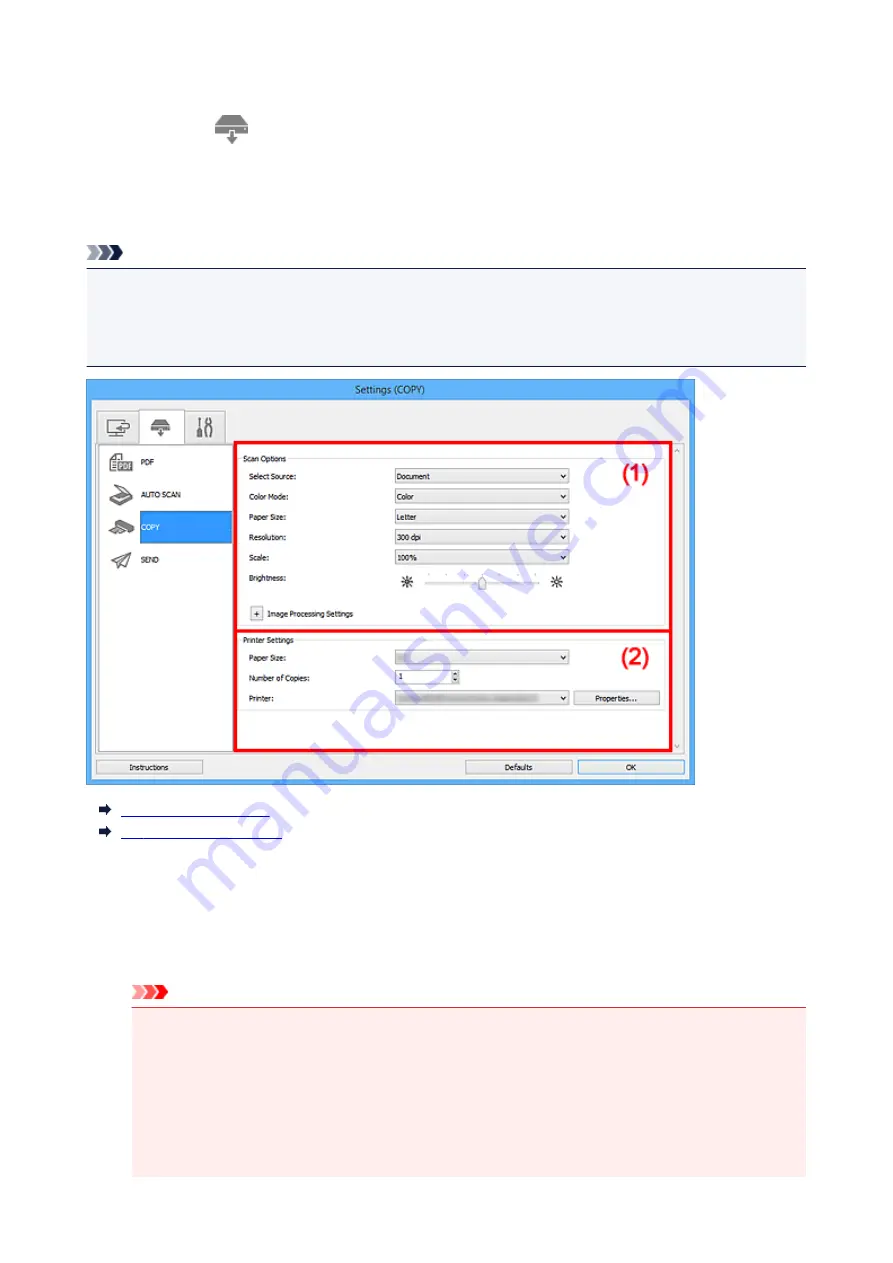
Settings (COPY) Dialog Box
Click
COPY
on the
(Scanning Using the Scanner Buttons) tab to display the
Settings (COPY)
dialog
box.
In the
Settings (COPY)
dialog box, you can specify how to respond when printing images on a printer after
scanning them using the scanner button.
Note
• Selectable paper sizes and types vary by printer.
• When multiple items are placed on the platen and
Auto
is selected for
Select Source
, each item is
scanned individually and printed on a separate sheet of paper. To print multiple items on one sheet of
paper, select an option other than
Auto
and select a standard size (A4, Letter, etc.) for
Paper Size
.
(1) Scan Options Area
(2) Printer Settings Area
(1) Scan Options Area
Select Source
Select the type of item to be scanned. Select
Auto
to detect the item type automatically and to set
Color Mode
,
Paper Size
, and
Resolution
automatically as well.
Important
• Item types supported by
Auto
are photos, postcards, business cards, magazines, newspapers,
documents, and BD/DVD/CD.
• To scan the following types of items, specify the item type or size. You cannot scan correctly with
Auto
.
• A4 size photos
• Text documents smaller than 2L (5 inches x 7 inches) (127 mm x 178 mm), such as
paperback pages with the spine cut off
107
Summary of Contents for CanoScan LiDE 220
Page 20: ...Safety Guide Safety Precautions Regulatory and Safety Information 20 ...
Page 27: ...Placing Items Place the Item on the Platen Items You Can Place How to Place Items 27 ...
Page 38: ...Scanning Scanning from a Computer Scanning Using the Scanner Buttons 38 ...
Page 97: ...Defaults You can restore the settings in the displayed screen to the default settings 97 ...
Page 106: ...Defaults You can restore the settings in the displayed screen to the default settings 106 ...
Page 141: ...141 ...
Page 214: ...6 Click Scan When scanning is completed the scanned image appears in the application 214 ...















































