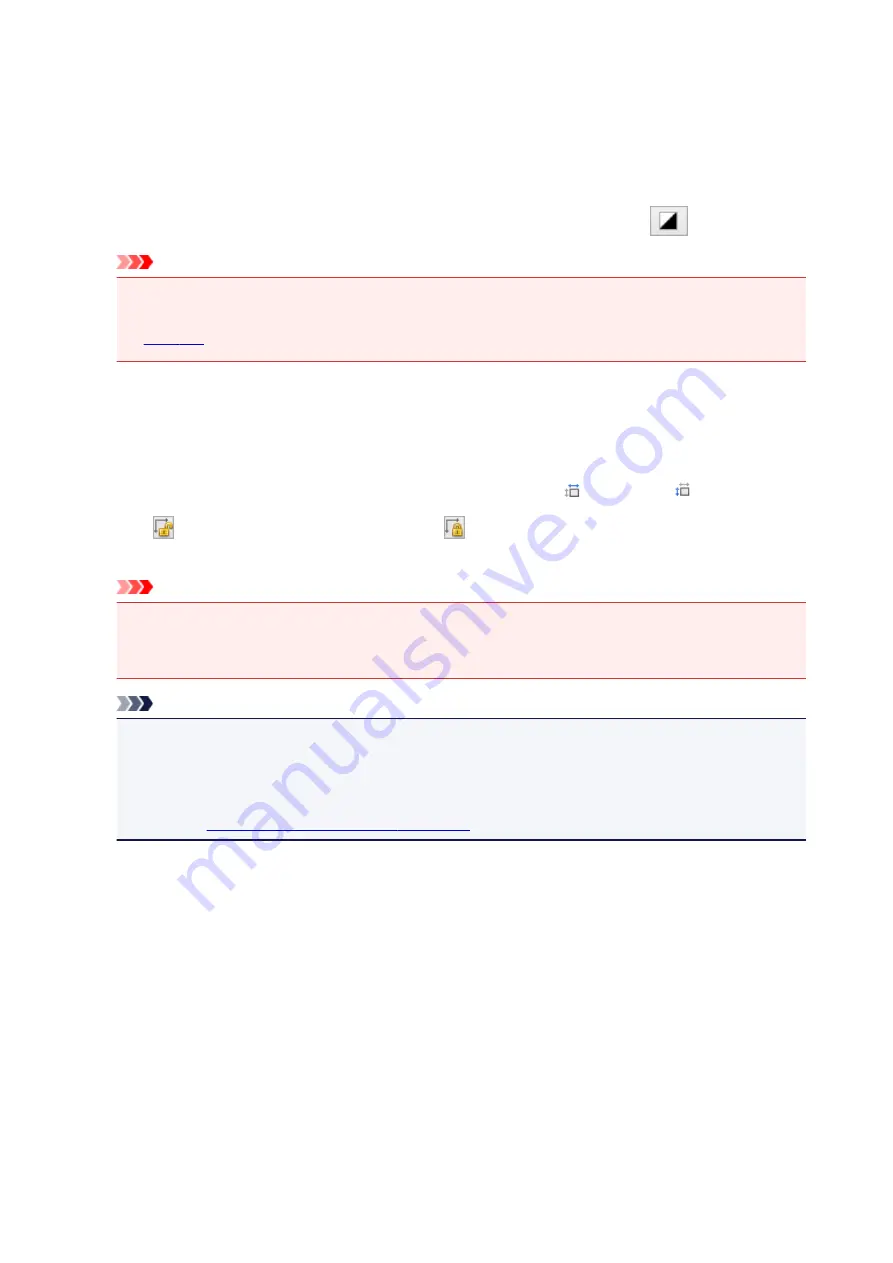
Grayscale
Select this mode to scan black and white photos or to create black and white images. This mode
renders the image in 256 levels (8 bit) of black and white.
Black and White
Select this mode to scan photos and documents in black and white. This mode renders the image
in black and white. The contrast in the image is divided at certain levels (threshold level) into black
and white and is rendered in two colors. The threshold level can be set with
(Threshold).
Important
• Some applications cannot display images scanned in
Color(48bit)
.
•
Color(48bit)
is displayed only when the
Enable 48/16 bit Output
checkbox is selected on the
Preferences
dialog box.
Input Size
In thumbnail view, the cropped document size is displayed after preview.
In whole image view, the
Paper Size
is displayed before preview, and the cropping frame (scan area)
size is displayed after preview.
You can adjust the cropping frame size by entering the values into
(Width) and
(Height).
Click
(Change Aspect Ratio) and change it to
(Keep Aspect Ratio) to maintain the aspect ratio
when you specify the cropping frame size.
Important
• Input size settings are available only when
Output Size
in
Output Settings
is
Flexible
. If you
select a size other than
Flexible
, a cropping frame calculated from
Output Size
and
Output
Resolution
is displayed, and its aspect ratio is fixed.
Note
• The values you can enter will be within the range of the selected document size. The minimum size
is 96 pixels x 96 pixels when
Output Resolution
is 600 dpi, scaled at 100 %.
• When Auto Crop is performed in whole image view, the aspect ratio will not be maintained since
the size will be prioritized.
• Refer to "
Adjusting Cropping Frames (ScanGear)
" for details on cropping frames.
171
Summary of Contents for CanoScan LiDE 220
Page 20: ...Safety Guide Safety Precautions Regulatory and Safety Information 20 ...
Page 27: ...Placing Items Place the Item on the Platen Items You Can Place How to Place Items 27 ...
Page 38: ...Scanning Scanning from a Computer Scanning Using the Scanner Buttons 38 ...
Page 97: ...Defaults You can restore the settings in the displayed screen to the default settings 97 ...
Page 106: ...Defaults You can restore the settings in the displayed screen to the default settings 106 ...
Page 141: ...141 ...
Page 214: ...6 Click Scan When scanning is completed the scanned image appears in the application 214 ...
















































