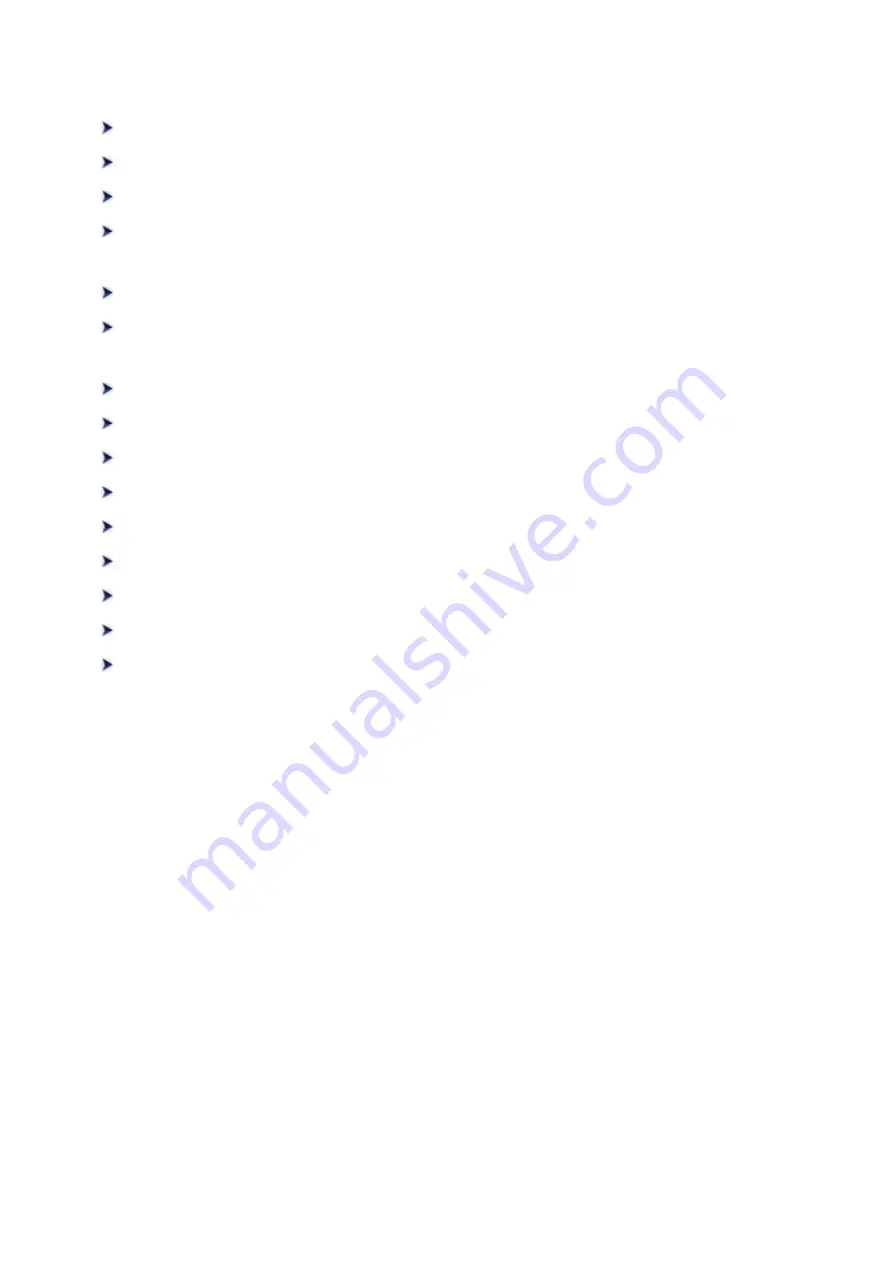
Problems with Scanning
Error Message "Release the lock switch..." Is Displayed
ScanGear (Scanner Driver) Does Not Start
Error Message Appears and the ScanGear (Scanner Driver) Screen Does Not
"Select the program to launch for this action" Is Displayed When a Scanner
When a Scanner Button Is Pressed, an Unexpected Application Starts
Cannot Scan Multiple Items at One Time
Cannot Scan Properly with Auto Scan
"There is not enough memory." Message Is Displayed
Computer Stops Operating during Scanning
Scanner Does Not Work after Upgrading Windows
Position or Size of the Image Cannot be Detected Correctly When Scanning
232
Summary of Contents for CanoScan LiDE 220
Page 20: ...Safety Guide Safety Precautions Regulatory and Safety Information 20 ...
Page 27: ...Placing Items Place the Item on the Platen Items You Can Place How to Place Items 27 ...
Page 38: ...Scanning Scanning from a Computer Scanning Using the Scanner Buttons 38 ...
Page 97: ...Defaults You can restore the settings in the displayed screen to the default settings 97 ...
Page 106: ...Defaults You can restore the settings in the displayed screen to the default settings 106 ...
Page 141: ...141 ...
Page 214: ...6 Click Scan When scanning is completed the scanned image appears in the application 214 ...















































