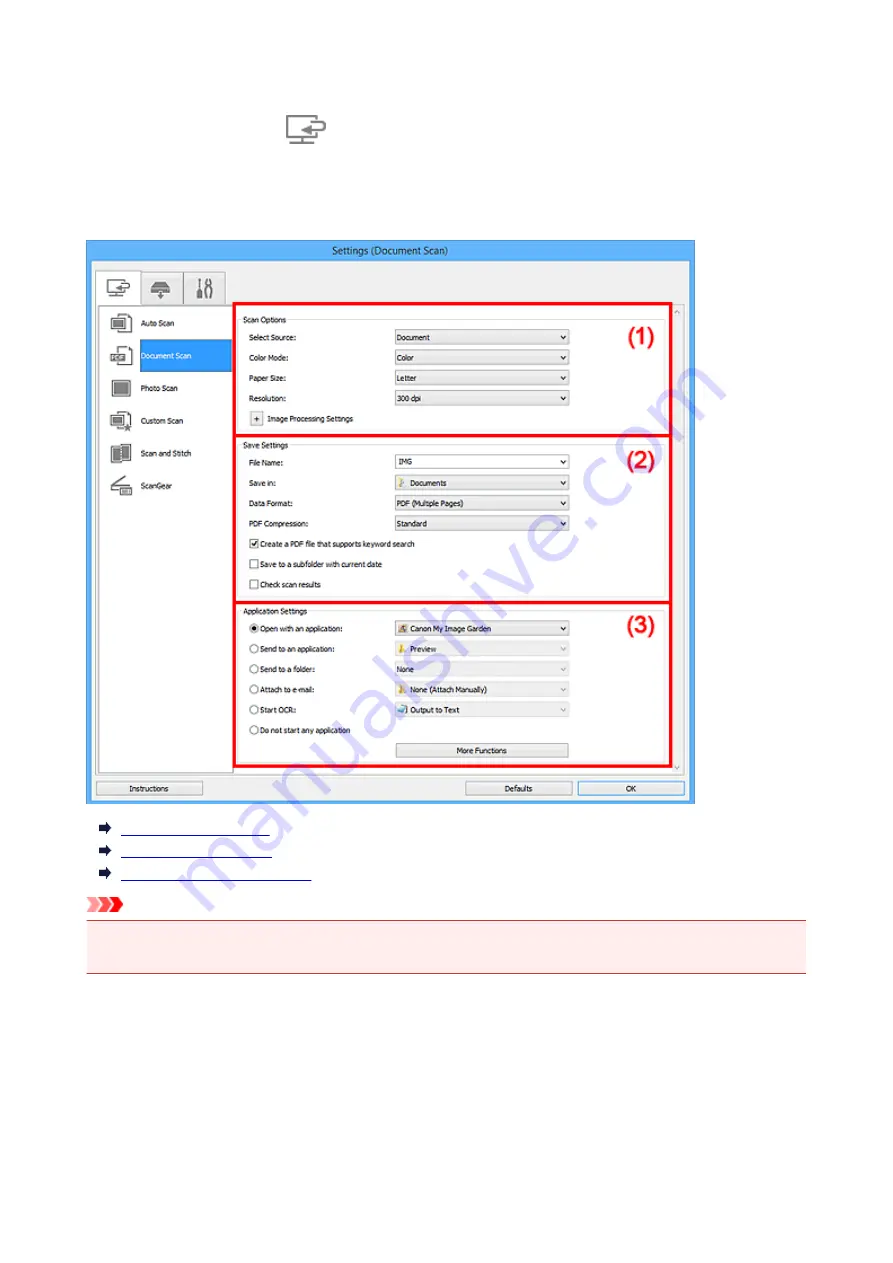
Settings (Document Scan) Dialog Box
Click
Document Scan
on the
(Scanning from a Computer) tab to display the
Settings (Document
Scan)
dialog box.
In the
Settings (Document Scan)
dialog box, you can make advanced scan settings to scan items as
documents.
(1) Scan Options Area
(2) Save Settings Area
(3) Application Settings Area
Important
• When the Settings dialog box is displayed from the Scan screen of My Image Garden, the setting items
for
Application Settings
do not appear.
(1) Scan Options Area
Select Source
Select the type of item to be scanned.
• Scanning documents:
Document
• Scanning magazines:
Magazine
Color Mode
Select the color mode in which to scan the item.
73
Summary of Contents for CanoScan LiDE 220
Page 20: ...Safety Guide Safety Precautions Regulatory and Safety Information 20 ...
Page 27: ...Placing Items Place the Item on the Platen Items You Can Place How to Place Items 27 ...
Page 38: ...Scanning Scanning from a Computer Scanning Using the Scanner Buttons 38 ...
Page 97: ...Defaults You can restore the settings in the displayed screen to the default settings 97 ...
Page 106: ...Defaults You can restore the settings in the displayed screen to the default settings 106 ...
Page 141: ...141 ...
Page 214: ...6 Click Scan When scanning is completed the scanned image appears in the application 214 ...
















































