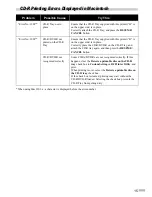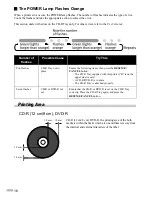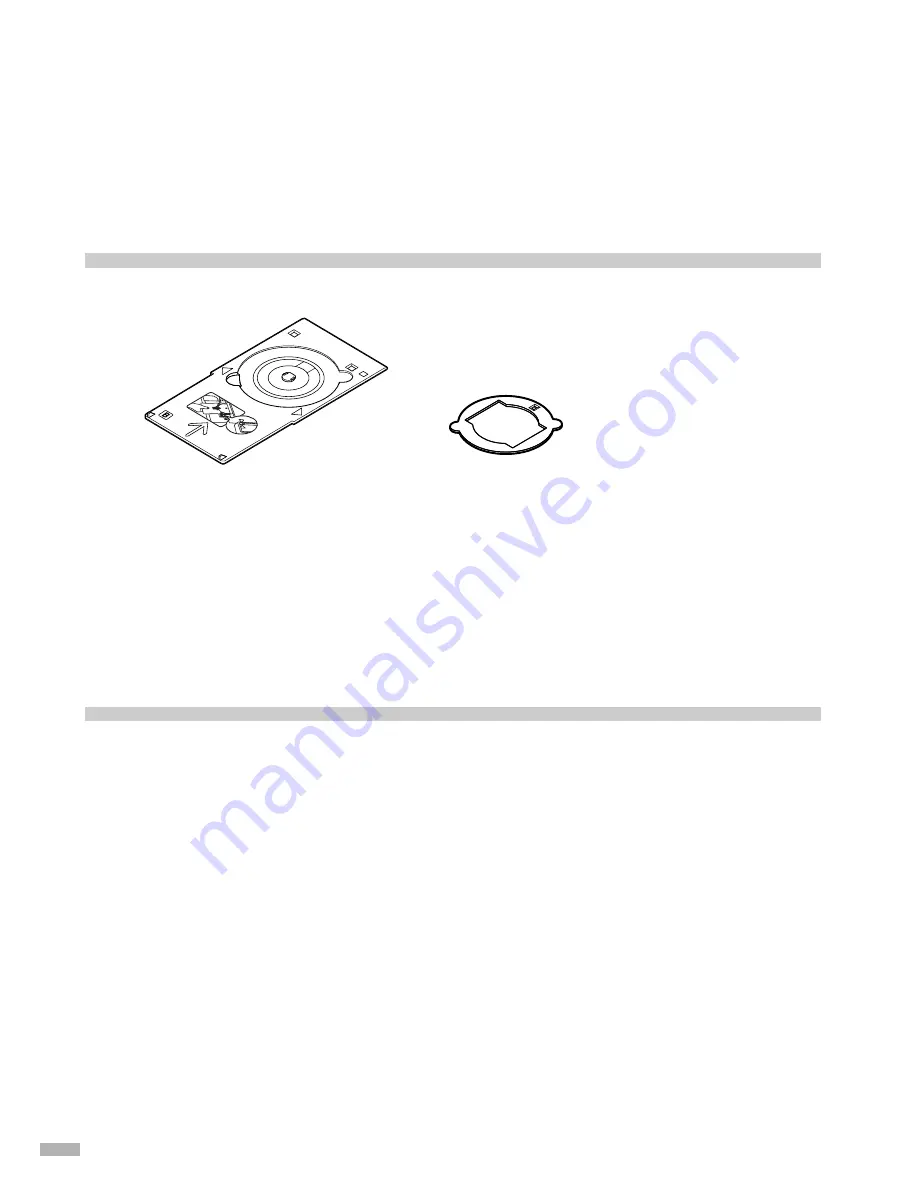
2
Printing on CD-Rs/DVD-Rs
(CD-R Direct Print)
The CD-R Tray (supplied) allows the printing of images on CD-Rs or DVD-Rs (printable discs). The “CD-
LabelPrint” software provided on the
Setup Software & User’s Guide CD-ROM
edits and further processes the
images for printing.
Items to Prepare
The following items will be needed to print on CD-Rs or DVD-Rs:
CD-Rs or DVD-Rs (Printable Discs)
Prepare a 12 cm/8 cm size CD-R/DVD-R having a label surface that is compatible with ink-jet printing.
A “printable disc” differs from regular CD-Rs or DVD-Rs in that its printing surface has been specially
processed to be printed on by an ink-jet printer.
Cautions When Printing on CD-Rs/DVD-Rs
Read the following cautions and instructions when printing on CD-Rs or DVD-Rs:
• Be sure to use the CD-R Tray which is supplied with this printer, and has a “B” on the upper side.
• Do not print on CD-Rs/DVD-Rs that are not compatible with ink-jet printing. The ink may not dry
and will prevent subsequent use.
• Do not print on the CD-Rs/DVD-Rs’ recording surface. Doing so might prevent the reading of data
recorded on CD-Rs/DVD-Rs.
• Hold CD-Rs/DVD-Rs by their edges. Take care not to touch either the label surface (printing
surface) or recording surface.
• Be sure to remove any dirt from the CD-R Tray before placing CD-Rs/DVD-Rs on the CD-R Tray.
Use of the CD-R Tray in this state may scratch the recording surface of CD-Rs/DVD-Rs.
• Only print on CD-Rs/DVD-Rs after having recorded data. Printing before recording data may result
in fingerprints, dirt or scratches on the CD-R/DVD-R causing recording errors.
• After printing, allow the printing surface to dry naturally. Avoid using hairdryers or direct sunlight to
dry the ink. Also, do not touch the printing surface until the ink has dried.
• Do not attach the CD-R Tray while the printer is in operation (POWER lamp is blinking).
• Do not remove the CD-R Tray while printing on CD-Rs/DVD-Rs. Doing so may damage the printer,
the CD-R Tray or CD-R/DVD-R.
• Do not get dirt on, or scratch the reflectors on the CD-R Tray. If the reflectors on the CD-R Tray
become dirty, wipe the reflector plate clean with a soft, dry cloth taking care not to scratch the plate.
CD-R Tray
(“B” is molded on the upper side)
8 cm CD-R Adapter
(when printing on only
8 cm CD-Rs)